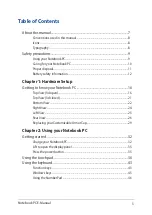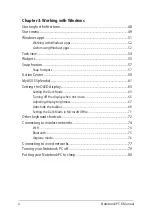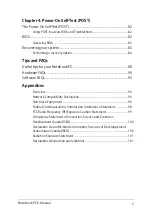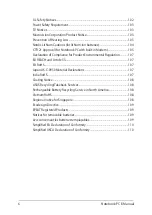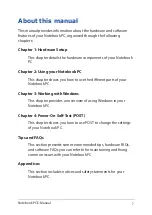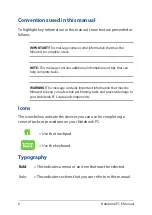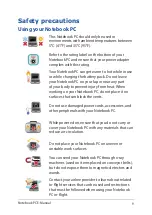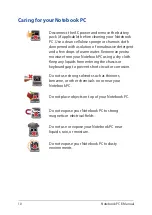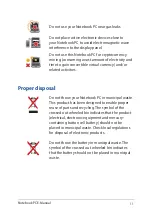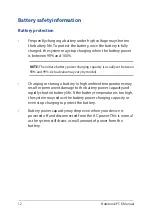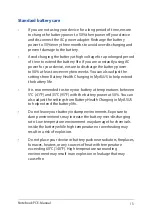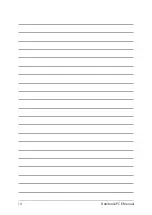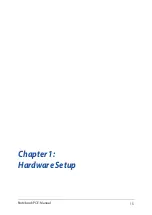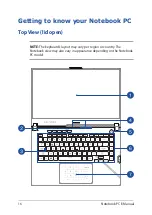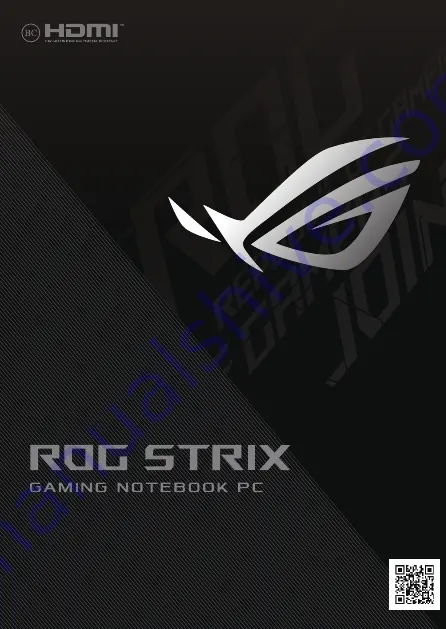Содержание ROG STRIX G533Z
Страница 1: ...More info E18763 First Edition October 2021 ...
Страница 14: ...14 Notebook PC E Manual ...
Страница 15: ...Notebook PC E Manual 15 Chapter 1 Hardware Setup ...
Страница 30: ...30 Notebook PC E Manual ...
Страница 31: ...Notebook PC E Manual 31 Chapter 2 Using your Notebook PC ...
Страница 47: ...Notebook PC E Manual 47 Chapter 3 Working with Windows ...
Страница 64: ...64 Notebook PC E Manual 3 Select the Colors tab to view the options ...
Страница 66: ...66 Notebook PC E Manual 3 Select the Power battery tab to view the options ...
Страница 68: ...68 Notebook PC E Manual 3 Select the Lock screen tab and then select Screen saver to view the options ...
Страница 70: ...70 Notebook PC E Manual 3 Select the Taskbar tab and then enable Automatically hide the taskbar ...
Страница 81: ...Notebook PC E Manual 81 Chapter 4 Power On Self Test POST ...
Страница 85: ...Notebook PC E Manual 85 2 Select the recovery option you would like to perform ...
Страница 86: ...86 Notebook PC E Manual ...
Страница 87: ...Notebook PC E Manual 87 Tips and FAQs ...
Страница 95: ...Notebook PC E Manual 95 Appendices ...
Страница 105: ...Notebook PC E Manual 105 CTR 21 Approval for Notebook PC with built in Modem Danish Dutch English Finnish French ...
Страница 106: ...106 Notebook PC E Manual German Greek Italian Portuguese Spanish Swedish ...