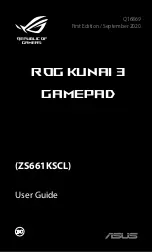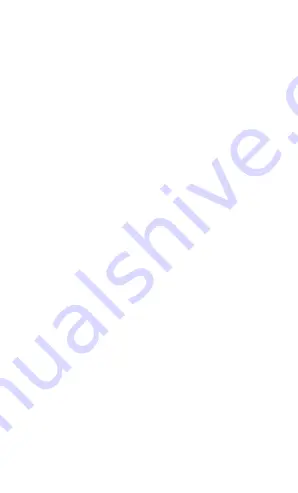
3
Safety notices for your ROG Kunai 3 Gamepad
WARNING!
•
This product should only be used in environments with
ambient temperatures between 5°C (41°F) and 35°C
(95°F).
•
The power adapter may become warm to hot while in
use. Do not cover the adapter and keep it away from
your body while it is connected to a power source.
•
Do not leave your ROG Kunai 3 Gamepad connected
to the power source once it is fully charged. Your ROG
Kunai 3 Gamepad is not designed to be connected to
the power source for extended periods of time.
Safety notices
•
Do not remove the non-detachable Li-on battery as this
will void the warranty.
•
Do not remove and replace the battery with a non-
approved battery.
•
Do not remove and soak the battery in water or any
other liquid.
•
Do not remove and short-circuit the battery, as it may
overheat and cause a fire. Keep it away from jewelry or
metal objects.
•
Do not remove and dispose of the battery in fire. It
could explode and release harmful substances into the
environment.
•
Do not remove and dispose of the battery with your
regular household waste. Take it to a hazardous material
collection point.