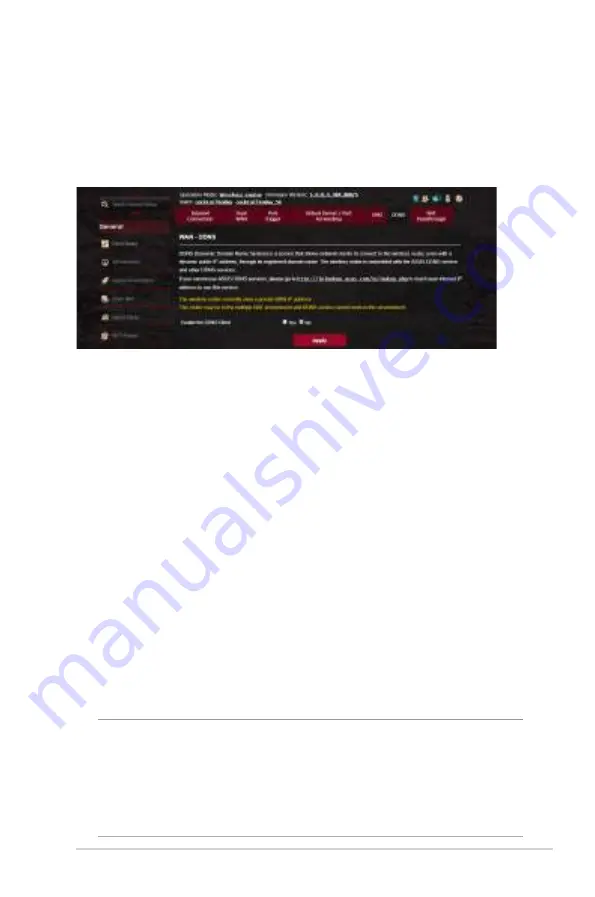
91
4.5.6 DDNS
Setting up DDNS (Dynamic DNS) allows you to access the router
from outside your network through the provided ASUS DDNS
Service or another DDNS service.
To set up DDNS:
1. From the navigation panel, go to
Advanced Settings
>
WAN
>
DDNS
tab.
2. Configure the following settings below. When done, click
Apply
.
•
Enable the DDNS Client
: Enable DDNS to access the ASUS
router via the DNS name rather than WAN IP address.
•
Server and Host Name
: Choose ASUS DDNS or other DDNS.
If you want to use ASUS DDNS, fill in the Host Name in the
format of xxx.asuscomm.com (xxx is your host name).
•
If you want to use a different DDNS service, click FREE TRIAL
and register online first. Fill in the User Name or E-mail
Address and Password or DDNS Key fields.
•
Enable wildcard
: Enable wildcard if your DDNS service
requires one.
NOTES
:
DDNS service will not work under these conditions:
• When the wireless router is using a private WAN IP address
(192.168.x.x, 10.x.x.x, or 172.16.x.x), as indicated by a yellow text.
• The router may be on a network that uses multiple NAT tables.
Содержание Republic of Gamers GT-AC2900
Страница 1: ...E15761 ...
Страница 9: ...9 2 Push the stand upwards until hearing a slightly click sound 3 Tighten the screw ...
Страница 24: ...24 Game Radar Game Radar from Dashboard could give you a quick look about ping time for specific game server ...
Страница 36: ...36 3 4 Game Acceleration ...
Страница 50: ...50 ...
Страница 124: ...124 8 After the printer s driver installation is complete network clients can now use the printer ...
Страница 129: ...129 9 Click Next to accept the default name for the printer 10 Click Finish to complete the installation ...
Страница 132: ...132 5 4 2 NZB settings You can set up a USENET server to download NZB files After entering USENET settings Apply ...






























