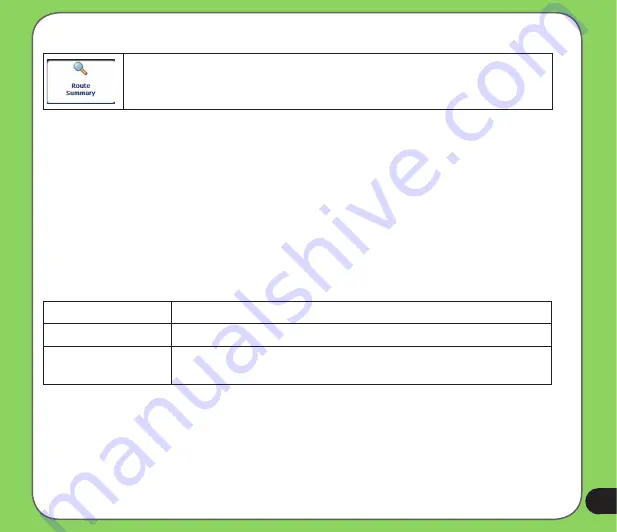
Route Playback
This feature lets you record your route while you are driving then play it back
on the Main Map screen.
To record a route, tap the
Record
button in the
Route Playback
screen.
Destinator
shows the
Main Map
screen and navigates you to the selected destination. To stop recording, return to the
Route Playbac
k screen and tap the
Stop
button.
To playback your recording, select the data file, and tap the
Play
button
. Destinator
plays the
recorded route on the
Main Map
screen. To stop the playback, return to the
Route Playback
screen and tap the
Stop
button.
Route Playback Actions
You can tap the
Actions
button to display the following commands:
Delete Recording
This button lets you remove a selected recording.
Clear All Recordings This button removes all recordings.
Playback Speed
Use the arrow keys to adjust the playback speed. The range is from
100% to 300%.
Quick Navigation
You can define the QuickNav location by selecting either the
To Predefined Address
or
To
Nearest POI Category
in the
QuickNav Settings
screen. When the location is selected, you can
navigate to your address by tapping the
QuickNav
button displayed on the
Main
Map
screen.
Содержание R600 - Auto Light Sensor PND
Страница 1: ...R600 Portable Navigation Device E3219 ...
Страница 12: ...12 Getting to know your R600 Chapter 1 ...
Страница 14: ...14 8 9 10 11 12 13 14 Rear and side features ...
Страница 92: ...92 Multimedia features Chapter 3 ...
Страница 102: ...102 Phone features Chapter 4 ...






























