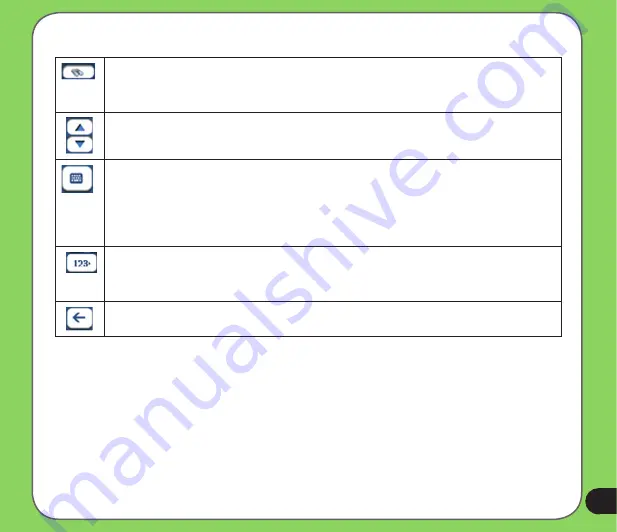
The following command keys are available to enhance your search process:
If the automatic search feature does not find the specified search entry, use the
Find
button to conduct a sub-search, particularly useful when the address name
consists of two or more words.
The
Scroll
buttons let you move up or down the list of address items, such as
town or street names.
The
Hide/Display Keyboard
toggle button lets you extend or shorten the address
list by hiding or displaying the keyboard.
Note
: When the number of address
search results fit on a single screen, the keyboard is automatically hidden,
displaying the address list only. If the search results do not display the desired
address, display the keyboard and enter additional search characters.
The
Select
key lets you display lowercase, numeric, and special characters.
This button also displays different alphabet characters (for example, Greek). The
operating system installed on the device must be able to support these characters.
The
Erase
key lets you delete the last character in an address field.
You can change your address search method by tapping the
Mode
button to select from a
variety of address formats, as described in
Address Modes
.
Note
: If the entered characters are not found at the beginning of the name in the Address list,
the Smart Search System automatically searches for the entered characters throughout the
entire list, for example, in the middle or the end of the name.
Destinator
lets you search for
city and street names without having special characters, such as umlauts or accent marks,
which are used in many European languages.
Содержание R600 - Auto Light Sensor PND
Страница 1: ...R600 Portable Navigation Device E3219 ...
Страница 12: ...12 Getting to know your R600 Chapter 1 ...
Страница 14: ...14 8 9 10 11 12 13 14 Rear and side features ...
Страница 92: ...92 Multimedia features Chapter 3 ...
Страница 102: ...102 Phone features Chapter 4 ...
















































