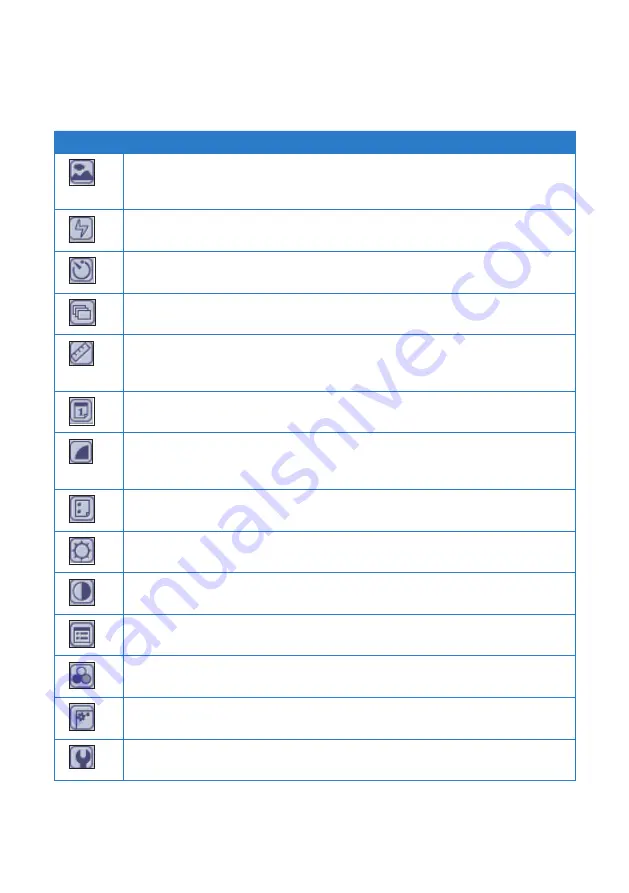
53
53
Icon
Description
Shooting mode
Tap to set to any of these shooting modes:
Night Scene
,
Portrait
,
Slow
Shutter
, and
Custom
.
Flash
Tap to turn the flash mode on/off.
Timer
Tap to set the timer to 5 or 10 seconds, or tap to turn off the timer.
Continuous Shoot
Tap this icon to create a seamless effect when taking successive photos.
Resolution
Tap to set the screen resolution to
160 x 10
,
176 x 40
,
30 x 40
,
35 x 88
,
or
640 x 480
.
Date
Tap to set the date stamp format that you want to add to your photo.
JPG Quality
If your photo is a .jpg file, tap this icon to set the jpg quality to Good
,
Fine
, or
Normal
.
Image File Type
Tap this icon to set the photo’s file type to BMP
,
JPG
,
GIF
,
PNG
, or
TIFF
.
Brightness
Tap to set the level of brightness.
Contrast
Tap to set the contrast level.
Default
Tap this icon to restore the camera settings to its default values.
Filter
Tap to add filter effects to your photo.
Frame
Tap to add frame effects to your photo.
Advanced Settings
Tap to configure the advanced settings.
Configuring the camera settings
Use the following camera setting icons to configure the camera settings:
Содержание R50A
Страница 1: ...R50A User Manual Ultra Mobile PC ...
Страница 49: ...3 Multimedia features Using the Windows Media Center Using the camera In this chapter ...
Страница 65: ...5 Troubleshooting Troubleshooting In this chapter ...
Страница 68: ...6868 ...
Страница 69: ...Appendices Notices ASUS Contact information In this chapter ...


































