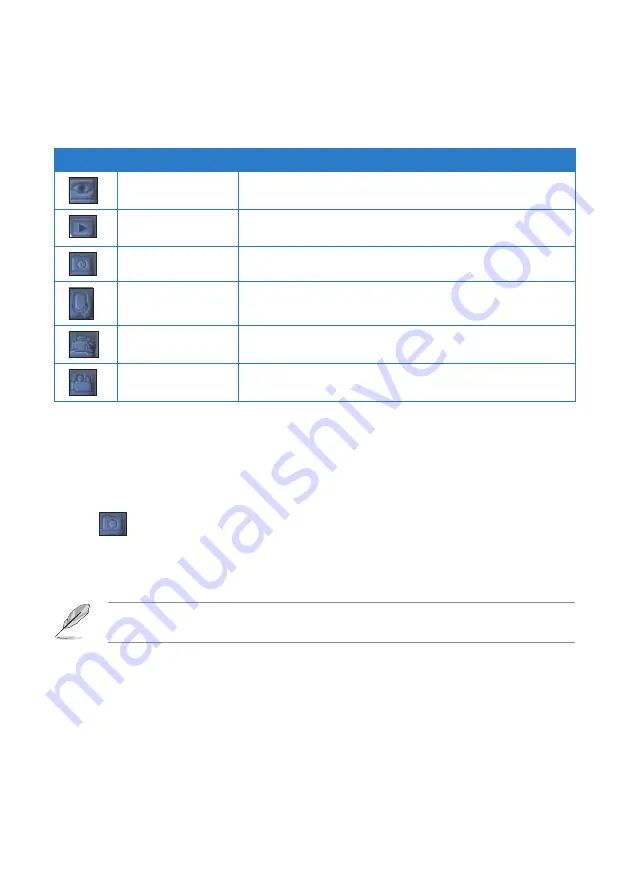
5
5
Icon
Capture mode
Description
Monitor
Use this mode for video conferencing.
Preview
Use this mode to preview photos, video clips, audio/video
recordings, or recorded video conferences.
Camera
Use this mode to take photos.
Voice recorder
Use this mode for audio/video recording.
Silent camcorder
Use this mode if you want to take videos without any
camera sounds such as shutter sound.
Camcorder
Use this mode to take videos.
Taking photos
To take a photo:
1. Launch the Camera application.
2. Tap
to set the capture mode to Camera mode.
3. Aim your UMPC at your subject, then press the camera button.
4. Repeat step 3 to take more photos.
NOTE
: By default, the photo is automatically saved to the LifeFrame folder at
C://
Users/Your User Name/Documents/ASUS/LifeFrame/Image
.
Available capture modes
Set your UMPC’s camera feature to any of these capture modes:
Содержание R50A
Страница 1: ...R50A User Manual Ultra Mobile PC ...
Страница 49: ...3 Multimedia features Using the Windows Media Center Using the camera In this chapter ...
Страница 65: ...5 Troubleshooting Troubleshooting In this chapter ...
Страница 68: ...6868 ...
Страница 69: ...Appendices Notices ASUS Contact information In this chapter ...






























