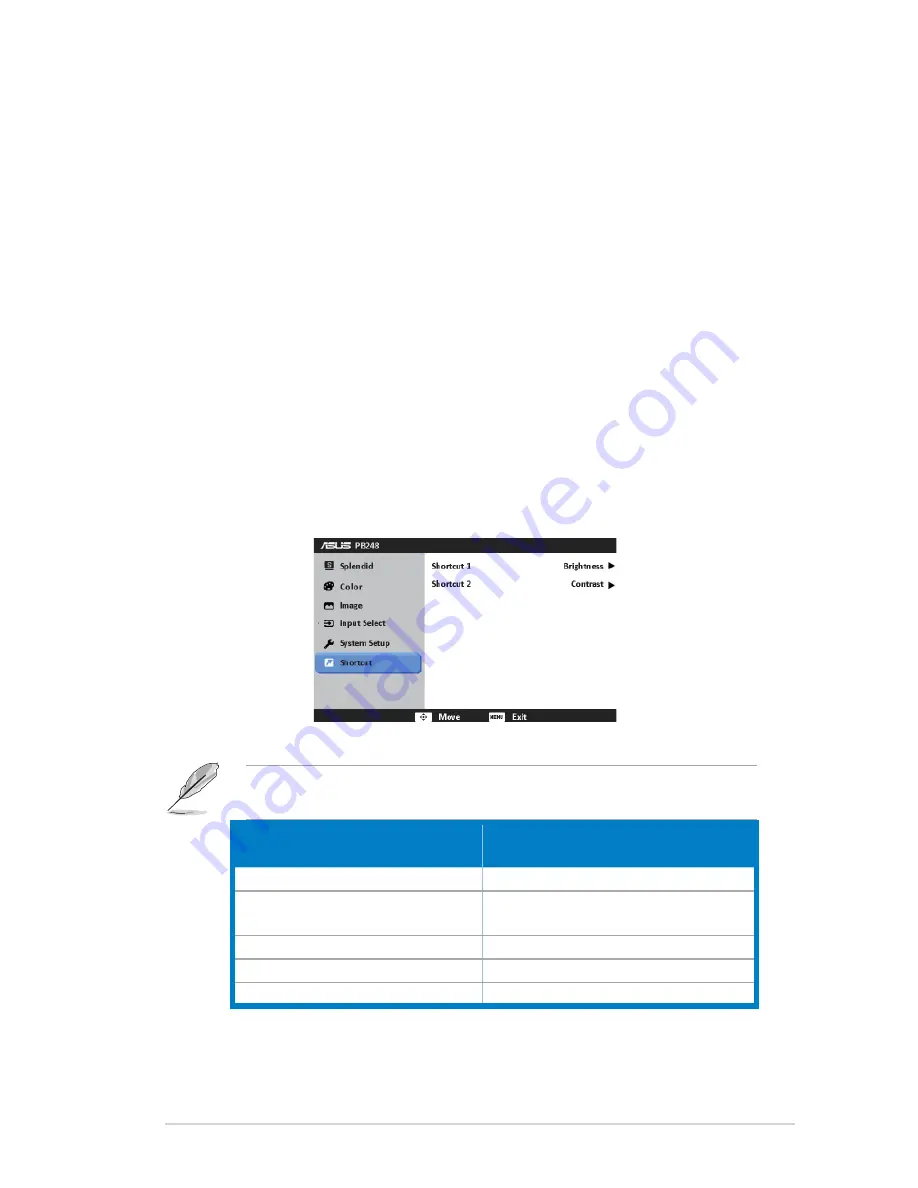
3-5
ASUS PB248 Series LCD Monitor
OSD Setup
•
:
Adjusts the horizontal position (H-Position)/the vertical position
*
(V-Position) of the OSD from 0 to 100.
Adjusts the OSD timeout from 10 to 120 seconds.
*
Enables or disables the DDC/CI function.
*
Adjusts the OSD background from opaque to transparent.
*
Adjusts the OSD rotation.
*
Information
•
: shows the monitor information.
Language
•
: there are 21 languages for your selection, including English,
French, German, Italian, Spanish, Dutch, Portuguese, Russian, Czech,
Croatia, Polish, Romanian, Hungarian, Turkey, Simpli
fi
ed Chinese,
Traditional Chinese, Japanese, Korean, Thai, Indonesia, and Persian.
Power Indicator
•
: turns the power LED indicator on/off.
QuickFit Color
•
: adjusts the QuickFit color among 7 preset colors.
All Reset
•
: “Yes” allows you to restore the default settings.
Shortcut
6.
Defines the functions for Shortcut 1 and 2 buttons.
Shortcut 1/Shortcut 2
•
: selects a function for Shortcut 1 and 2 buttons.
When a certain function is selected or activated, your shortcut key
may not support. See the table below for details.
Function selected or activated
The de
fi
ned shortcut key not
support
ASCR
Brightness
sRGB
Contrast/Color Temp./Advanced
Setting
Standard/Scenery/Theater
Advanced Setting
VGA/DVI
Volume
QuickFit
All, except for QuickFit Color
Содержание PB248 Series
Страница 1: ...PB248 Series LCD Monitor User Guide ...
Страница 12: ...1 6 Chapter 1 Product introduction ...
Страница 16: ...2 4 Chapter 2 Setup ...
Страница 26: ...3 10 Chapter 3 OSD On Screen Display menu ...
Страница 27: ...3 11 ASUS PB248 Series LCD Monitor ...







































