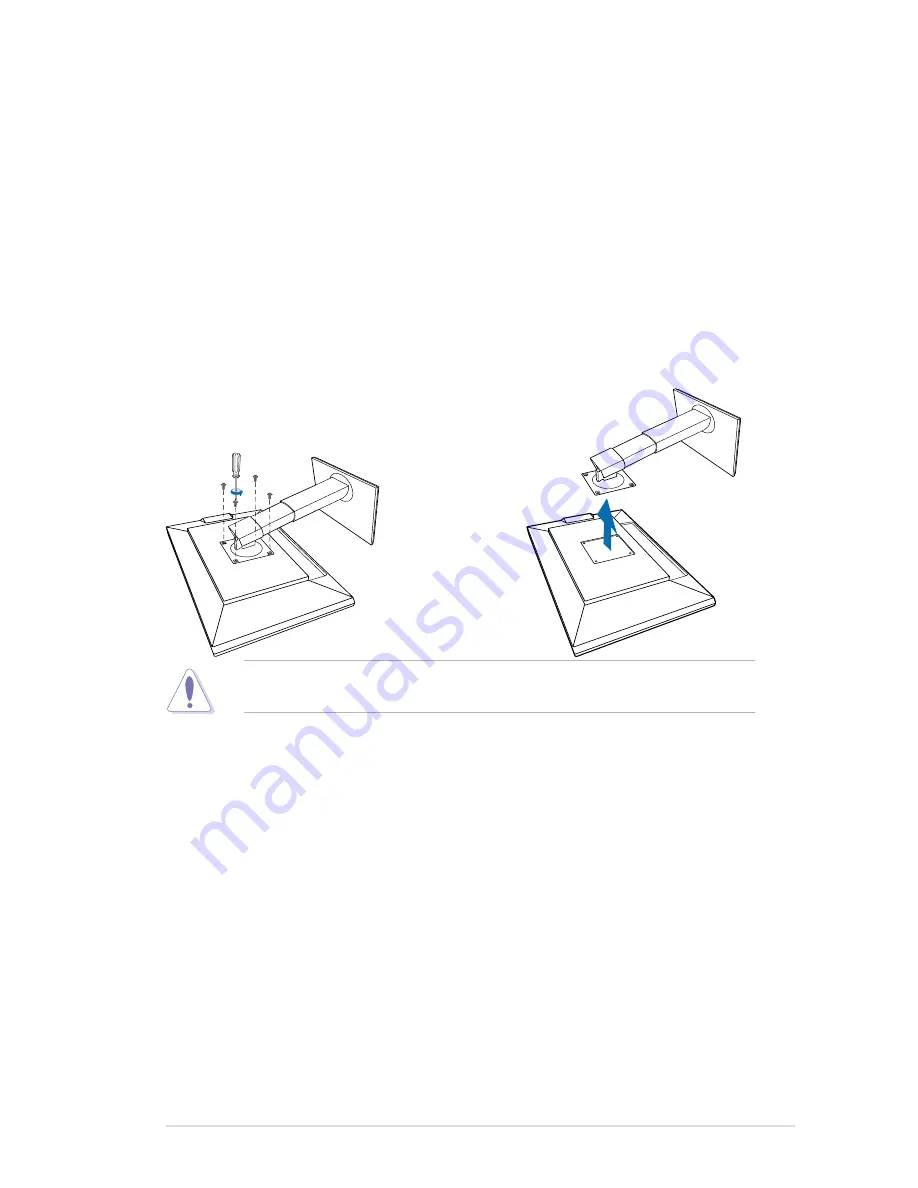
2-1
ASUS PB248 Series LCD Monitor
2.1
Detaching the arm/base
(for VESA wall mount)
The detachable arm/base of this monitor is specially designed for VESA wall
mount.
To detach the arm/base:
1. Have the front of the monitor face down on a table.
2. Use a screwdriver to remove the four screws on the arm (Figure 1), and then
detach the arm/base from the monitor (Figure 2).
We recommend that you cover the table surface with soft cloth to prevent
damage to the monitor.
(Figure 1)
(Figure 2)
Содержание PB248 Series
Страница 1: ...PB248 Series LCD Monitor User Guide ...
Страница 12: ...1 6 Chapter 1 Product introduction ...
Страница 16: ...2 4 Chapter 2 Setup ...
Страница 26: ...3 10 Chapter 3 OSD On Screen Display menu ...
Страница 27: ...3 11 ASUS PB248 Series LCD Monitor ...













































