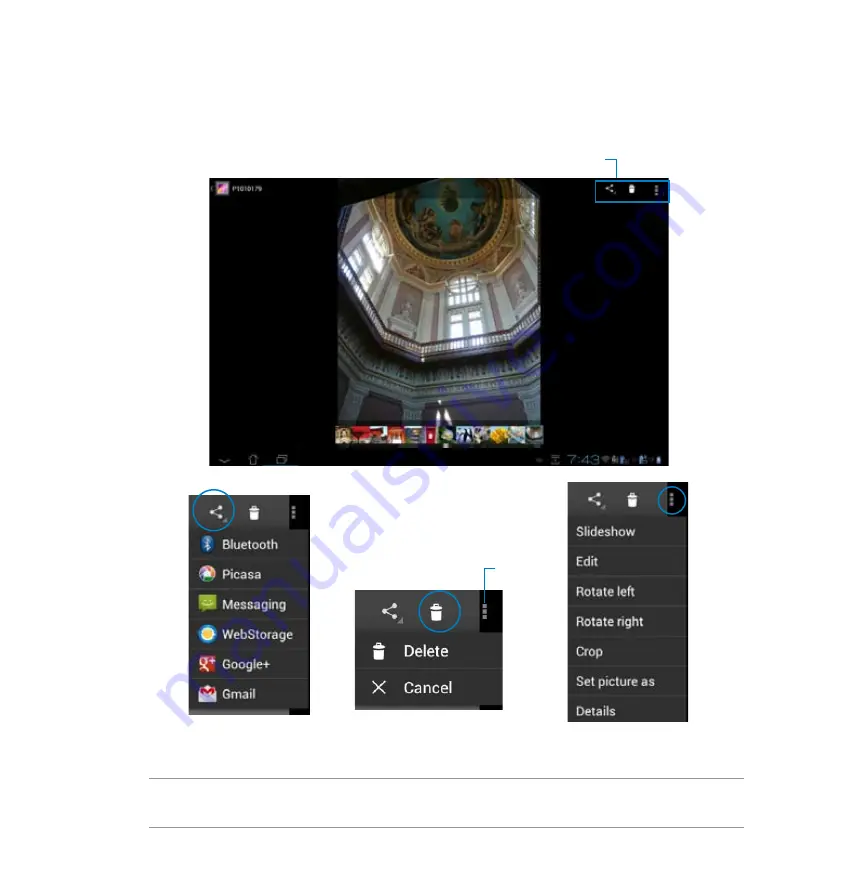
58
Sharing, deleting, and editing images
Touch an image in the Gallery and use the tool bar on the upper right corner to share, delete, or edit a
selected image.
Tool bar
Check the image information, and
edit the selected image
CAUTION!
You cannot restore a deleted file.
Share the selected album
through ASUS Webstorage,
Bluetooth
®
, Picasa
®
,
®
,
or Gmail
®
Delete or cancel the selected album
Album details
Содержание PadFone Station
Страница 1: ... User Manual ...
Страница 24: ...24 Home PgDp PgUp End Enter Backspace Tab Caps Lock Shift Shift Ctrl Ctrl Alt Fn Fn 5 6 7 Top view features ...
Страница 38: ...38 Touch and select Baseline for penmanship guidelines if necessary ...
Страница 83: ...83 8 Click Enjoy Now to continue 9 Copy your computer s IP address for later use on your PadFone Station ...
Страница 105: ...105 ...
Страница 106: ...106 ...
















































