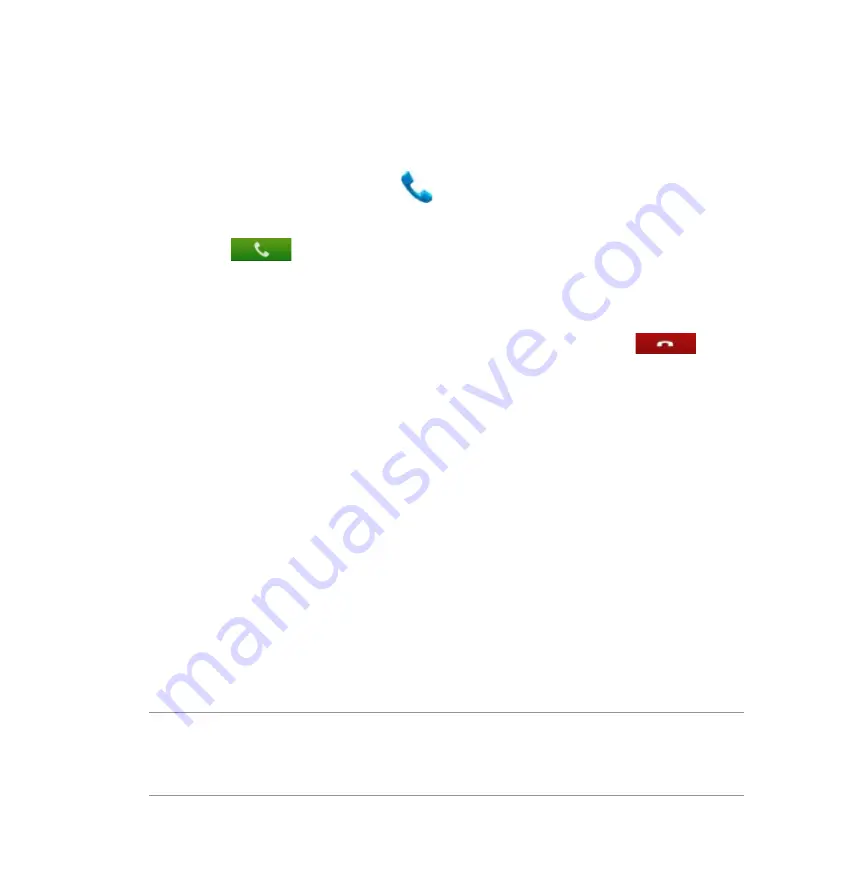
04
Making calls
To make a call:
. Ensure that the devices are paired and connected.
. From your PadFone Station, touch
on the Home Screen or go to the All apps screen.
. From your contacts list, touch the number you wish to call.
4. Touch
to dial.
5. Use your PadFone Stylus Headset to talk to the person on the other line.
Press the volume button to adjust the volume.
6. Press the multi-function button on your PadFone Stylus Headset or touch
on
your PadFone Station to end the call.
Answering calls
To answer a call:
. Ensure that the devices are paired and connected.
. Press the multi-function button to answer the call. Your PadFone Stylus Headset vibrates or
the LED flashes blue to indicate that you have an incoming call.
. Talk on your PadFone Stylus Headset as you would on your PadFone or mobile device.
Press the volume button to adjust the volume.
4. Press the multi-function button to end the call. Your PadFone Stylus Headset vibrates to
indicate that the call has ended.
NOTES:
For clearer audio, keep the pen clip oriented towards the PadFone Station.
Do not bend or damage the pen clip. Refrain from touching the pen clip wihle talking on your PadFone
Stylus Headset to avoid any signal interference.
•
•
Содержание PadFone Station
Страница 1: ... User Manual ...
Страница 24: ...24 Home PgDp PgUp End Enter Backspace Tab Caps Lock Shift Shift Ctrl Ctrl Alt Fn Fn 5 6 7 Top view features ...
Страница 38: ...38 Touch and select Baseline for penmanship guidelines if necessary ...
Страница 83: ...83 8 Click Enjoy Now to continue 9 Copy your computer s IP address for later use on your PadFone Station ...
Страница 105: ...105 ...
Страница 106: ...106 ...



































