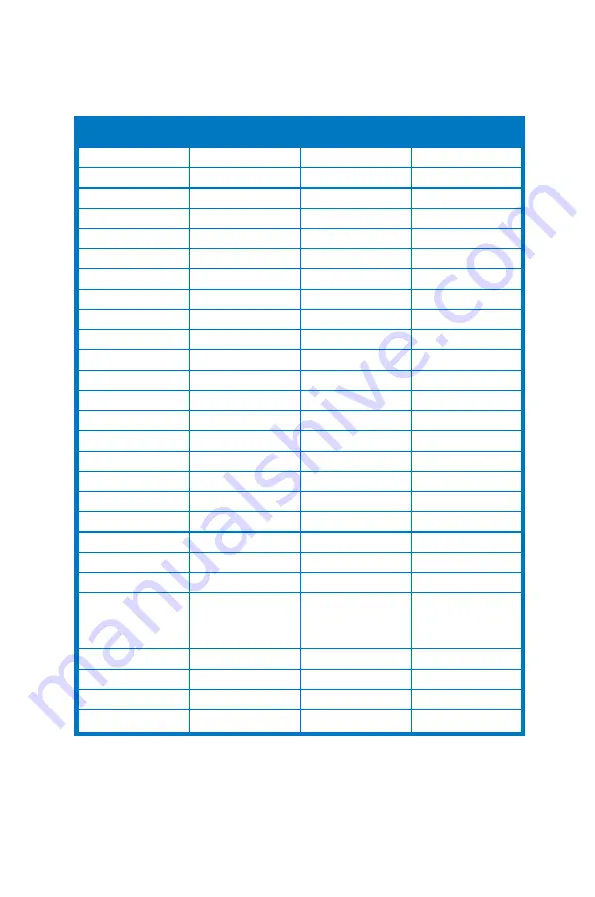
3-11
ASUS PA27A Series LCD Monitor
3.4
Supported operating modes
Resolution.
Frequency
Horizontal.
Frequency.(KHz)
Vertical.Frequency.
(Hz)
Pixel.(MHz)
640x480
31.47(N)
59.94(N)
25.18
640x480
35.00(N)
66.66(N)
30.24
640x480
37.87(N)
72.82(N)
31.5
640x480
37.5(N)
75.00(N)
31.5
720x400
31.47(N)
70.08(P)
28.32
800x600
35.16(P)
56.25(P)
36.00
800x600
37.88(P)
60.32(P)
40.00
800x600
48.08(P)
72.12(P)
50.00
800x600
46.86(P)
75.00(P)
49.50
832X624
49.72(P/N)
74.55(P/N)
57.28
1024x768
48.36(N)
60.00(N)
65.00
1024x768
56.476(N)
70.069(N)
75.00
1024x768
60.02(N)
75.00(N)
78.75
1152x864
67.5(P/N)
75.00(P/N)
108.00
1280x960
60.00(P)
60.00(N)
108.00
1280x1024
63.98(P)
60.02(P)
108.00
1280x1024
79.98(P)
75.02(P)
135.00
1366x768
47.712(P)
59.79(P)
85.50
1440x900
55.94(N)
59.89(P)
106.50
1600x1200
75.00(P)
60.00(P)
162.00
1680x1050
65.29(N)
60.00(P)
146.25
1920x1080
67.5(P)
60.00(P)
148.5
1920x1200
(Reduced
Blanking)
74.038(P)
59.95(N)
154
1920x1200
74.556(N)
59.885(P)
193.25
2560x1080
66.636(P)
59.978(N)
181.25
2560x1440
88.787(P)
59.951(N)
241.50
2560x1440*
111.857(P)
74.971(N)
304.25
*Supported.for.the.following.graphic.cards.when.the.input.source.is.DisplayPort:.AMD.R9.295X2,.
AMD.R9.290,.AMD.R9.285,.AMD.R9.270X,.AMD.R7.260X,.AMD.R7.250,.AMD.HD.7990.,.AMD.HD.
7970,.AMD.HD.7850,.AMD.HD.7790,.AMD.HD.7770,.AMD.HD.6990,.NVIDIA.GTX.980,.NVIDIA.GTX.
960,.NVIDIA.GTX.TITAN.Z,.NVIDIA.GTX.780,.NVIDIA.GTX.770,.NVIDIA.GTX.750.Ti,.NVIDIA.GTX.750,.
NVIDIA.GTX.690,.NVIDIA.GTX.680,.NVIDIA.GTX.770,.Intel.HD.Graphics.4400,.Intel.HD.Graphics.4600.
Содержание PA27A Series
Страница 1: ...PA27A Series LCD Monitor User Guide ...
Страница 20: ...2 6 Chapter 2 Setup ...



































