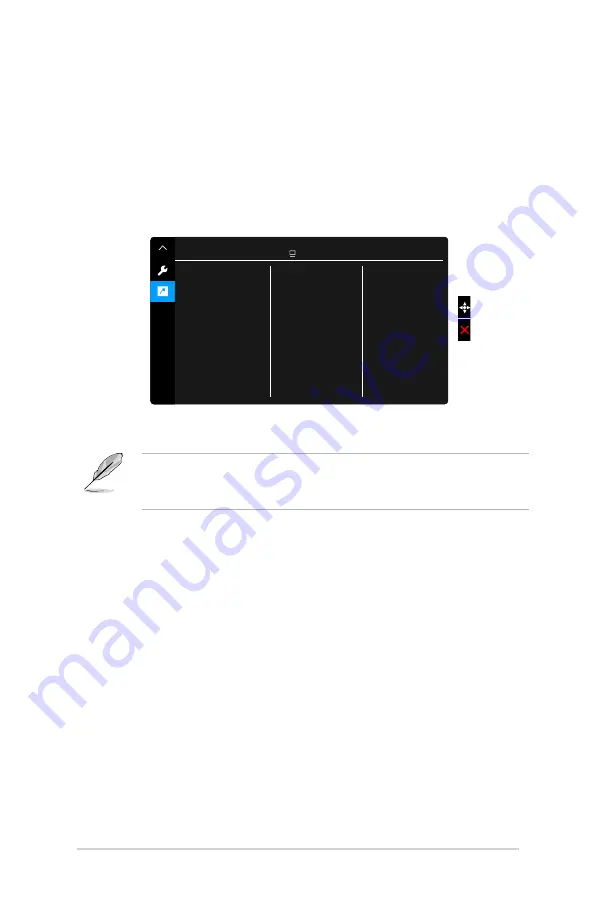
3-8
Chapter 3: OSD (On-Screen Display) menu
•.
DisplayPort.Stream
: Compatibility with graphic card. Select DisplayPort
1.1 or DisplayPort 1.2 by graphic card DP version.
•.
Keylock
: To disable all function keys. Press the second button from the
top over five seconds to cancel the key lock function.
•.
Power.Indicator
: Turns the power LED indicator on/off.
•.
Information
: Shows the monitor information.
•.
All.Reset
: “Yes” allows you to restore the default settings.
9.. Shortcut
Defines the functions for Shortcut 1 and 2 buttons.
Shortcut 1
Shortcut 2
Shortcut
ASUS PA27A
Standard Mode Thunderbolt 2560 x 1440@ 60Hz
•.
Shortcut.1/Shortcut.2
: selects a function for Shortcut 1 and 2 buttons.
When a certain function is selected or activated, your shortcut key may not
support. Available function choices for shortcut: Brightness, Contrast, PIP/
PBP Setting, Color Temp., Volume, User Mode 1, User Mode 2.
Содержание PA27A Series
Страница 1: ...PA27A Series LCD Monitor User Guide ...
Страница 20: ...2 6 Chapter 2 Setup ...







































