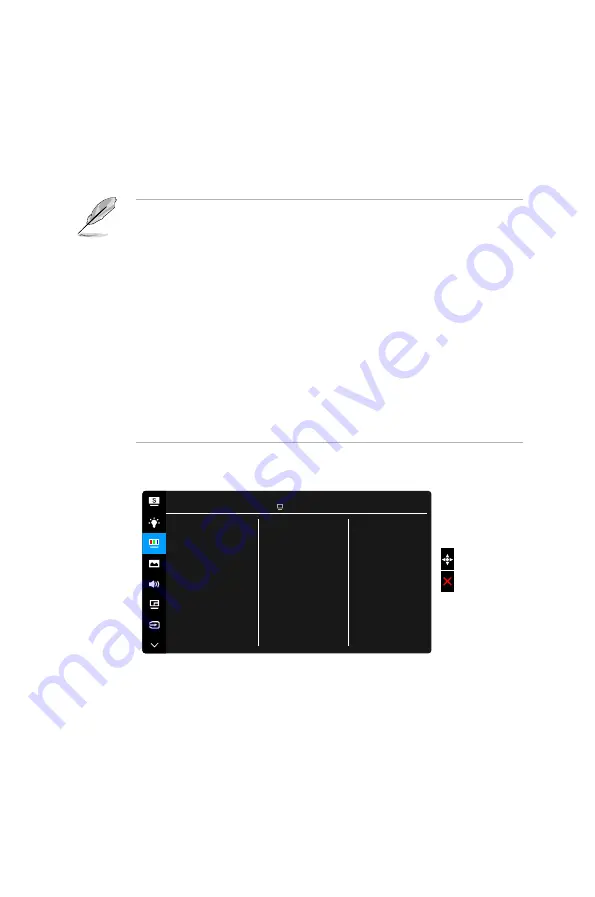
3-3
ASUS PA27A Series LCD Monitor
•.
Level.0:.
No change.
•.
Level.1~4:
The higher the level, the less blue light is scattered.
When Blue Light Filter is activated,the default settings of Standard Mode
will be automatically imported. Between Level 1 to Level 3, the Brightness
function is user-configurable. Level 4 is optimized setting. It is compliance
with TUV Low Blue Light Certification. The Brightness function is not user-
configurable.
Please refer to the following to alleviate eye strains:
•
Users should take some time away from the display if working for long
hours. It is advised to take short breaks (at least 5 mins) after around 1
hour of continuous working at the computer. Taking short and frequent
breaks is more effective than a single longer break.
•
To minimize eye strain and dryness in your eyes, users should rest the eye
periodically by focusing on objects that are far away.
•
Eye exercises can help to reduces eye strain. Repeat these exercises
often. If eye strain continues please consult a physician. Eye exercises: (1)
Repeating look up and down (2) Slowly roll your eyes (3) Move your eyes
diagonal.
•
High energy blue light may lead to eye strain and AMD (Age-Related
Macular Degeneration). Blue light Filter to reduce 70% (max.) harmful blue
light to avoiding CVS (Computer Vision Syndrome).
3.. Color.
Set a desired color setting from this menu.
Brightness
Contrast
Saturation
Hue
Color Temp.
Gamma
Advanced Setting
Color Reset
Color
ASUS PA27A
Standard Mode Thunderbolt 2560 x 1440@ 60Hz
•.
Brightness
: The adjusting range is from 0 to 100.
•.
Contrast
: The adjusting range is from 0 to 100.
•.
Saturation
: The adjusting range is from 0 to 100.
•.
Hue
: Shifts the image color between green and purple.
•.
Color.Temp.
: Contains 4 modes including 9300K, 6500K, 5500K and
5000K.
•.
Gamma
: Allows you to set the color mode to 2.6, 2.4, 2.2, 2.0 or 1.8.
Содержание PA27A Series
Страница 1: ...PA27A Series LCD Monitor User Guide ...
Страница 20: ...2 6 Chapter 2 Setup ...












































