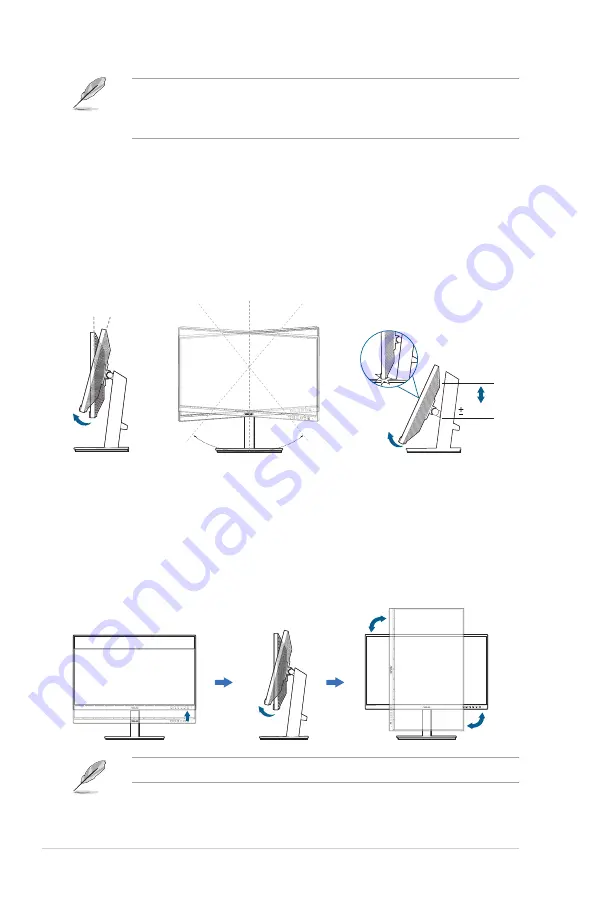
2-2
Chapter 2: Setup
•
The VESA wall mount kit (100 x 100 mm) is purchased separately.
•
Use only the UL Listed Wall Mount Bracket with minimum weight/load
22.7kg (Screw size: M4 x 10 mm)
2.3
Adjusting the monitor
• For optimal viewing, we recommend that you look at the full face of the
monitor, then adjust the monitor to the angle that is most comfortable for you.
• Hold the stand to prevent the monitor from falling when you change its angle.
• You can adjust the monitor’s angle from
+35˚ to -5˚and it allows 90˚ swivel
adjustment from either left or right. You can also adjust the monitor’s height
/- 130 mm.
90°
90°
-5° ~ +35°
130mm
(Swivel)
(Height adjustment)
(Tilt)
Pivoting the monitor
1. Lift the monitor to the highest position.
2. Tilt the monitor to its maximum angle.
3. Pivot the monitor clockwise/counterclockwise to the angle you need.
90°
90°
It is normal that the monitor slightly shakes while you adjust the viewing angle.
Содержание PA247CV Series
Страница 1: ...PA247CV Series LCD Monitor User Guide ...
Страница 10: ...x ...
















































