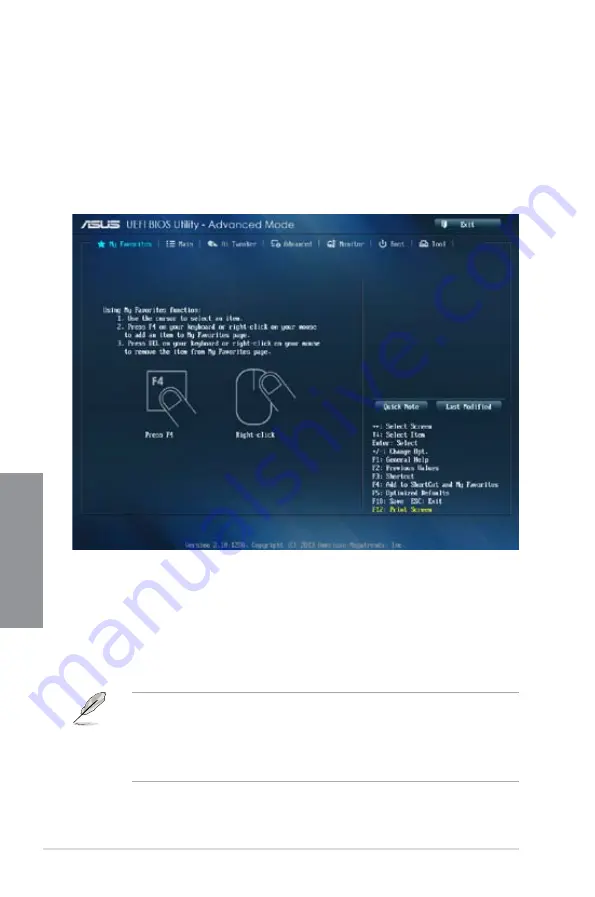
3-6
Chapter 3: BIOS setup
Chapter 3
3.3
My Favorites
MyFavorites is your personal space where you can easily save and access your favorite
BIOS items.
Last Modified button
This button shows the items that you last modified and saved in BIOS Setup.
Adding items to My Favorites
To add frequently-used BIOS items to My Favorites:
1.
Use the arrow keys to select an item that you want to add. When using a mouse, hover
the pointer to the item.
2.
Press <F4> on your keyboard or right-click on your mouse to add the item to My
Favorites page.
You cannot add the following items to My Favorites:
•
Items with submenu options
•
User-configurable items such as language and boot device order
•
Configuration items such as Memory SPD Information, system time and date
Содержание P9D WS
Страница 1: ...Motherboard P9D WS ...
Страница 53: ...ASUS P9D WS 2 35 Chapter 2 A B 1 2 3 2 3 2 CPU installation ...
Страница 54: ...2 36 Chapter 2 Hardware information Chapter 2 C B A 5 6 4 ...
Страница 56: ...2 38 Chapter 2 Hardware information Chapter 2 To uninstall the CPU heatsink and fan assembly 2 A B B A 1 ...
Страница 57: ...ASUS P9D WS 2 39 Chapter 2 1 2 3 To remove a DIMM 2 3 4 DIMM installation B A ...
Страница 59: ...ASUS P9D WS 2 41 Chapter 2 DO NOT overtighten the screws Doing so can damage the motherboard 3 ...
Страница 60: ...2 42 Chapter 2 Hardware information Chapter 2 2 3 6 ATX Power connection 1 OR 2 ...
Страница 61: ...ASUS P9D WS 2 43 Chapter 2 2 3 7 SATA device connection OR 2 OR 1 ...
Страница 68: ...2 50 Chapter 2 Hardware information Chapter 2 Connect to 5 1 channel Speakers Connect to 7 1 channel Speakers ...
Страница 70: ...2 52 Chapter 2 Hardware information Chapter 2 ...
Страница 146: ...4 20 Chapter 4 Software support Chapter 4 ...






























