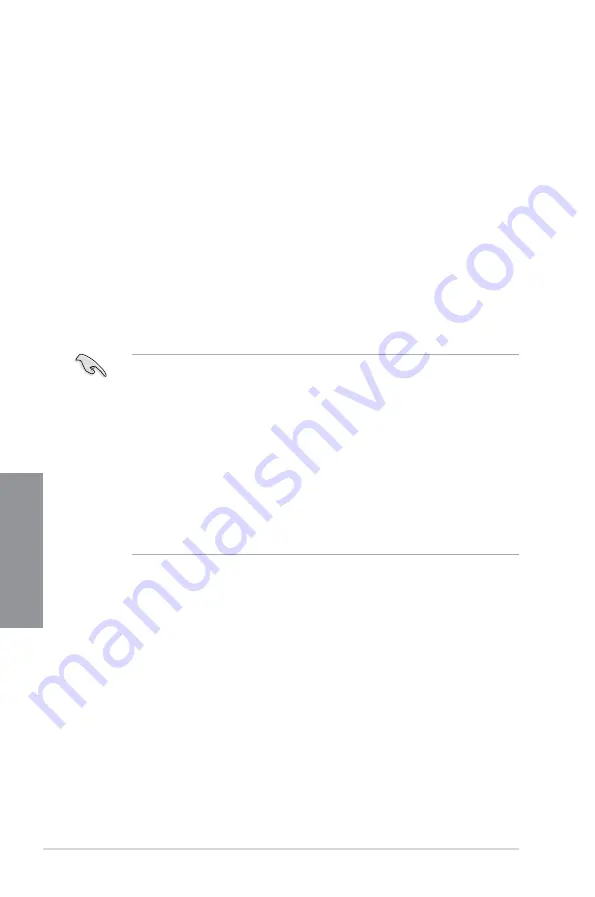
3-2
Chapter 3: BIOS setup
Chapter 3
•
The BIOS setup screens shown in this section are for reference purposes only, and
The BIOS setup screens shown in this section are for reference purposes only, and
may not exactly match what you see on your screen.
•
Ensure that a USB mouse is connected to your motherboard if you want to use the
Ensure that a USB mouse is connected to your motherboard if you want to use the
mouse to control the BIOS setup program.
•
If the system becomes unstable after changing any BIOS setting, load the default
If the system becomes unstable after changing any BIOS setting, load the default
settings to ensure system compatibility and stability. Select the
Load Optimized
Defaults
item under the
Exit
menu or press hotkey
<F5>
. See section
3.9 Exit Menu
for details.
•
If the system fails to boot after changing any BIOS setting, try to clear the CMOS and
If the system fails to boot after changing any BIOS setting, try to clear the CMOS and
reset the motherboard to the default value. See section
1.2.6 Onboard buttons and
switches
for information on how to erase the RTC RAM via the Clear CMOS button.
•
The BIOS setup program does not support the bluetooth devices.
The BIOS setup program does not support the bluetooth devices.
BIOS menu screen
The BIOS Setup program can be used under two modes:
EZ Mode
and
Advanced Mode
.
You can change modes from the
Exit
menu or from the
Exit/Advanced Mode
screen.
3.2
BIOS setup program
Use the BIOS Setup to update the BIOS or configure its parameters. The BIOS screen
include navigation keys and brief onscreen help to guide you in using the BIOS Setup
program.
Entering BIOS at startup
To enter BIOS Setup at startup:
•
Press <Delete> during the Power-On Self Test (POST). If you do not press <Delete>,
POST continues with its routines.
Entering BIOS Setup after POST
To enter BIOS Setup after POST:
•
Press <Ctrl>+<Alt>+<Delete> simultaneously.
•
Press the reset button on the system chassis.
•
Press the power button to turn the system off then back on. Do this option only if you
failed to enter BIOS Setup using the first two options.
Содержание P9D WS
Страница 1: ...Motherboard P9D WS ...
Страница 53: ...ASUS P9D WS 2 35 Chapter 2 A B 1 2 3 2 3 2 CPU installation ...
Страница 54: ...2 36 Chapter 2 Hardware information Chapter 2 C B A 5 6 4 ...
Страница 56: ...2 38 Chapter 2 Hardware information Chapter 2 To uninstall the CPU heatsink and fan assembly 2 A B B A 1 ...
Страница 57: ...ASUS P9D WS 2 39 Chapter 2 1 2 3 To remove a DIMM 2 3 4 DIMM installation B A ...
Страница 59: ...ASUS P9D WS 2 41 Chapter 2 DO NOT overtighten the screws Doing so can damage the motherboard 3 ...
Страница 60: ...2 42 Chapter 2 Hardware information Chapter 2 2 3 6 ATX Power connection 1 OR 2 ...
Страница 61: ...ASUS P9D WS 2 43 Chapter 2 2 3 7 SATA device connection OR 2 OR 1 ...
Страница 68: ...2 50 Chapter 2 Hardware information Chapter 2 Connect to 5 1 channel Speakers Connect to 7 1 channel Speakers ...
Страница 70: ...2 52 Chapter 2 Hardware information Chapter 2 ...
Страница 146: ...4 20 Chapter 4 Software support Chapter 4 ...






























