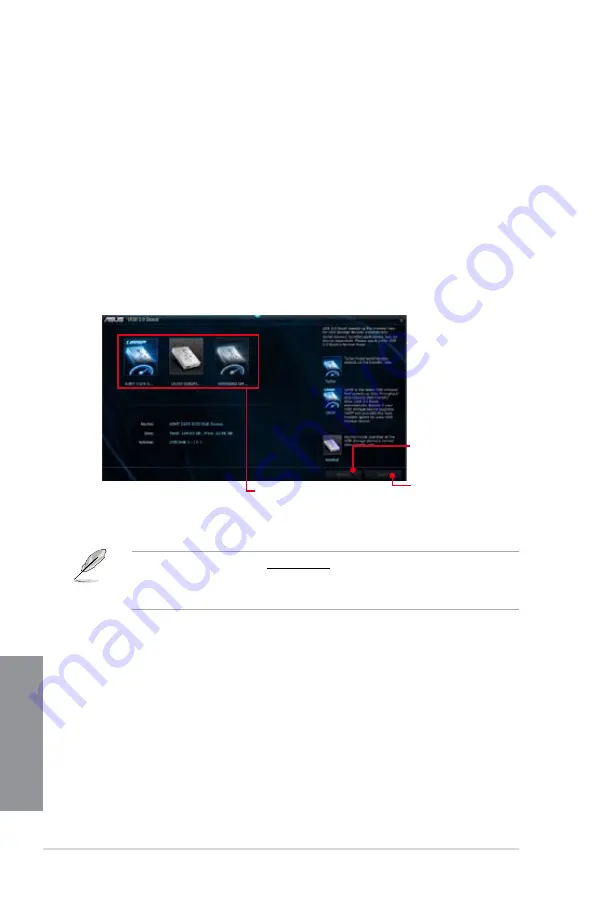
4-10
Chapter 4: Software support
Chapter 4
4.3.5
USB 3.0 Boost
USB 3.0 Boost technology supports UASP (USB Attached SCSI Protocol) that automatically
speeds up the transfer rates of your USB storage devices.
To launch USB 3.0 Boost, click
USB 3.0 Boost
on the AI Suite 3 main menu bar.
Using USB 3.0 Boost
1.
Connect a USB 3.0 device to the USB 3.0 port.
2.
From the USB 3.0 Boost screen, click to select a USB device.
3.
To enable UASP on your USB device, click
UASP.
To revert to its normal transfer rate,
click
Normal
.
•
Visit the ASUS website at www.asus.com
for detailed software configuration.
•
Use the USB 3.0 devices for high performance. The data transfer speed varies with
USB devices.
Click to select a USB device
Click to enable the USB
device’s normal data
transfer rate
Click to enable UASP or
Turbo Mode to the USB
device for a faster data
transfer rate
Содержание P9D WS
Страница 1: ...Motherboard P9D WS ...
Страница 53: ...ASUS P9D WS 2 35 Chapter 2 A B 1 2 3 2 3 2 CPU installation ...
Страница 54: ...2 36 Chapter 2 Hardware information Chapter 2 C B A 5 6 4 ...
Страница 56: ...2 38 Chapter 2 Hardware information Chapter 2 To uninstall the CPU heatsink and fan assembly 2 A B B A 1 ...
Страница 57: ...ASUS P9D WS 2 39 Chapter 2 1 2 3 To remove a DIMM 2 3 4 DIMM installation B A ...
Страница 59: ...ASUS P9D WS 2 41 Chapter 2 DO NOT overtighten the screws Doing so can damage the motherboard 3 ...
Страница 60: ...2 42 Chapter 2 Hardware information Chapter 2 2 3 6 ATX Power connection 1 OR 2 ...
Страница 61: ...ASUS P9D WS 2 43 Chapter 2 2 3 7 SATA device connection OR 2 OR 1 ...
Страница 68: ...2 50 Chapter 2 Hardware information Chapter 2 Connect to 5 1 channel Speakers Connect to 7 1 channel Speakers ...
Страница 70: ...2 52 Chapter 2 Hardware information Chapter 2 ...
Страница 146: ...4 20 Chapter 4 Software support Chapter 4 ...






























