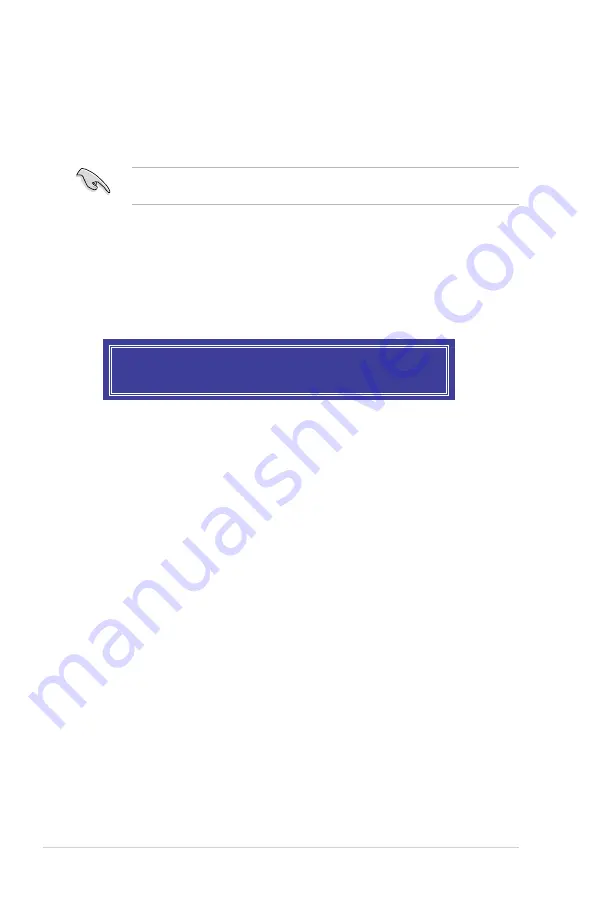
5-36
Chapter 5: RAID configuration
6.
Use the up/down arrow keys to select the stripe size for the RAID array (for RAID 0,
10 and 5 only) then press <Enter>. The available stripe size values range from 4 KB to
128 KB. The following are typical values:
RAID 0: 128KB
RAID 10: 64KB
RAID 5: 64KB
We recommend a lower stripe size for server systems, and a higher stripe size for
multimedia computer systems used mainly for audio and video editing.
7.
In the
Capacity
field item, key in the RAID volume capacity that you want to use and
press <Enter>. The default value field indicates the maximum allowed capacity.
8.
Press <Enter> to start creating the RAID volume.
9.
From the following warning message, press <Y> to create the RAID volume and return
to the main menu, or press <N> to go back to the
CREATE VOLUME
menu.
WARNING: ALL DATA ON SELECTED DISKS WILL BE LOST.
Are you sure you want to create this volume? (Y/N):
Содержание P9D-I
Страница 1: ...Motherboard P9D I ...
Страница 14: ...xiv ...
Страница 15: ...Chapter 1 Product Introduction ...
Страница 21: ...Chapter 2 Hardware Information ...
Страница 25: ...ASUS P9D I 2 5 2 2 3 Motherboard layout ...
Страница 49: ...Chapter 3 Powering Up ...
Страница 53: ...Chapter 4 BIOS setup ...
Страница 91: ...Chapter 5 RAID Configuration ...
Страница 138: ...5 48 Chapter 5 RAID configuration ...
Страница 139: ...Chapter 6 Driver installation ...
Страница 164: ...6 26 Chapter 6 Driver installation 8 Click Install to continue 9 When done click Finish to complete the installation ...
Страница 169: ...ASUS P9D I 6 31 7 Click NEXT when the installation of driver is complete 8 Click Finish to complete the installation ...
Страница 174: ...6 36 Chapter 6 Driver installation ...
Страница 175: ...Appendix A Reference Information ...
Страница 177: ...ASUS P9D I A 3 A 1 P9D I block diagram ...
Страница 178: ...A 4 Appendix A Reference information ...






























