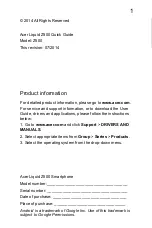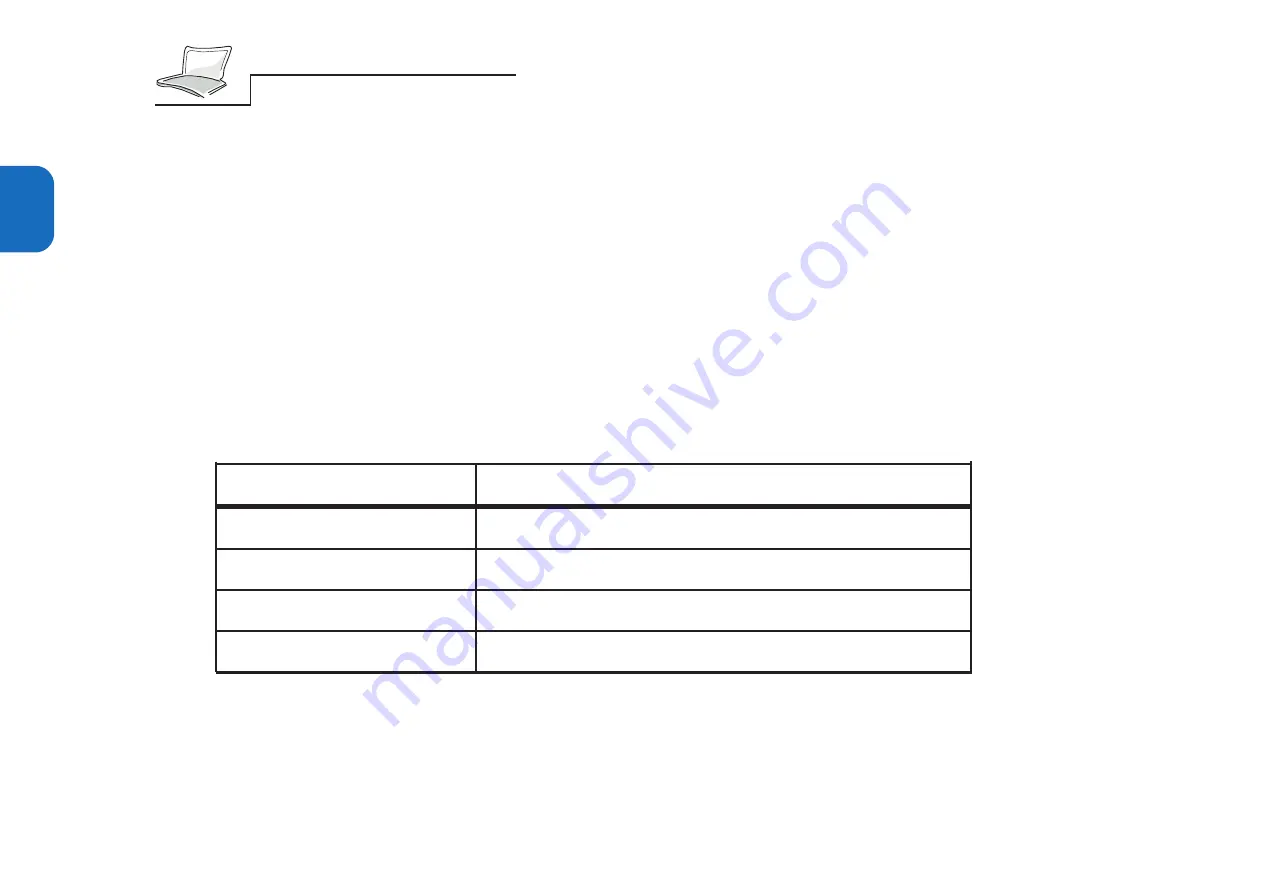
30
2
Resetting the System
After installing a software application package on your hard disk drive, you may be prompted to reset
the system to load the changed operating environment. To reset the system, or reboot, please press the
[Ctrl] + [Alt] + [Del] keys simultaneously. This is known as a “Warm boot”. When you encounter
hardware or software problems which lock up the system, the same way to do the “Warm-boot” to
reset. If this “Warm boot” does not shut down the Notebook PC, you can reset the Notebook PC by
pushing the Notebook PC’s power button, OFF then ON.
LED Indicators
The following table summarizes the functions of the Notebook PC’s front-end LED indicators.
System Status Panel
Located under the LCD display panel, the System Status Panel informs you of the Notebook PC’s
current operating status at a glance. Upon activating a certain function, a symbol or icon corresponding
to that function appears in the window indicating that the particular function is engaged. The icon will
remain in the window until you deactivate that function. Figure 2-2 shows the System Status Panel
with all the displayable icons.
LED STATUS
MEANING
Solid Green LED
The Notebook PC is powered on.
Flashing Green LED
The Notebook PC is in Stand-by or Suspend Mode
Flashing Amber LED
The Notebook PC’s battery is charging.
Solid Amber LED
The Notebook PC’s battery is fully charged.
Содержание P6300 Series
Страница 1: ...P6300 NOTEBOOK PC SERIES USER SMANUAL R ...
Страница 26: ...26 1 ...
Страница 38: ...38 2 ...
Страница 84: ...84 4 ...
Страница 95: ...95 6 Figure 6 1 Connecting Peripheral Devices Floppy Disk Drive Module CD ROM Module PC Cards ...
Страница 98: ...98 6 ...
Страница 102: ...102 7 ...