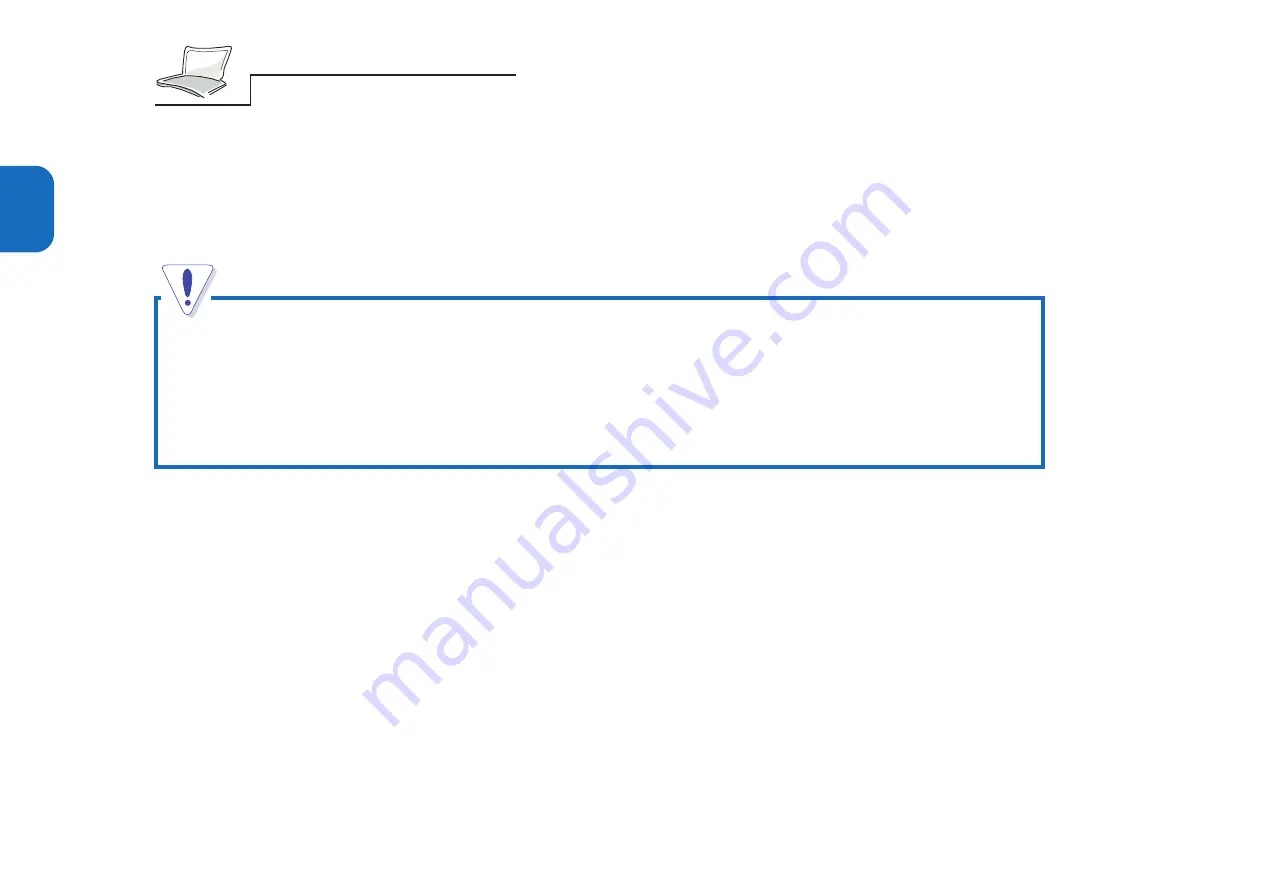
28
2
By pressing the power button, the Notebook PC’s sign-on message should appear on the screen and you
will hear a short beep. You may need to adjust the brightness by using the hot key to attain a clear
display. If you need to run the BIOS Setup to set or modify the system configuration, please press [F2]
to entry the BIOS Setup. Push and hold down the power button to turn off the system.
The Power On Self Test (POST)
When you turn on the Notebook PC, it will first run through a series of software-controlled diagnostic
tests called the Power On Self Test (POST). The software that controls the POST is installed as a
permanent part of the Notebook PC’s architecture. The POST includes a record of the Notebook PC’s
hardware configuration which is used to make a diagnostic check of the system. This record is created
by using the BIOS Setup program. If the POST discovers a difference between the record and the
existing hardware, it will display a message on the screen prompting you to correct the conflict by
running the BIOS Setup. Refer to Chapter 3 for instructions on how to run the BIOS Setup. In most
cases the record should be correct when you receive the Notebook PC. When the test is finished, you
should only get a message reporting “none operating system found” if the hard disk was not pre-
loaded with an operating system. This indicates that the hard disk is ready to be prepared for use with
the operating system you intend to use or not.
Using a power strip with a built-in surge protector is better for shock protection. The
Notebook PC comes with its own AC adapter. Do not use a different adapter to power the
computer, and do not use the AC adapter to power other electrical devices. Never turn off
or reset your Notebook PC while the hard disk or floppy disk is in use and the FDD and/or
HDD status icon is lit; doing so can result in loss or destruction of your data. Always wait
at least 5 seconds after turning off your Notebook PC before turning it back on.
Содержание P6300 Series
Страница 1: ...P6300 NOTEBOOK PC SERIES USER SMANUAL R ...
Страница 26: ...26 1 ...
Страница 38: ...38 2 ...
Страница 84: ...84 4 ...
Страница 95: ...95 6 Figure 6 1 Connecting Peripheral Devices Floppy Disk Drive Module CD ROM Module PC Cards ...
Страница 98: ...98 6 ...
Страница 102: ...102 7 ...
















































