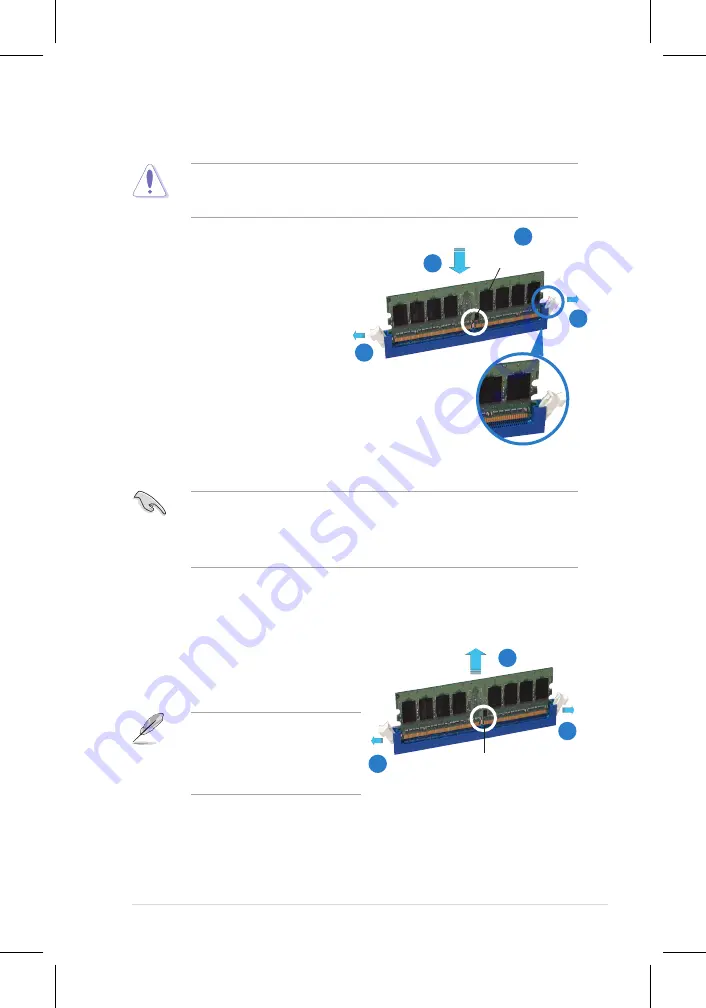
ASUS P5N32-E SLI Plus
2-17
2.4.3
Installing a DIMM
Unplug the power supply before adding or removing DIMMs or other
system components. Failure to do so can cause severe damage to both the
motherboard and the components.
To install a DIMM:
1. Unlock a DIMM socket by
pressing the retaining clips
outward.
2. Align a DIMM on the socket
such that the notch on the DIMM
matches the break on the socket.
3. Firmly insert the DIMM into the
socket until the retaining clips
snap back in place and the DIMM
is properly seated.
2.4.4
Removing a DIMM
To remove a DIMM:
1. Simultaneously press the retaining
clips outward to unlock the DIMM.
2. Remove the DIMM from the socket.
• A DDR2 DIMM is keyed with a notch so that it fits in only one direction. Do
not force a DIMM into a socket to avoid damaging the DIMM.
• The DDR2 DIMM sockets do not support DDR DIMMs. Do not install DDR
DIMMs to the DDR2 DIMM sockets.
Unlocked retaining clip
DDR2 DIMM notch
Support the DIMM lightly with
your fingers when pressing the
retaining clips. The DIMM might
get damaged when it flips out with
extra force.
DDR2 DIMM notch
1
2
3
1
2
1
1
Содержание P5N32-E SLI
Страница 1: ...Motherboard P5N32 E SLI Plus ...
Страница 14: ...xiv ...
Страница 15: ...1 Product introduction This chapter describes the motherboard features and the new technologies it supports ...
Страница 16: ...ASUS P5N32 E SLI Plus Chapter summary 1 1 1 Welcome 1 1 1 2 Package contents 1 1 1 3 Special features 1 2 ...
Страница 24: ...1 Chapter 1 Product Introduction ...
Страница 62: ...2 36 Chapter 2 Hardware information ...
Страница 114: ...4 46 Chapter 4 BIOS setup ...
Страница 115: ...5 Software support This chapter describes the contents of the support CD that comes with the motherboard package ...
Страница 151: ...6 This chapter tells how to install SLI ready PCI Express graphics cards NVIDIA SLI technology support ...
Страница 152: ...ASUS P5N32 E SLI Plus Chapter summary 6 1 Overview 6 1 6 2 Dual graphics cards setup 6 2 ...














































