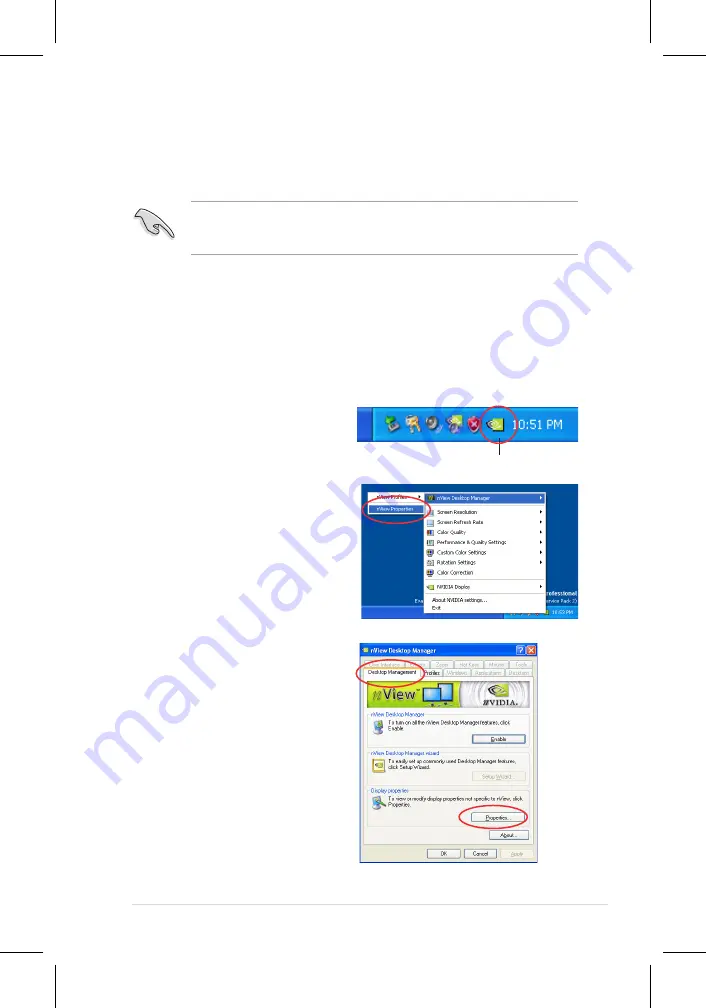
ASUS P5N32-E SLI Plus
6-5
NVIDIA Settings icon
To enable the multi-GPU feature:
1. Click the NVIDIA Settings icon on
your Windows taskbar.
2. From the pop-up menu, select
nView Desktop Manager then click
nView Properties.
Make sure that your PCI Express graphics card driver supports the NVIDIA SLI
technology. Download the latest driver from the NVIDIA website (www.nvidia.
com).
6.2.2
Installing the device drivers
Refer to the documentation that came with your graphics card package to install
the device drivers.
6.2.3
Enabling the multi-GPU feature in Windows
®
After installing your graphics cards and the device drivers, enable the
Multi-Graphics Processing Unit (GPU) feature in the NVIDIA nView properties.
3. From the nView Desktop Manager
window, select the Desktop
Management tab.
4. Click Properties to display the
Display Properties dialog box.
Содержание P5N32-E SLI
Страница 1: ...Motherboard P5N32 E SLI Plus ...
Страница 14: ...xiv ...
Страница 15: ...1 Product introduction This chapter describes the motherboard features and the new technologies it supports ...
Страница 16: ...ASUS P5N32 E SLI Plus Chapter summary 1 1 1 Welcome 1 1 1 2 Package contents 1 1 1 3 Special features 1 2 ...
Страница 24: ...1 Chapter 1 Product Introduction ...
Страница 62: ...2 36 Chapter 2 Hardware information ...
Страница 114: ...4 46 Chapter 4 BIOS setup ...
Страница 115: ...5 Software support This chapter describes the contents of the support CD that comes with the motherboard package ...
Страница 151: ...6 This chapter tells how to install SLI ready PCI Express graphics cards NVIDIA SLI technology support ...
Страница 152: ...ASUS P5N32 E SLI Plus Chapter summary 6 1 Overview 6 1 6 2 Dual graphics cards setup 6 2 ...
















