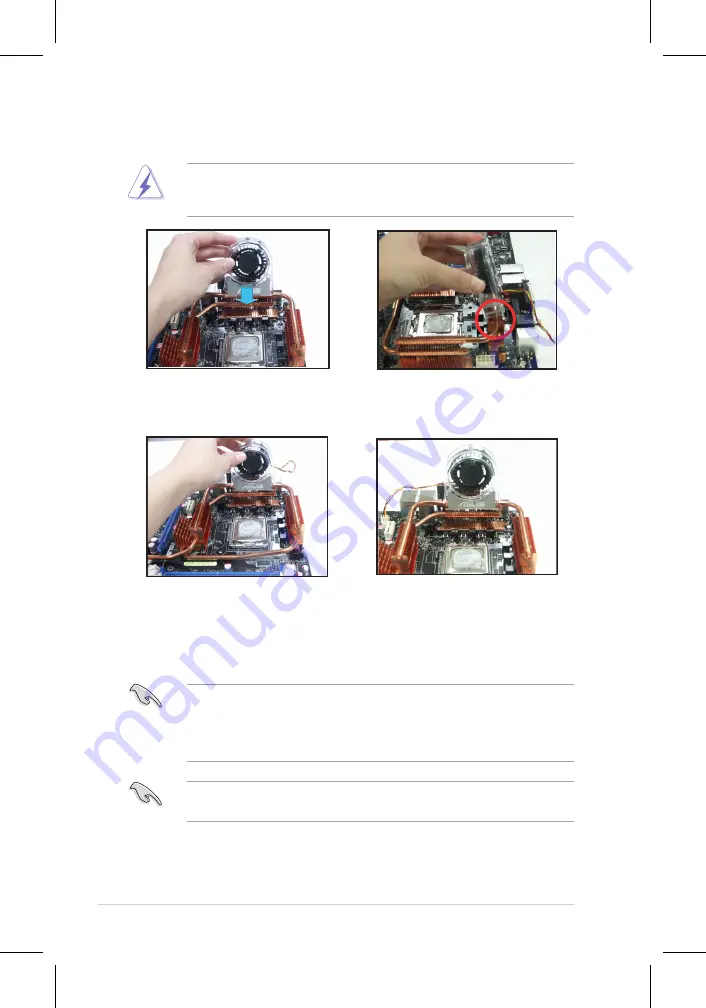
2-14
Chapter 2: Hardware information
2.3.4
Installing the optional fan
1. Position the fan above the pipe
and heatsink assembly.
2. Fit the grooved edge to the
heatsink.
3. Carefully push down the fan until
it snugly fits the heatsink, then
connect the fan cables.
4. The above photo shows the fan
installed on the motherboard.
• Plug the optional fan cables to any of the OPT FAN1~5 connectors on the
motherboard.
• Make sure the optional fan is installed correctly to prevent damage to the
fan and motherboard components.
Install the optional fan only if you are using a passive cooler or a water cooler.
Installing the optional fan with an active CPU cooler will interfere with the airflow
and destabilize the system.
The optional fan is purchased separately. Contact your retailer for more
information.
Содержание P5N32-E SLI
Страница 1: ...Motherboard P5N32 E SLI Plus ...
Страница 14: ...xiv ...
Страница 15: ...1 Product introduction This chapter describes the motherboard features and the new technologies it supports ...
Страница 16: ...ASUS P5N32 E SLI Plus Chapter summary 1 1 1 Welcome 1 1 1 2 Package contents 1 1 1 3 Special features 1 2 ...
Страница 24: ...1 Chapter 1 Product Introduction ...
Страница 62: ...2 36 Chapter 2 Hardware information ...
Страница 114: ...4 46 Chapter 4 BIOS setup ...
Страница 115: ...5 Software support This chapter describes the contents of the support CD that comes with the motherboard package ...
Страница 151: ...6 This chapter tells how to install SLI ready PCI Express graphics cards NVIDIA SLI technology support ...
Страница 152: ...ASUS P5N32 E SLI Plus Chapter summary 6 1 Overview 6 1 6 2 Dual graphics cards setup 6 2 ...
















































