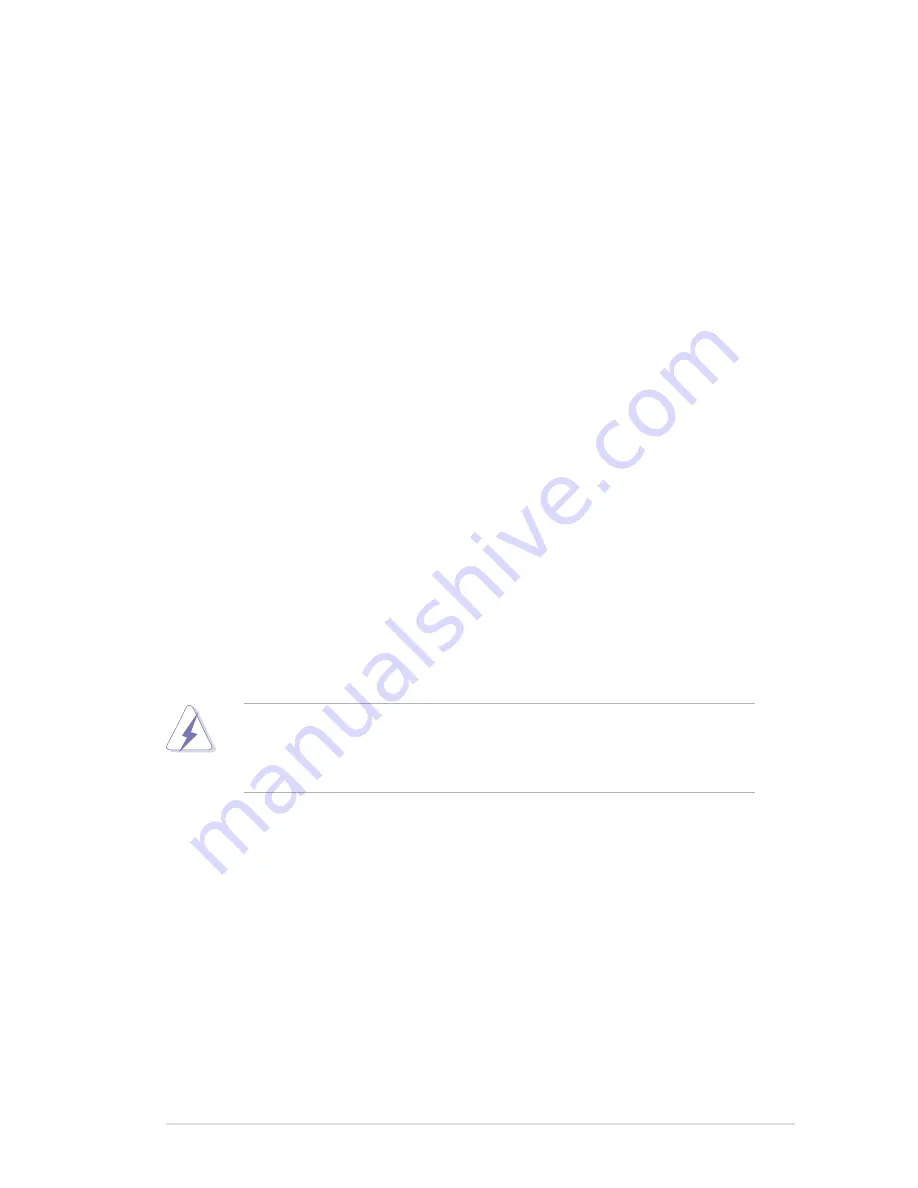
vii
Notices
Federal Communications Commission Statement
This device complies with Part 15 of the FCC Rules. Operation is subject to the
following two conditions:
• This device may not cause harmful interference, and
• This device must accept any interference received including interference that
may cause undesired operation.
This equipment has been tested and found to comply with the limits for a
Class B digital device, pursuant to Part 15 of the FCC Rules. These limits are
designed to provide reasonable protection against harmful interference in a
residential installation. This equipment generates, uses and can radiate radio
frequency energy and, if not installed and used in accordance with manufacturer’s
instructions, may cause harmful interference to radio communications. However,
there is no guarantee that interference will not occur in a particular installation. If
this equipment does cause harmful interference to radio or television reception,
which can be determined by turning the equipment off and on, the user is
encouraged to try to correct the interference by one or more of the following
measures:
• Reorient or relocate the receiving antenna.
• Increase the separation between the equipment and receiver.
• Connect the equipment to an outlet on a circuit different from that to which the
receiver is connected.
• Consult the dealer or an experienced radio/TV technician for help.
Canadian Department of Communications Statement
This digital apparatus does not exceed the Class B limits for radio noise emissions
from digital apparatus set out in the Radio Interference Regulations of the
Canadian Department of Communications.
This class B digital apparatus complies with Canadian ICES-003.
The use of shielded cables for connection of the monitor to the graphics card is
required to assure compliance with FCC regulations. Changes or modifications
to this unit not expressly approved by the party responsible for compliance
could void the user’s authority to operate this equipment.
Содержание P5N-D - Motherboard - ATX
Страница 1: ...Motherboard P5N D ...
Страница 14: ...xiv ...
Страница 16: ...ASUS P5N D Chapter summary 1 1 1 Welcome 1 1 1 2 Package contents 1 1 1 3 Special features 1 2 ...
Страница 62: ...ASUS P5N D Chapter summary 3 3 1 Starting up for the first time 3 1 3 2 Turning off the computer 3 2 ...
Страница 110: ...4 44 Chapter 4 BIOS setup ...
Страница 150: ...5 38 Chapter 5 Software support ...
Страница 151: ...6 This chapter tells how to install SLI ready PCI Express graphics cards Chapter 6 NVIDIA SLI technology support ...
Страница 152: ...ASUS P5N D Chapter summary 6 1 Overview 6 1 6 2 Dual graphics cards setup 6 2 ...
Страница 159: ...A Appendix CPU features The Appendix describes the CPU features and technologies that the motherboard supports ...
Страница 164: ...A 4 Appendix CPU features ...







































