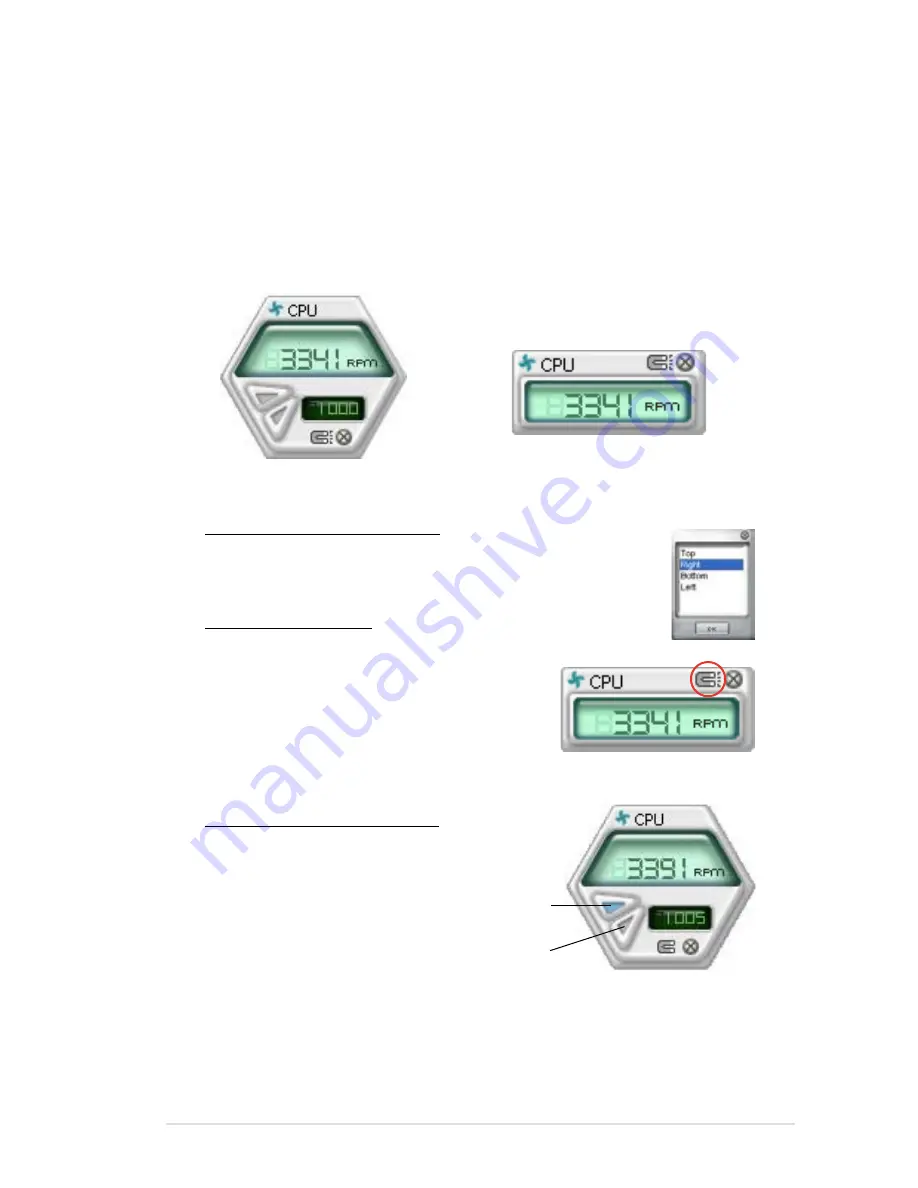
ASUS P5N-D
5-17
Changing the monitor panels position
To change the position of the monitor panels in the desktop,
click the arrow down button of the Scheme options, then select
another position from the list box. Click OK when finished.
Moving the monitor panels
All monitor panels move together using a magnetic effect. If you
want to detach a monitor panel from the
group, click the horseshoe magnet icon.
You can now move or reposition the panel
independently.
Hardware monitor panels
The hardware monitor panels display the current value of a system sensor such as
fan rotation, CPU temperature, and voltages.
The hardware monitor panels come in two display modes: hexagonal (large) and
rectangular (small). When you check the Enable Monitoring Panel option from the
Preference section, the monitor panels appear on your computer’s desktop.
Large display
Small display
Click to
increase
value
Click to
decrease
value
Adjusting the sensor threshold value
You can adjust the sensor threshold
value in the monitor panel by clicking
the or buttons. You can also adjust
the threshold values using the
Config window.
You cannot adjust the sensor
threshold values in a small monitoring
panel.
Содержание P5N-D - Motherboard - ATX
Страница 1: ...Motherboard P5N D ...
Страница 14: ...xiv ...
Страница 16: ...ASUS P5N D Chapter summary 1 1 1 Welcome 1 1 1 2 Package contents 1 1 1 3 Special features 1 2 ...
Страница 62: ...ASUS P5N D Chapter summary 3 3 1 Starting up for the first time 3 1 3 2 Turning off the computer 3 2 ...
Страница 110: ...4 44 Chapter 4 BIOS setup ...
Страница 150: ...5 38 Chapter 5 Software support ...
Страница 151: ...6 This chapter tells how to install SLI ready PCI Express graphics cards Chapter 6 NVIDIA SLI technology support ...
Страница 152: ...ASUS P5N D Chapter summary 6 1 Overview 6 1 6 2 Dual graphics cards setup 6 2 ...
Страница 159: ...A Appendix CPU features The Appendix describes the CPU features and technologies that the motherboard supports ...
Страница 164: ...A 4 Appendix CPU features ...






























