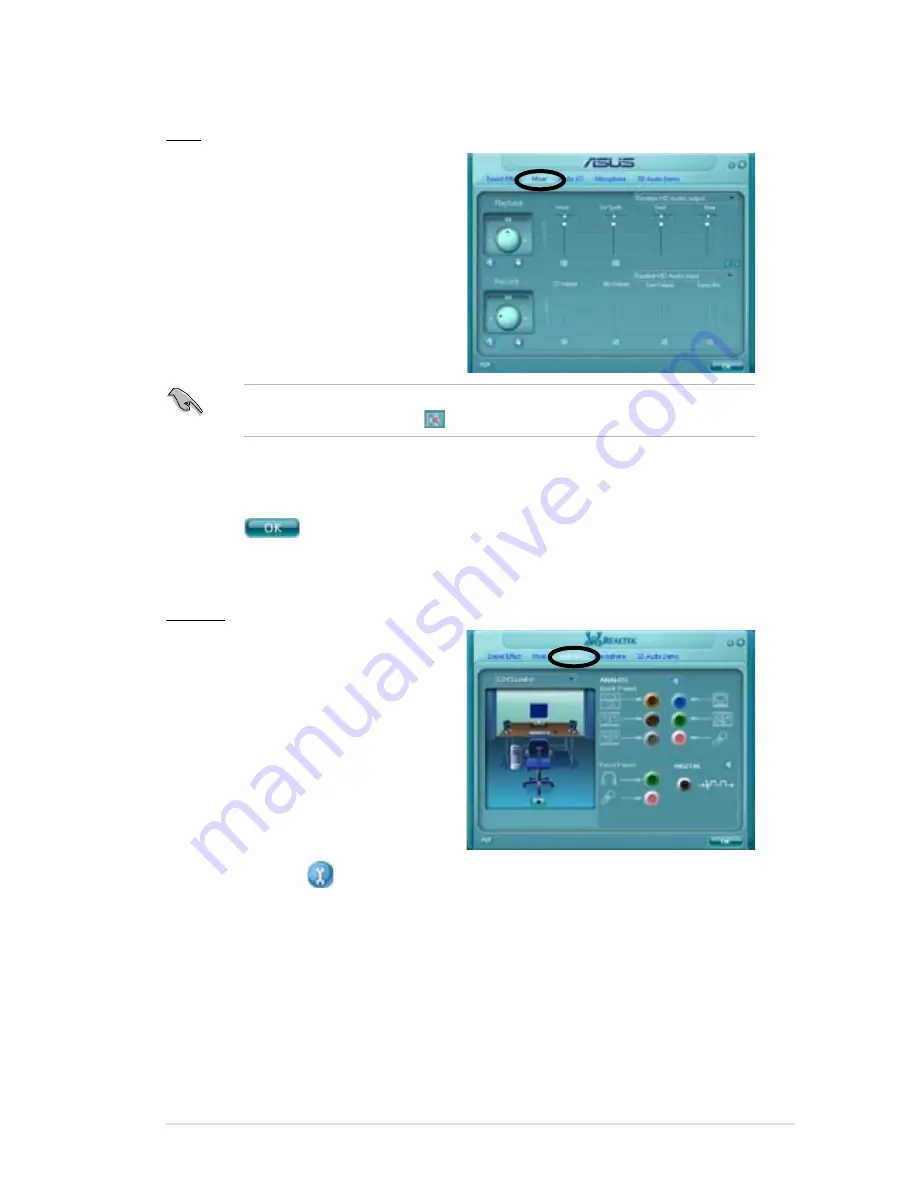
ASUS P5N-D
5-13
Mixer
The Mixer option allows you to configure
audio output (playback) volume and
audio input (record) volume.
To set the mixer options:
1. From the Realtek HD Audio
Manager, click the Mixer tab.
2. Turn the volume buttons to adjust
the Playback and/or Record
volume.
The Mixer option activates voice input from all channels by default. Make sure
to set all channels to mute ( ) if you do not want voice input.
3. Make adjustments to Wave, SW Synth, Front, Rear, Subwoofer, CD volume,
Mic volume, Line Volume, and Stereo mix by clicking the control tabs and
dragging them up and down until you get the desired levels.
4. Click
to effect the Mixer settings and exit.
Audio I/O
The Audio I/O option allows you configure
your input/output settings.
To set the Audio I/O options:
1. From the Realtek HD Audio
Manager, click the Audio I/O tab.
2. Click the drop-down menu to select
the channel configuration.
3. The control settings window
displays the status of connected
devices. Click for analog and digital options.
4. Click <OK> to effect the Audio I/O settings and exit
Содержание P5N-D - Motherboard - ATX
Страница 1: ...Motherboard P5N D ...
Страница 14: ...xiv ...
Страница 16: ...ASUS P5N D Chapter summary 1 1 1 Welcome 1 1 1 2 Package contents 1 1 1 3 Special features 1 2 ...
Страница 62: ...ASUS P5N D Chapter summary 3 3 1 Starting up for the first time 3 1 3 2 Turning off the computer 3 2 ...
Страница 110: ...4 44 Chapter 4 BIOS setup ...
Страница 150: ...5 38 Chapter 5 Software support ...
Страница 151: ...6 This chapter tells how to install SLI ready PCI Express graphics cards Chapter 6 NVIDIA SLI technology support ...
Страница 152: ...ASUS P5N D Chapter summary 6 1 Overview 6 1 6 2 Dual graphics cards setup 6 2 ...
Страница 159: ...A Appendix CPU features The Appendix describes the CPU features and technologies that the motherboard supports ...
Страница 164: ...A 4 Appendix CPU features ...






























