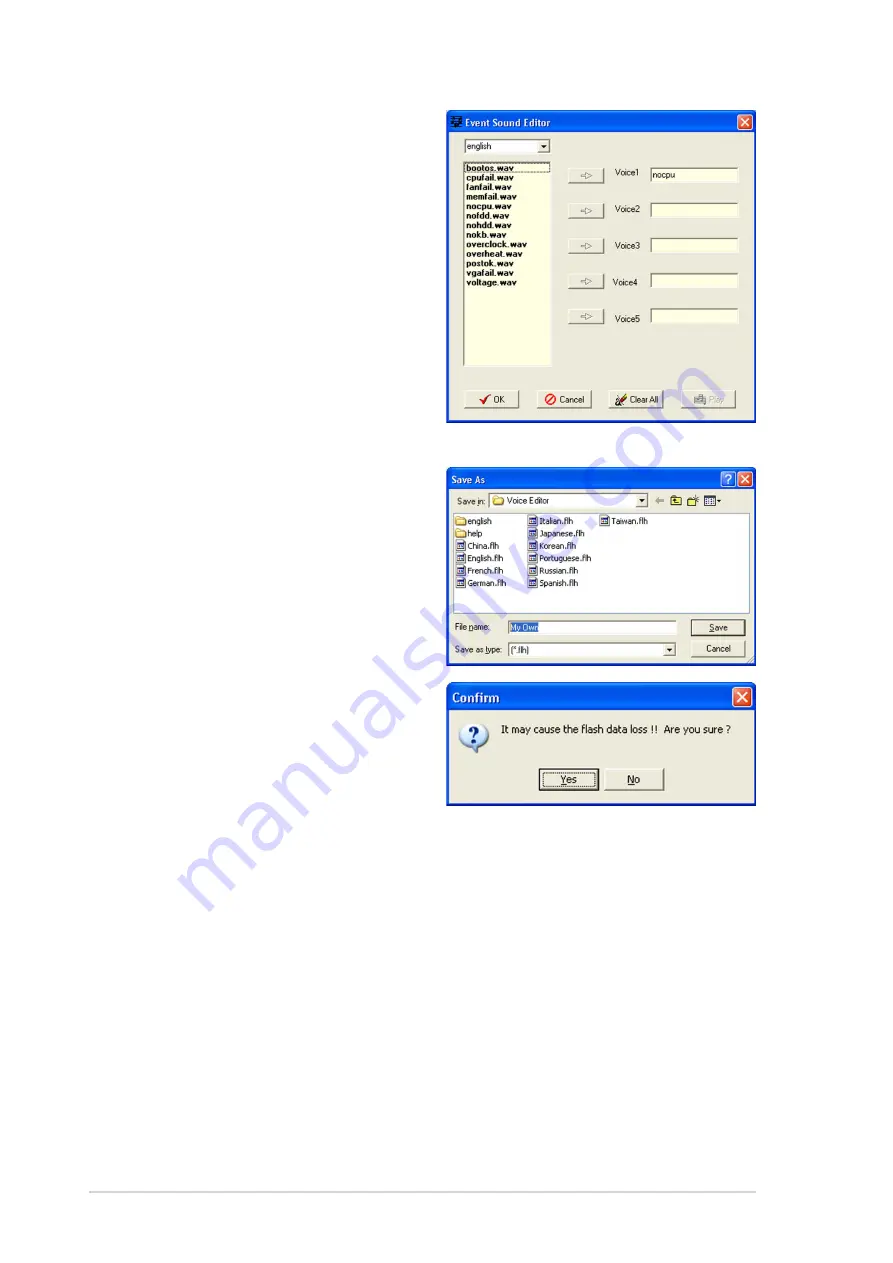
3 - 8
3 - 8
3 - 8
3 - 8
3 - 8
C h a p t e r 3 : P o w e r i n g u p
C h a p t e r 3 : P o w e r i n g u p
C h a p t e r 3 : P o w e r i n g u p
C h a p t e r 3 : P o w e r i n g u p
C h a p t e r 3 : P o w e r i n g u p
If you receive an error message telling you that the files exceed the total
allowable size, do any or all of the following:
• Shorten your messages.
• Save the wave files at a lower quality
• Do not include seldom-used events like FDD Detection, IDE HDD
Detection, etc.
6.
Select a POST event on the
Voice Editor main window, then
click the E d i t
E d i t
E d i t
E d i t
E d i t button. The
E v e n t S o u n d E d i t o r
E v e n t S o u n d E d i t o r
E v e n t S o u n d E d i t o r
E v e n t S o u n d E d i t o r
E v e n t S o u n d E d i t o r window
appears.
7.
Locate and select your wave file
for the event, then click on the
arrow opposite Voice1. The file
you select appears on the space
next to it.
8.
Click O K
O K
O K
O K
O K to return to the Voice
Editor main window.
9.
Do steps 6 to 8 for the other
events.
10. When done, click S a v e
S a v e
S a v e
S a v e
S a v e. A
window appears prompting you
to save your configuration.
11. Type a file name with an . f l h
. f l h
. f l h
. f l h
. f l h
extension, then click Save.
12. Click the W r i t e
W r i t e
W r i t e
W r i t e
W r i t e button to
compress the file and copy into
the EEPROM.
13. Click Y e s
Y e s
Y e s
Y e s
Y e s on the confirmation
window that appears.
Содержание P5GD2 PREMIUM
Страница 1: ...Motherboard P5GD2 Premium ...
Страница 14: ...x i v x i v x i v x i v x i v ...
Страница 15: ...1 Product introduction This chapter describes the motherboard features and the new technologies it supports ...
Страница 113: ...5 Software support This chapter describes the contents of the support CD that comes with the motherboard package ...
















































