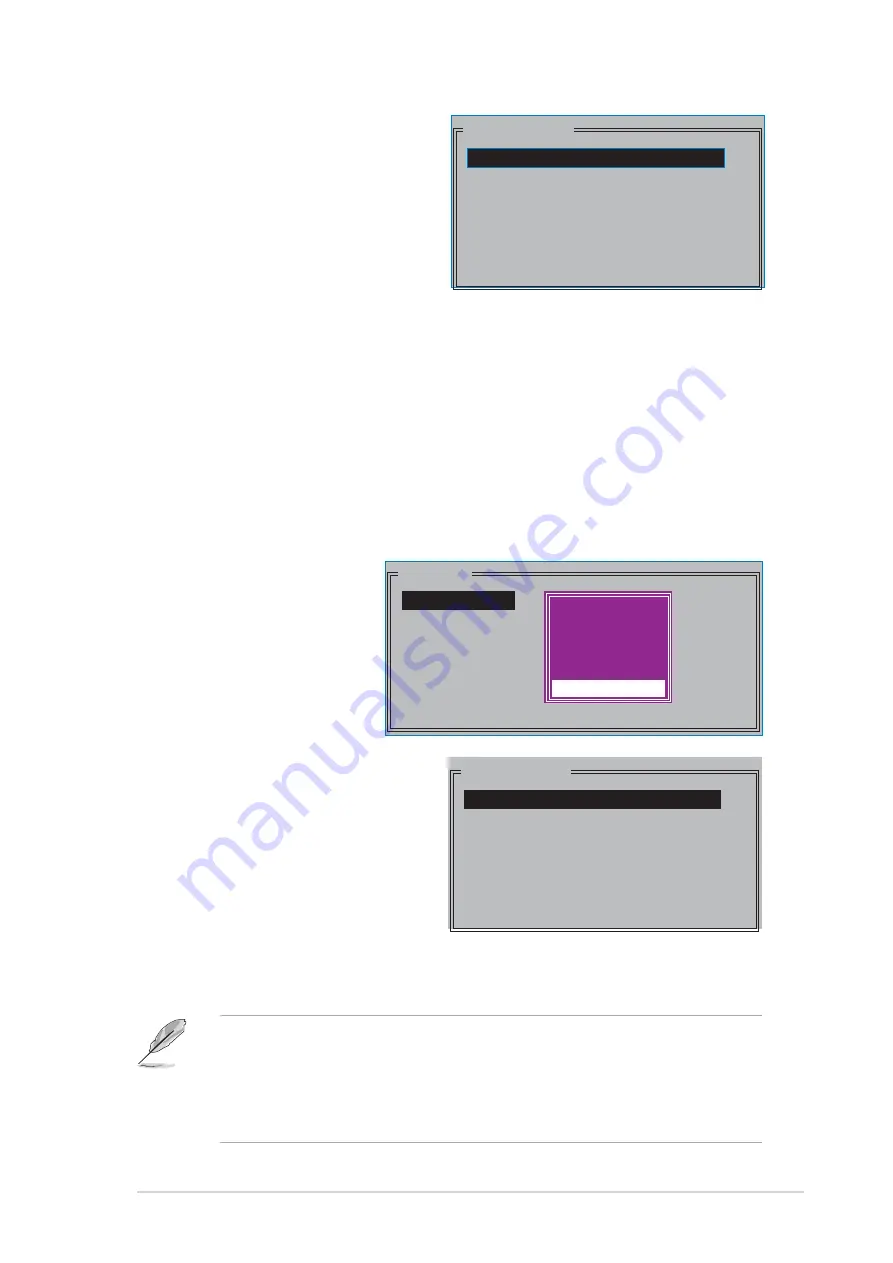
A S U S P 5 G D 2 P r e m i u m
A S U S P 5 G D 2 P r e m i u m
A S U S P 5 G D 2 P r e m i u m
A S U S P 5 G D 2 P r e m i u m
A S U S P 5 G D 2 P r e m i u m
5 - 3 1
5 - 3 1
5 - 3 1
5 - 3 1
5 - 3 1
•
You can also create a RAID set using the SATARAID5 GUI utility
under a Windows
®
environment.
• For details on the Silicon Image SATARaid™ RAID 5 configuration,
refer to the “Sil3114 User’s Manual” found in your motherboard
support CD.
PHYSICAL DRIVE
0 XXXXXXXXXXX XXXXXXMB
1 XXXXXXXXXXX XXXXXXMB
2 XXXXXXXXXXX XXXXXXMB
3 XXXXXXXXXXX XXXXXXMB
c. The selection bar moves to
the Physical Drive menu.
Using the up or down arrow
keys, select a drive then
press <Enter> to set the
first drive of the RAID set.
d. Repeat step c to set the second, third and fourth drive. The
number of available drives depend on the installed and enabled
physical drives in the system.
e. The utility prompts a message to input the RAID size, use the up
or down arrow keys to set the RAID size then press <Enter>.
f. Press <Y> to confirm or <N> to return to the Main Menu.
Creating a JBOD set (Spanning)
Creating a JBOD set (Spanning)
Creating a JBOD set (Spanning)
Creating a JBOD set (Spanning)
Creating a JBOD set (Spanning)
To create a JBOD set:
1.
From the Silicon Image
configuration utility
main menu, select
C r e a t e R A I D s e t
C r e a t e R A I D s e t
C r e a t e R A I D s e t
C r e a t e R A I D s e t
C r e a t e R A I D s e t
then press <Enter>.
2.
From the sub-menu
Select J B O D
J B O D
J B O D
J B O D
J B O D then press
<Enter>.
MAIN MENU
Create RAID set
Delete RAID set
Rebuild Raid1 set
Resolve Conflicts
Low Level Format
Logical Drive Info
RAID0
RAID1
RAID10
SPARE DRIVE
RAID0
RAID1
RAID5
RAID10
SPARE DRIVE
JBOD
PHYSICAL DRIVE
0 XXXXXXXXXXX XXXXXXMB
1 XXXXXXXXXXX XXXXXXMB
2 XXXXXXXXXXX XXXXXXMB
3 XXXXXXXXXXX XXXXXXMB
3.
The selection bar moves to the
Physical Drive menu. Using the
up or down arrow keys, select a
drive then press <Enter>
to set a drive for the RAID set.
5.
The utility prompts a message
to input the RAID size, use the
up or down arrow keys to set
the RAID size then press <Enter>.
6.
Press <Y> to confirm or <N> to return to the Main Menu.
Содержание P5GD2 PREMIUM
Страница 1: ...Motherboard P5GD2 Premium ...
Страница 14: ...x i v x i v x i v x i v x i v ...
Страница 15: ...1 Product introduction This chapter describes the motherboard features and the new technologies it supports ...
Страница 113: ...5 Software support This chapter describes the contents of the support CD that comes with the motherboard package ...


























