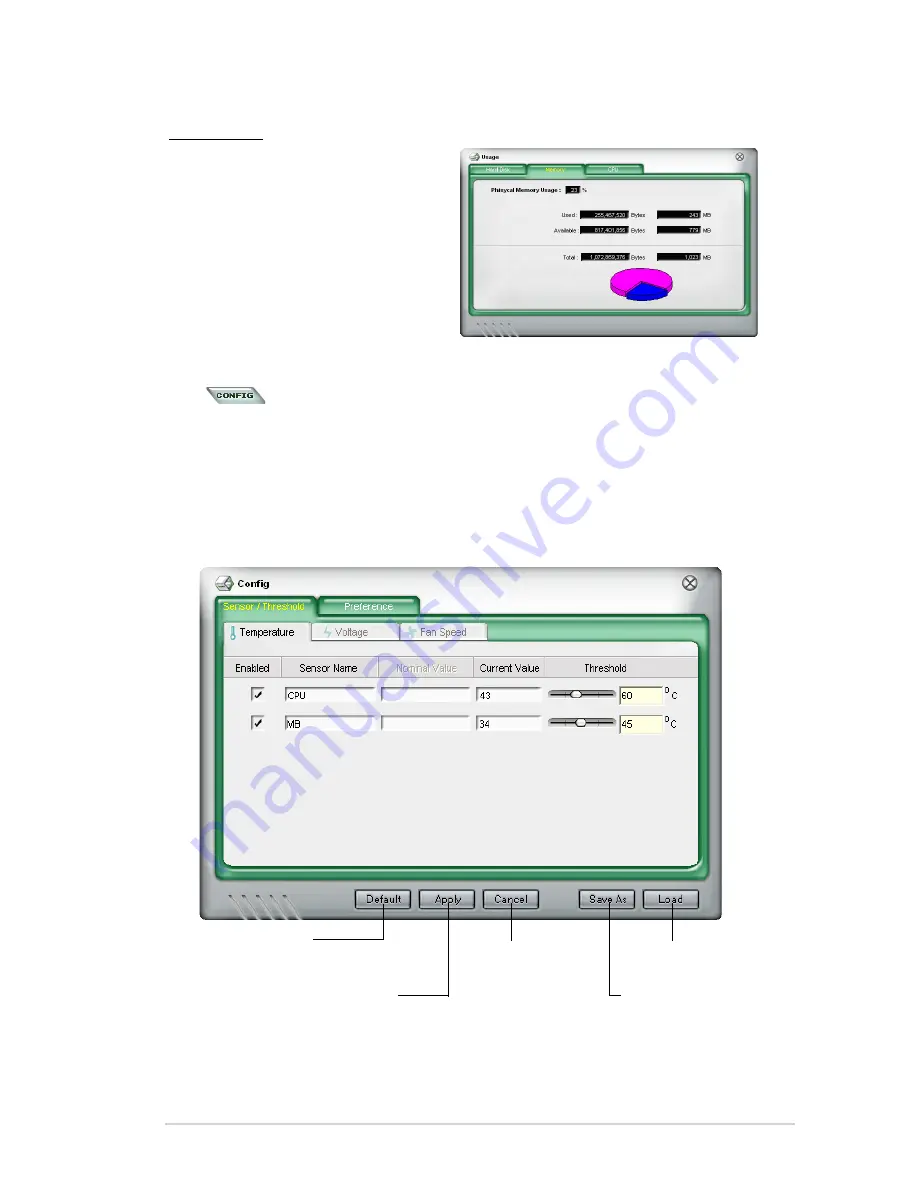
3-15
ASUS V-Series P5G43
Memory usage
The
Memory
tab shows both used
and available physical memory. The
pie chart at the bottom of the window
represents the used (blue) and the
available physical memory.
Configuring PC Probe II
Click
to view and adjust the sensor threshold values.
The
Config
window has two tabs:
Sensor/Threshold
and
Preference
. The
Sensor/Threshold
tab enables you to activate the sensors or to adjust the sensor
threshold values. The
Preference
tab allows you to customize sensor alerts,
change temperature scale, or enable the Q-Fan feature.
Loads.the.default.
threshold.values.for.
each.sensor
Applies.your.
changes
Cancels.or.
ignores.your.
changes
Loads.your.saved.
configuration
Saves.your.
configuration
Содержание P5G43
Страница 1: ...V Series P5G43 ASUS PC Desktop Barebone Installation Manual R R ...
Страница 60: ...3 16 Chapter 3 Starting up ...
Страница 74: ...4 14 Chapter 4 Motherboard info ...
Страница 112: ...5 38 Chapter 5 BIOS setup ...
















































