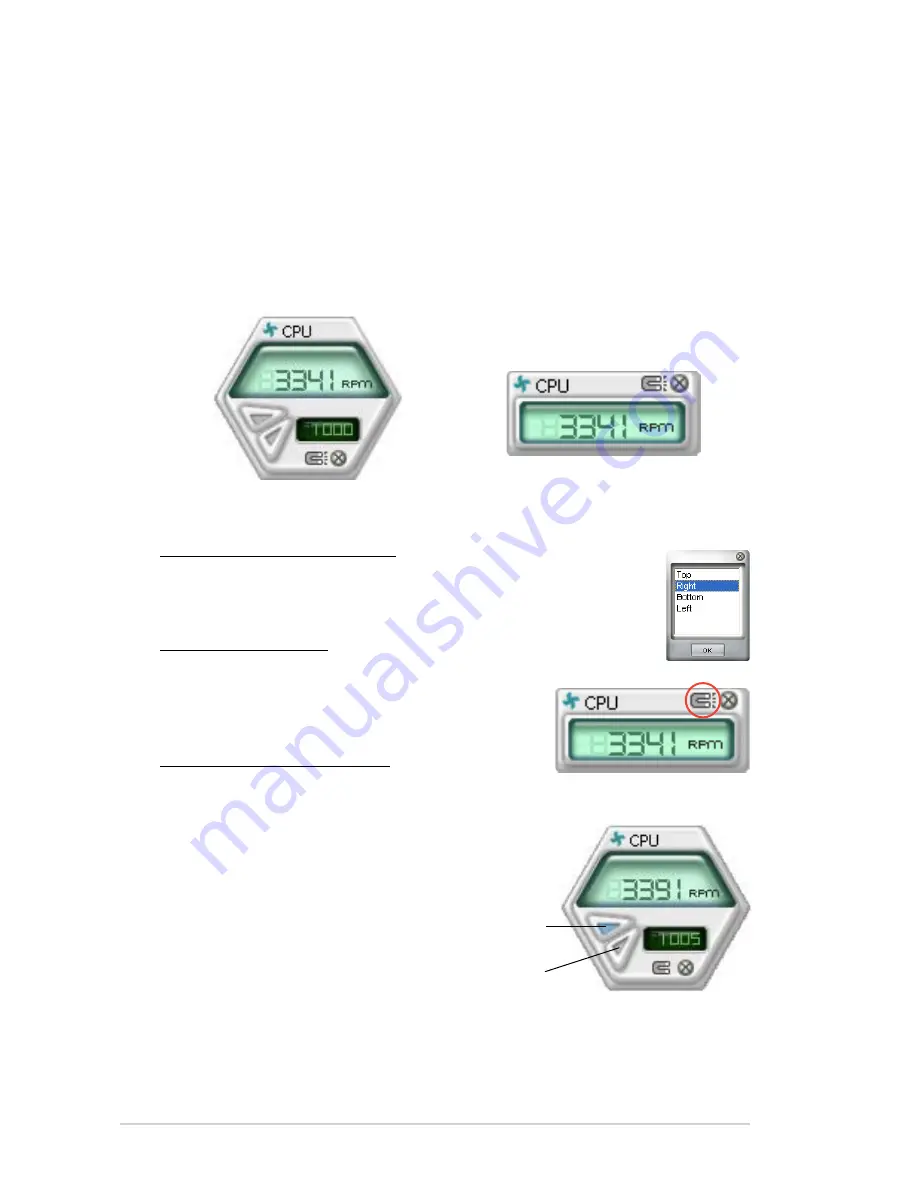
3-12
Chapter 3: Starting up
Hardware.monitor.panels
The hardware monitor panels display the current value of a system sensor such as
fan rotation, CPU temperature, and voltages.
The hardware monitor panels come in two display modes: hexagonal (large) and
rectangular (small). When you check the
Enable.Monitoring.Panel
option from
the
Preference
section, the monitor panels appear on your computer’s desktop.
Changing the monitor panels position
To change the position of the monitor panels on the desktop, click
the arrow down button of the
Scheme
options, then select another
position from the list box. Click
OK
when finished.
Moving the monitor panels
All monitor panels move together using a magnetic effect. If you want
to detach a monitor panel from the group, click
the horseshoe magnet icon. You can now move
or reposition the panel independently.
Adjusting the sensor threshold value
You can adjust the sensor threshold value in
the monitor panel by clicking the arrow buttons. You can also adjust the threshold
values using the
Config
window.
You cannot adjust the sensor threshold
values in a small monitoring panel.
Large.display
Small.display
Click.to.
increase.value
Click.to.
decrease.
value
Содержание P5G43
Страница 1: ...V Series P5G43 ASUS PC Desktop Barebone Installation Manual R R ...
Страница 60: ...3 16 Chapter 3 Starting up ...
Страница 74: ...4 14 Chapter 4 Motherboard info ...
Страница 112: ...5 38 Chapter 5 BIOS setup ...






























