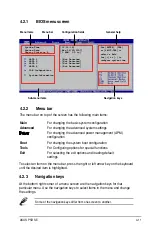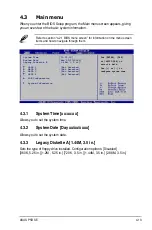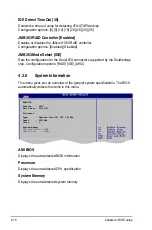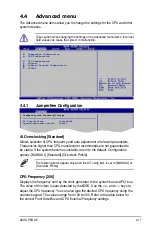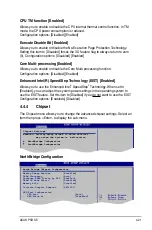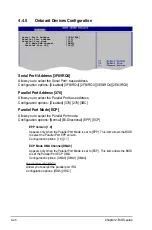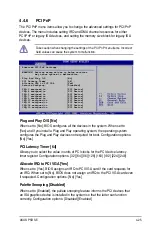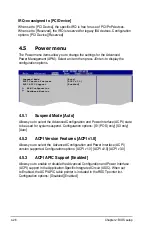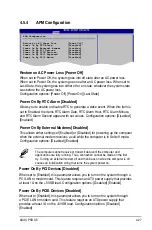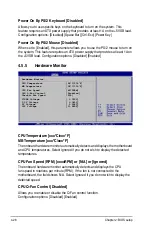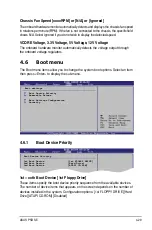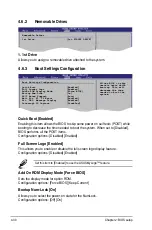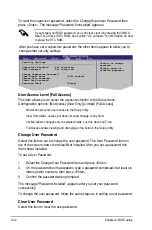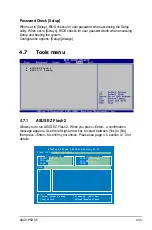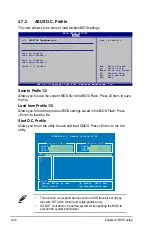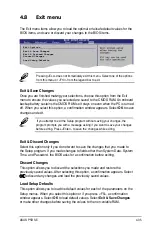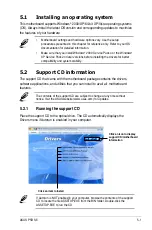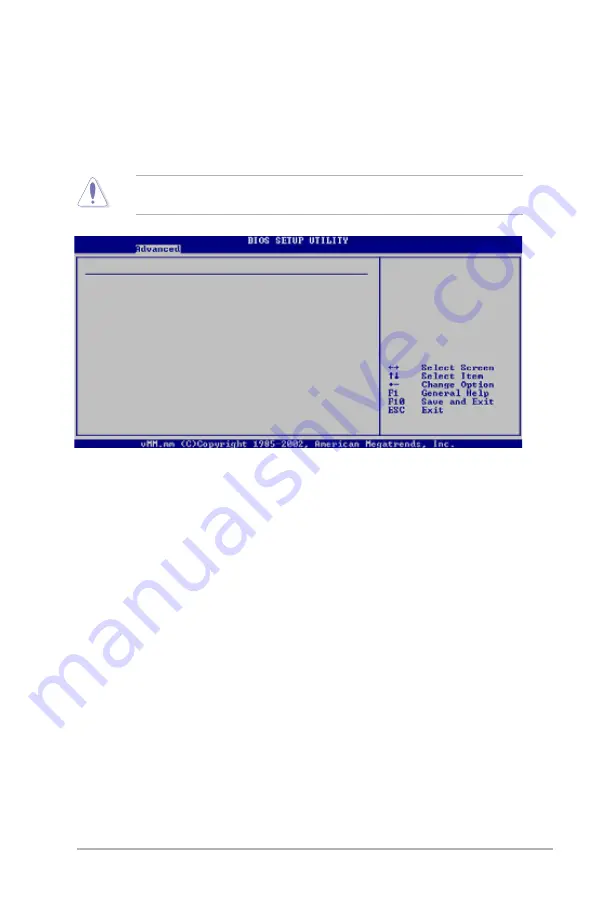
ASUS P5B SE
4-25
4.4.6
PCI PnP
The PCI PnP menu items allow you to change the advanced settings for PCI/PnP
devices. The menu includes setting IRQ and DMA channel resources for either
PCI/PnP or legacy ISA devices, and setting the memory size block for legacy ISA
devices.
Take caution when changing the settings of the PCI PnP menu items. Incorrect
field values can cause the system to malfunction.
Advanced PCI/PnP Settings
WARNING: Setting wrong values in below sections
may cause system to malfunction.
Plug And Play O/S
[No]
PCI Latency Timer
[64]
Allocate IRQ to PCI VGA
[Yes]
Palette Snooping
[Disabled]
IRQ-3 assigned to
[PCI Device]
IRQ-4 assigned to
[PCI Device]
IRQ-5 assigned to
[PCI Device]
IRQ-7 assigned to
[PCI Device]
IRQ-9 assigned to
[PCI Device]
IRQ-10 assigned to
[PCI Device]
IRQ-11 assigned to
[PCI Device]
IRQ-14 assigned to
[PCI Device]
IRQ-15 assigned to
[PCI Device]
Plug and Play O/S [No]
When set to [No], BIOS configures all the devices in the system. When set to
[Yes] and if you install a Plug and Play operating system, the operating system
configures the Plug and Play devices not required for boot. Configuration options:
[No] [Yes]
PCI Latency Timer [64]
Allows you to select the value in units of PCI clocks for the PCI device latency
timer register. Configuration options: [32] [4] [] [2] [0] [2] [224] [24]
Allocate IRQ to PCI VGA [Yes]
When set to [Yes], BIOS assigns an IRQ to PCI VGA card if the card requests for
an IRQ. When set to [No], BIOS does not assign an IRQ to the PCI VGA card even
if requested. Configuration options: [No] [Yes]
Palette Snooping [Disabled]
When set to [Enabled], the pallete snooping feature informs the PCI devices that
an ISA graphics device is installed in the system so that the latter can function
correctly. Configuration options: [Disabled] [Enabled]
Содержание P5B SE - Motherboard - ATX
Страница 1: ...Motherboard P5B SE ...
Страница 13: ...1 Product introduction This chapter describes the motherboard features and the new technologies it supports ...
Страница 14: ...ASUS P5B SE Chapter summary 1 1 1 Welcome 1 1 1 2 Package contents 1 1 1 3 Special features 1 2 ...
Страница 56: ...ASUS P5B SE Chapter summary 3 3 1 Starting up for the first time 3 1 3 2 Turning off the computer 3 2 ...
Страница 96: ...4 36 Chapter 2 BIOS setup ...
Страница 130: ...5 32 Chapter 5 Software support ...
Страница 131: ...A CPU features The Appendix describes the CPU features and technologies that the motherboard supports ...
Страница 136: ...A Appendix CPU features ...