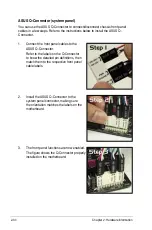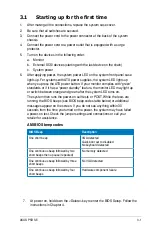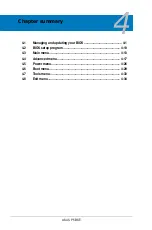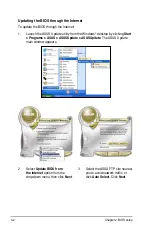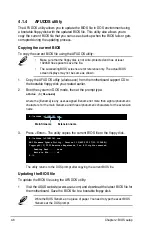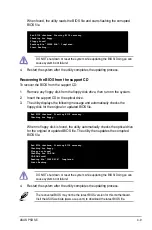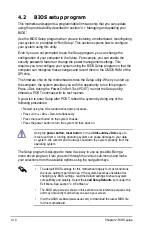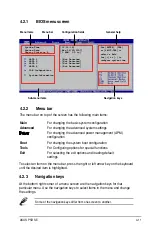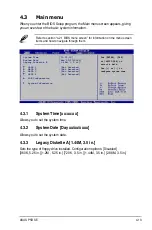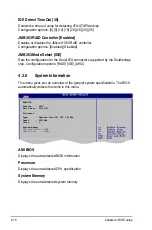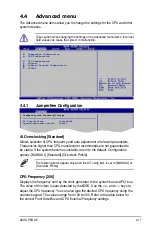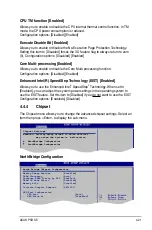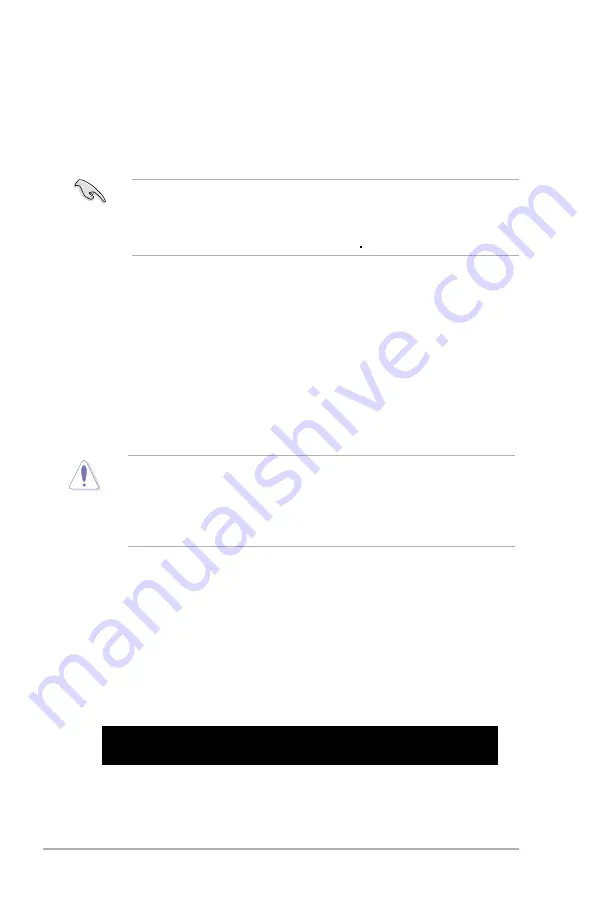
4-
Chapter 2: BIOS setup
4.1.5
ASUS CrashFree BIOS 3 utility
The ASUS CrashFree BIOS 3 is an auto recovery tool that allows you to restore
the BIOS file when it fails or gets corrupted during the updating process. You can
update a corrupted BIOS file using the motherboard support CD, the USB flash
disk, or the floppy disk that contains the updated BIOS file.
•
Prepare the motherboard support CD,
the USB flash disk,
or the floppy
disk containing the updated motherboard BIOS before using this utility.
•
Make sure that you rename the original or updated BIOS file in the floppy
disk or the USB flash disk to
P5BSE.ROM
.
Recovering the BIOS from the USB flash disk
To recover the BIOS from the USB flash disk:
.
Insert the USB flash disk that contains BIOS file to the USB port.
2.
Turn on the system.
3.
The utility will automatically checks the devices for the BIOS file when found,
the utility reads the BIOS file and starts flashing the corrupted BIOS file.
4.
Restart the system after the utility completes the updating process.
•
Only the USB flash disk with FAT 32/ format and single partition can
support ASUS CrashFree BIOS 3. The device size should be smaller than
GB.
•
DO NOT shut down or reset the system while updating the BIOS! Doing so
can cause system boot failure!
Recovering the BIOS from a floppy disk
To recover the BIOS from a floppy disk:
.
Turn on the system.
2.
Insert the floppy disk with the original or updated BIOS file to the floppy disk
drive.
3.
The utility displays the following message and automatically checks the
floppy disk for the original or updated BIOS file.
Bad BIOS checksum. Starting BIOS recovery...
Checking for floppy...
Содержание P5B SE - Motherboard - ATX
Страница 1: ...Motherboard P5B SE ...
Страница 13: ...1 Product introduction This chapter describes the motherboard features and the new technologies it supports ...
Страница 14: ...ASUS P5B SE Chapter summary 1 1 1 Welcome 1 1 1 2 Package contents 1 1 1 3 Special features 1 2 ...
Страница 56: ...ASUS P5B SE Chapter summary 3 3 1 Starting up for the first time 3 1 3 2 Turning off the computer 3 2 ...
Страница 96: ...4 36 Chapter 2 BIOS setup ...
Страница 130: ...5 32 Chapter 5 Software support ...
Страница 131: ...A CPU features The Appendix describes the CPU features and technologies that the motherboard supports ...
Страница 136: ...A Appendix CPU features ...