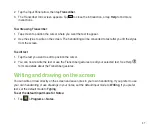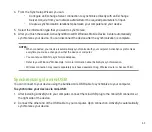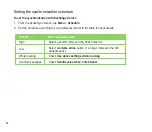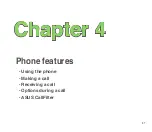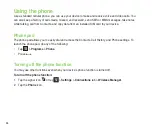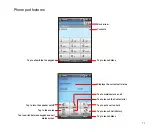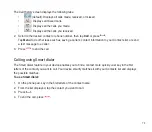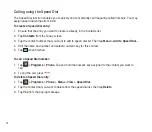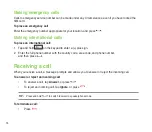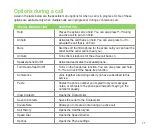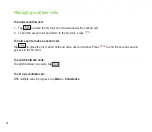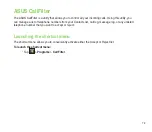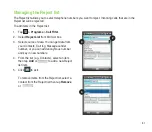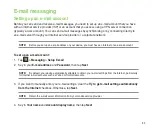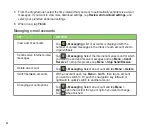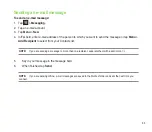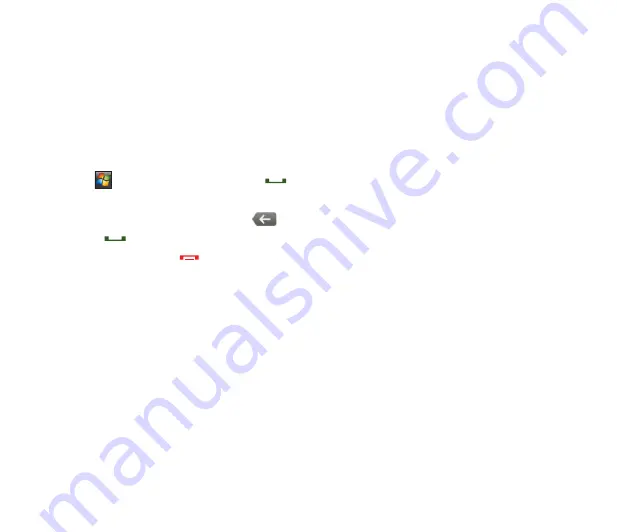
70
Making a call
You can make a phone call using the phone pad. You can also make calls directly from the Contacts, Call
History, Speed Dial, or Voice Commander.
Making a voice call
Calling using the phone pad
To make calls using the phone pad:
1. Tap
>
Programs
>
Phone
or press
to launch the phone pad.
. Tap the number or choose a contact or a recently dialed number from the list above the phone pad.
If you tapped the wrong number, tap
to erase number to the left.
3. Press
to make the call.
4. When finished, press
to end the call.
Содержание P552
Страница 1: ...P552w User Manual ...
Страница 26: ...26 Getting to know your device Layout 1 2 3 4 5 6 7 8 9 10 11 Front features Back features ...
Страница 28: ...28 Left features Right features 12 13 14 15 16 17 Top features Bottom features 18 19 20 21 ...
Страница 53: ...53 Entering data Chapter 2 Using the Input Panel Writing and drawing on the screen Recording voice ...
Страница 60: ...60 Device Synchronization Chapter 3 Synchronizing your device Microsoft ActiveSync ...
Страница 82: ...82 Messaging Chapter 5 E mail messaging Threaded SMS MMS messaging Windows Live ...
Страница 97: ...97 Organizing your life Chapter 6 Using Contacts Using Calendar Using Tasks ...
Страница 127: ...127 GPS features Chapter 9 GPS Catcher External GPS ...
Страница 147: ...147 Business features Chapter 11 Ur Time Remote Calendar Meeting Time Planner ...
Страница 153: ...153 ASUS Special features Chapter 12 Gester ASUS Zip Backup Newstation ...
Страница 179: ...179 Appendices Notices Specific Absorption Rate SAR ASUS contact information ...