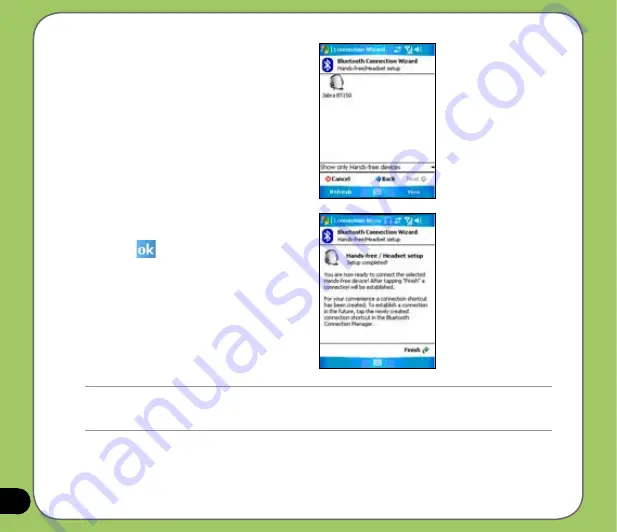
8
NOTES:
If the connection between the device and a Bluetooth headset fails, tap the device icon then choose
“Re-connection”, you do not have to pair the devices again
7. In Passkey, input the alphanumeric
passkey of your headset device
then tap
. You can find this in the
documentation that came with your
headset device.
8. Tap
Finish
. You are now ready to use
your headset device.
5. Make sure that your headset device is
in pairing mode and ready to receive
incoming connection requests then tap
Next
.
6. Tap the name of your Bluetooth-
enabled headset device then tap
Next
.
Содержание P535
Страница 1: ...P535 User Manual ...
Страница 10: ...10 ...
Страница 11: ...11 Getting started Chapter Getting to know your P535 Getting your device ready Starting up The Today screen 1 ...
Страница 43: ...43 Phone features Chapter Using the phone Making a call Receiving a call 3 ...
Страница 52: ...52 ...
Страница 71: ...71 My Secrets Chapter Using My Secrets 5 ...
Страница 80: ...80 3 When prompted tap Yes to confirm 4 Tap Next to stop all running programs ...
Страница 81: ...81 5 Tap Next to start decrypting files in My Secrets folder 6 Tap Done when finished ...
Страница 82: ...82 ...
Страница 83: ...83 Multimedia features Chapter Using the camera Viewing pictures and video 6 ...
Страница 113: ...113 Upon selection Microsoft PowerPoint is automatically launched on your computer with the selected file open ...
Страница 121: ...121 Device components status Chapter ASUS Status icon 8 ...
Страница 127: ...127 Appendix Notices Contact information ...






























