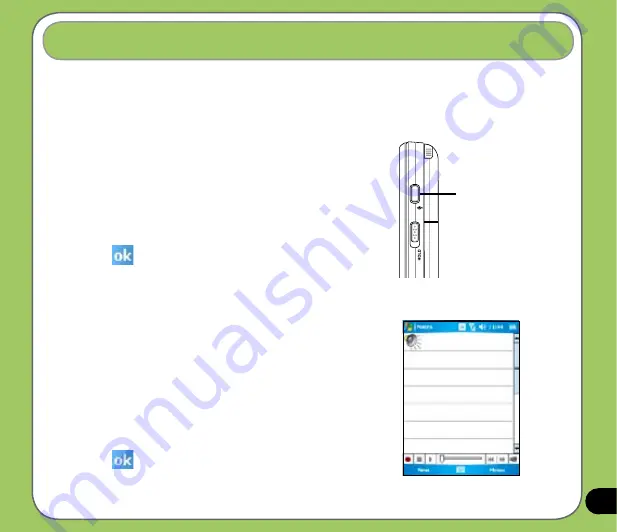
Recording voice
At any time, whether you phone is on stand-by or active mode, you can record sound, voice, or
add a recording to a note while using your device.
To create a voice recording using Notes:
1. Tap
Start
>
Programs
>
Notes
.
2. From the Notes list, tap
New
.
3. If you do not see the recording toolbar, tap
Menu
>
View Recording Toolbar
.
4. Tap the record icon to begin recording.
5. Place the receiver near your mouth or source of sound.
6. Tap the stop icon when finished recording. A recording
icon appears on the note.
7. Tap
.
Record button
To start a voice recording:
1. Press Record button to launch voice recorder
application.
2. Tap the record icon to begin recording.
3. Place the receiver near your mouth or source of sound.
4. Tap the stop icon when finished recording. A recording
icon appears on the note.
5. Tap
.
Содержание P535
Страница 1: ...P535 User Manual ...
Страница 10: ...10 ...
Страница 11: ...11 Getting started Chapter Getting to know your P535 Getting your device ready Starting up The Today screen 1 ...
Страница 43: ...43 Phone features Chapter Using the phone Making a call Receiving a call 3 ...
Страница 52: ...52 ...
Страница 71: ...71 My Secrets Chapter Using My Secrets 5 ...
Страница 80: ...80 3 When prompted tap Yes to confirm 4 Tap Next to stop all running programs ...
Страница 81: ...81 5 Tap Next to start decrypting files in My Secrets folder 6 Tap Done when finished ...
Страница 82: ...82 ...
Страница 83: ...83 Multimedia features Chapter Using the camera Viewing pictures and video 6 ...
Страница 113: ...113 Upon selection Microsoft PowerPoint is automatically launched on your computer with the selected file open ...
Страница 121: ...121 Device components status Chapter ASUS Status icon 8 ...
Страница 127: ...127 Appendix Notices Contact information ...






























