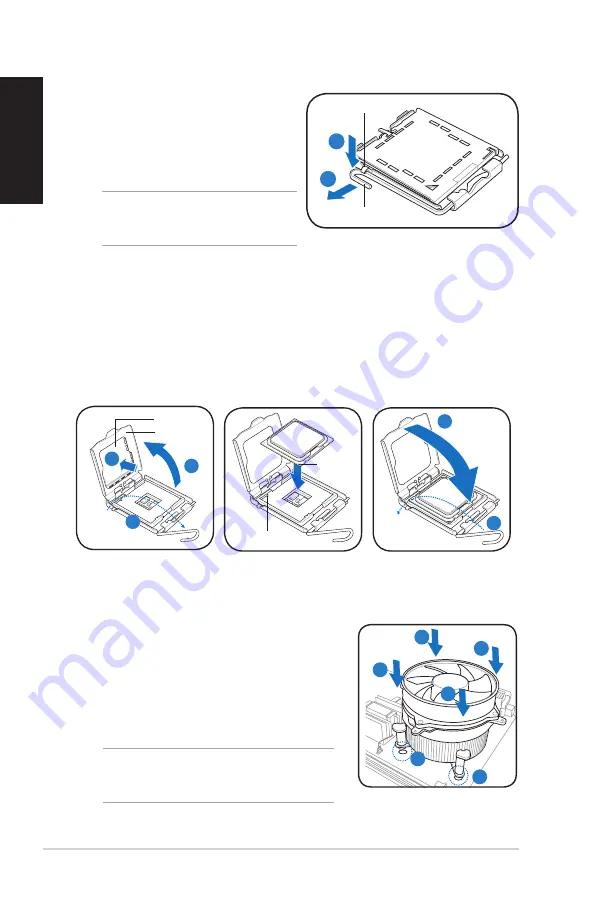
4
Installation manual
English
CAUTION!
To prevent damage to the
socket pins, do not remove the PnP cap
unless you are installing a CPU.
Installing an Intel
®
CPU
1. Locate the CPU socket on the
motherboard.
2. Press the load lever with your thumb
(A), then move it to the left (B) until it
is released from the retention tab.
3. Lift the load lever in the direction of the arrow to a 135º angle.
4. Lift the load plate with your thumb and forefinger to a 100º angle (4A), then
push the PnP cap from the load plate window to remove (4B).
5. Position the CPU over the socket, making sure that the gold triangle is on the
bottom-left corner of the socket. Fit the socket alignment key into the CPU
notch.
6. Close the load plate (6A), then push the load lever (6B) until it snaps into the
retention tab.
Load lever
Retention tab
A
B
Gold
triangle
mark
Alignment key
6B
6A
Load plate
PnP cap
4B
4A
3
Installing an Intel
®
CPU heatsink and fan
1. Place the heatsink on top of the installed CPU, making sure that the four
fasteners match the holes on the motherboard.
2. Push down two fasteners at a time in a
diagonal sequence to secure the heatsink and
fan assembly in place.
3. When the fan and heatsink assembly is in
place, connect the CPU fan cable to the
connector on the motherboard.
CAUTION.
Do not forget to connect the CPU
fan connector! Hardware monitoring error can
occur if you fail to plug this connector.
B
B
A
1
1
A

























