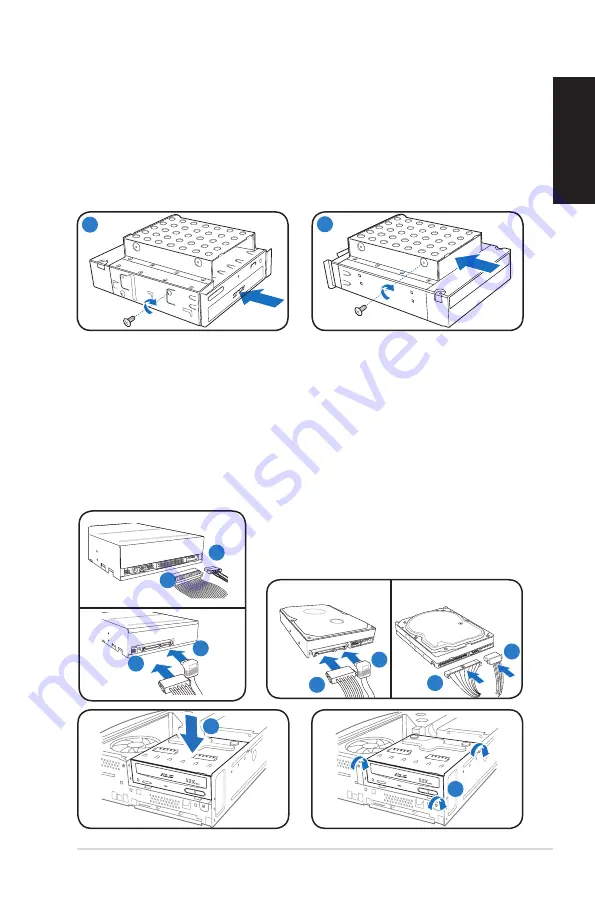
7
Installation manual
English
Installing optical and storage drives
1. Turn the storage drive assembly upside down with the 3.5-inch bay on top of
the 5.25-inch bay.
2. Insert the optical drive upside down to the 5.25-inch bay, then secure it with
two screws on both sides.
3. Turn the storage drive assembly, insert the hard disk drive upside down to the
3.5-inch bay, then secure it with two screws on both sides.
Reinstalling the storage drive assembly
1. Connect the SATA/IDE (1A) and power (1B) plugs to connectors at the back
of the optical drive.
2. Connect the SATA/IDE (2A) and power (2B) plugs to the connectors at the
back of the SATA/IDE hard disk drives.
3. Install the storage drive assembly to the chassis.
4. Secure the storage drive assembly with three screws.
1A
1B
SATA
IDE
2A
2B
2A
2B
2
3
R
3
R
4
1B
1A
SATA
IDE


























