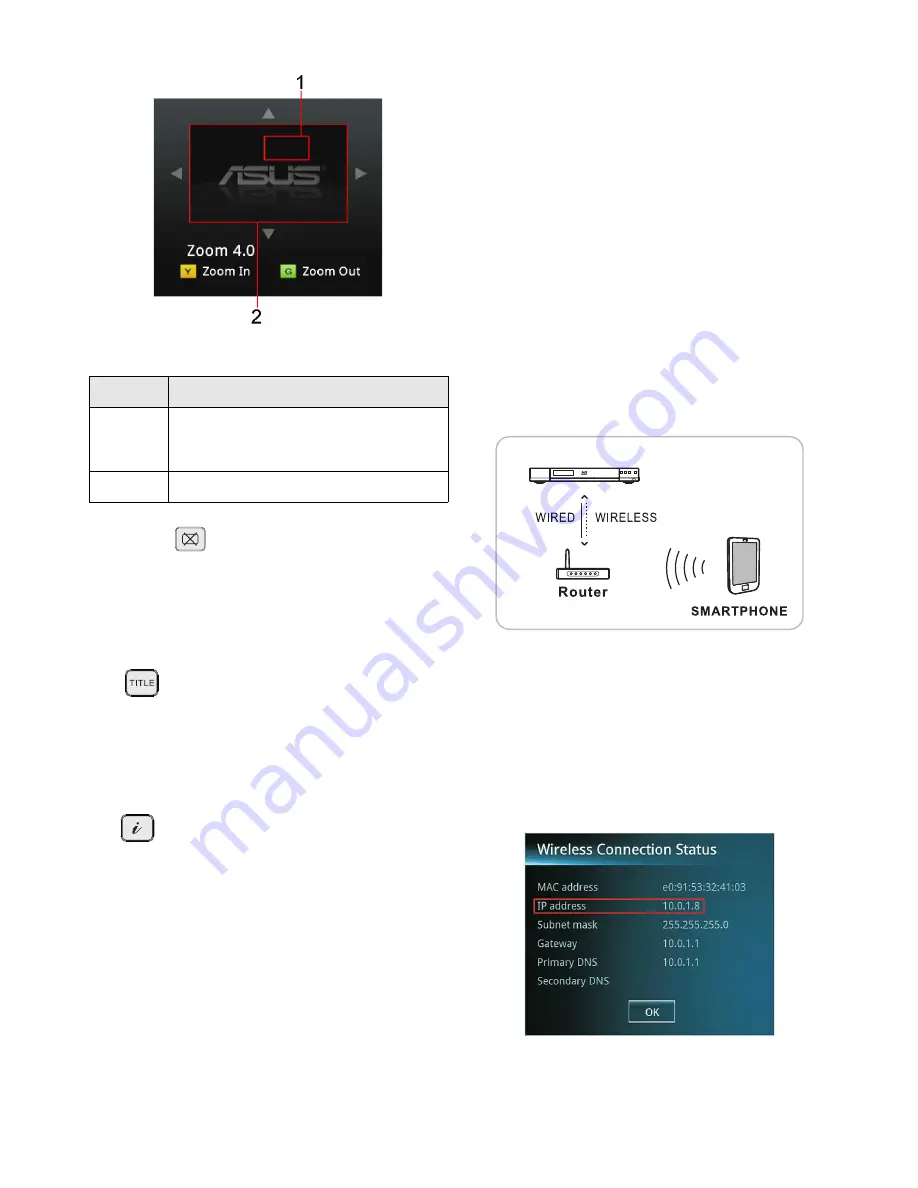
Advanced Operation 24
Pure Audio
During video or music playback, pressing this button
on the remote, the display will turn blank and only
output audio. To turn the display back on, press this
button again.
Title
During playback of a DivX file with multiple titles or
editions, pressing this button on the remote control
will cause the DivX file to start playback of the next
title or edition.
Info
During playback of a video, music or photo file,
press this button on the remote control to display the
information of the file being played. Press this
button again to remove the information being
displayed.
If you have a smartphone which have a web
browser, you can use it as a remote control for your
player.
These conditions are needed so that you can use
your smartphone as a remote control:
•
Your player should be connected to a router
(wired or wireless).
•
Your smartphone should be connected to the
same router as your player is.
•
Your smartphone should have a web browser.
Example: Safari, Webkit, etc.
Follow the steps below to turn your smartphone into
a remote control:
1. Turn your player on, then use the arrow key on
your remote control to navigate to the setup menu
and press
OK
.
2. Navigate to
Network
and select
Connection
Status
and press
OK
. Your TV will display the
IP
address
of your player.
3. Launch the web browser application on your
smartphone.
No.
Description
1
The small rectangle shows the location of
the picture that is zoom in. Use
↑,↓,← ,→
in your remote to move the small rectangle.
2
The big rectangle is the whole picture.
Smartphone Remote
Controller
ASUS Blu-ray/ HD Media Player






























