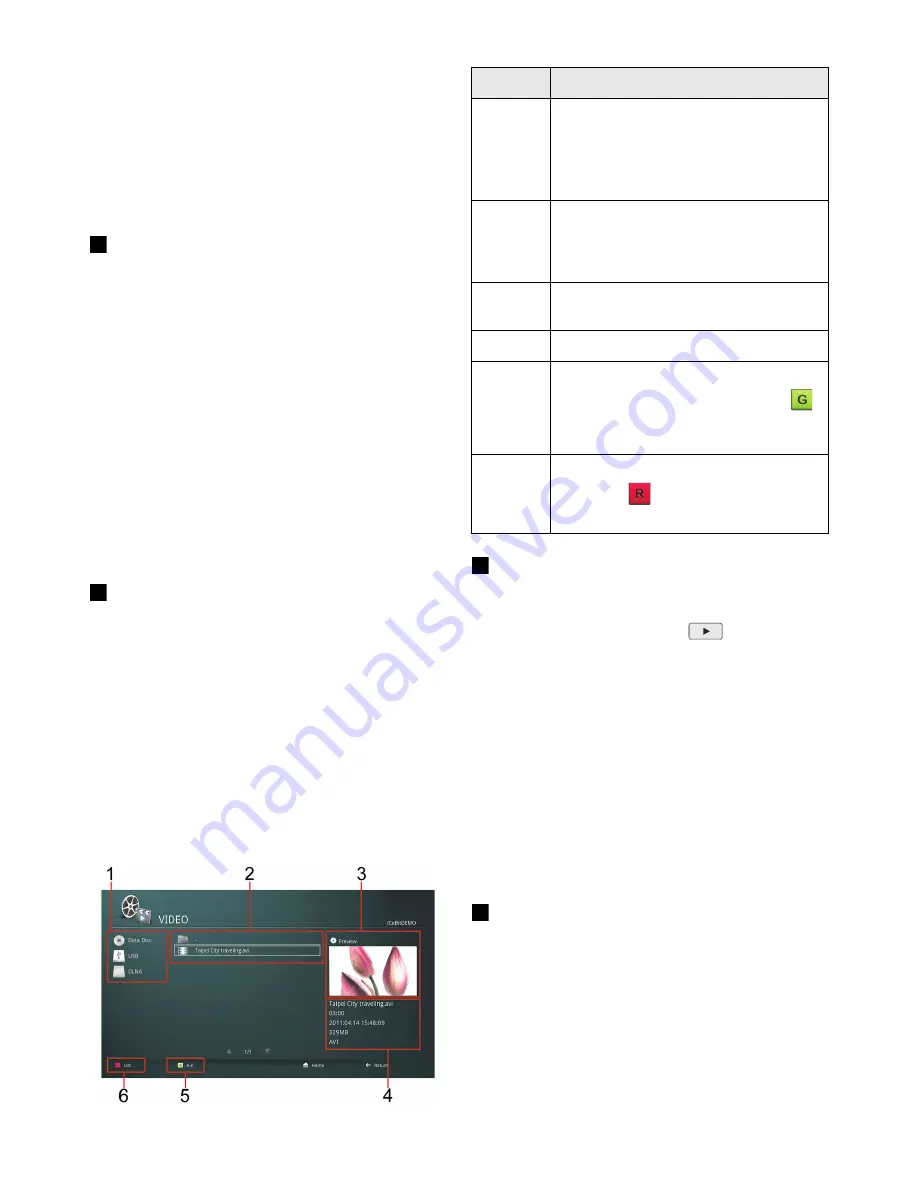
General Operation 18
Prepare for Blu-ray 3D Disc playback
1. Connect the player to your 3D-compatible display
device using a High Speed HDMI cable. You can
turn off the 3D feature of a video. See “Video” on
page 26 for more information.
2. Insert the Blu-ray 3D disc. The operation method
differs depending on the disc. Refer to the
instruction manual supplied with the disc.
Region Code
This player will only play BD-Video or DVD-Video
set to “All” or with the same region code as the label
in your player. See “Rear Panel” on page 8 for the
exact location of the label.
The player allows you to browse and play videos
and movies stored on an external storage device
including external storage device, data disc, DLNA
server. See “DLNA operation” on page 25 for more
information on DLNA server.
To access video files in the Video
menu:
1. On the Home menu screen, use the arrow keys to
navigate to the
VIDEO
icon. A list of connected
devices, if any, will be displayed.
2. Use the arrow keys to select the connected
devices and press
OK
to select. A list of folders or
video files that are in the connected device will be
shown.
3. Navigate to the video you want to view and press
OK
to play. See “File Format Support and
Limitation” on page 37 for more information on
supported files.
File Folder Playback
When you navigate to a file folder with a BDMV/
Video_TS files, just press
Play
on
your
remote control and it will playback just like a BD or
DVD disc.
The player allows you to browse and view photos
stored on an external storage device including
external storage device, data disc, DLNA server.
See “DLNA operation” on page 25 for more
information on DLNA server.
To access photo files in the
Photo menu:
1. On the Home menu screen, use the arrow keys to
navigate to the
Photo
icon. A list of connected
devices, if any, will be displayed.
2. Use the arrow keys to select the connected
devices and press
OK
to select. A list of folders or
photos that are in the connected device will be
shown.
Playing Video Files
No.
Description
1
Available devices including external
storage devices, data disc, and DLNA
server connected to the player.
See “DLNA operation” on page 25 for
more information.
2
Video files that are available in the
selected connected device. The
highlighted file (the one with the white
square) is the selected file.
3
Preview of the selected video file. File
preview are not supported by some files.
4
Information of the selected video file.
5
Ascending or descending order options
(A-Z or Z-A). Press the green button
on the remote control to invoke this
option.
6
List or thumbnail view option. Press the
red button
on the remote control to
invoke this option.
Playing Photo Files






























