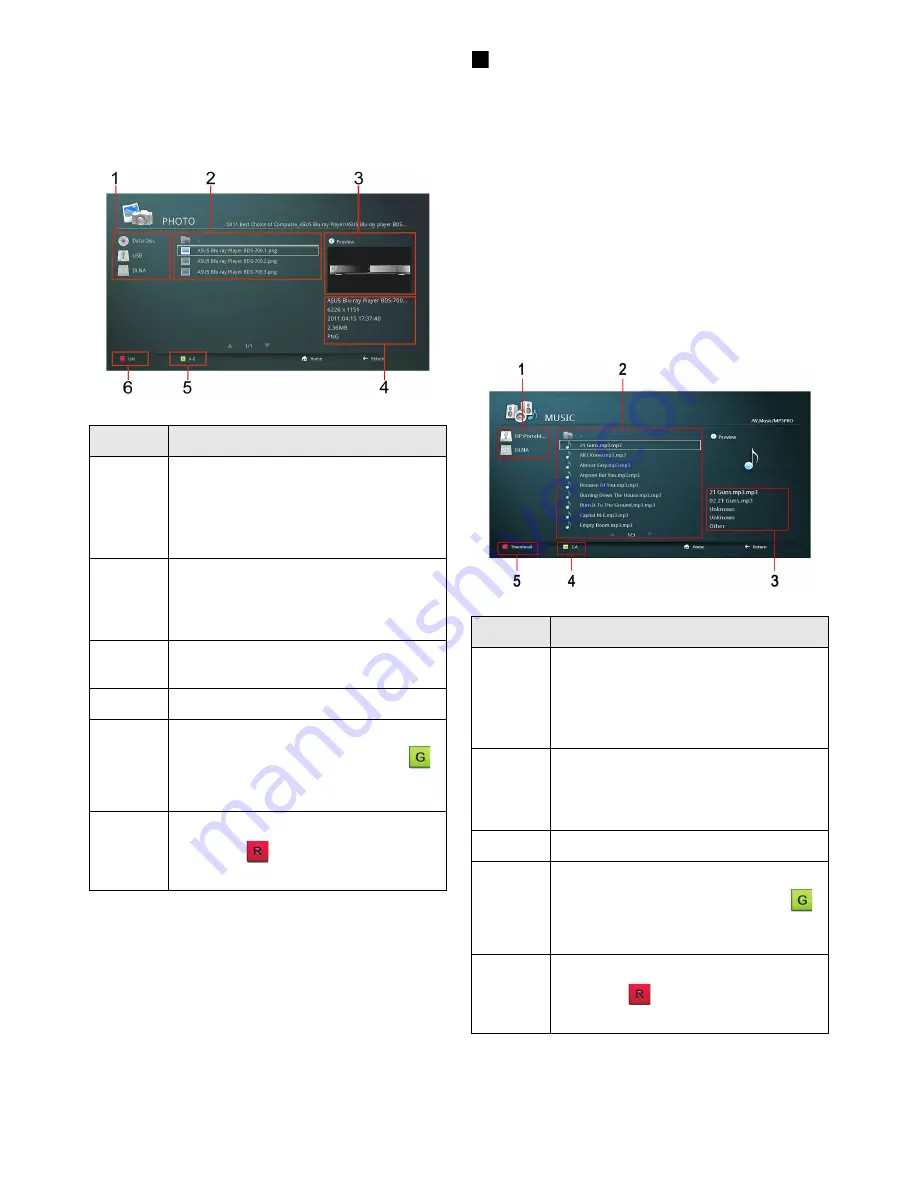
19
3. Navigate to the photo you want to view and press
OK
to start viewing it. See “File Format Support
and Limitation” on page 37 for more information
on supported files.
The player allows you to browse and listen to music
files stored on an external storage device including
external storage device, data disc, DLNA server.
See “DLNA operation” on page 25 for more
information on DLNA server.
To access music files in the
Music menu:
1. On the Home menu screen, use the arrow keys to
navigate to the
Music
icon. A list of connected
devices, if any, will be displayed.
2. Use the arrow keys to select the connected
devices and press
OK
to select. A list of folders or
music files that are in the connected device will
be shown.
3. Navigate to the music file you want to listen and
press
OK
to play. See “File Format Support and
Limitation” on page 37 for more information on
supported files.
No.
Description
1
Available devices including external
storage devices, data disc, and DLNA
server connected to the player.
See “DLNA operation” on page 25 for
more information.
2
Photo files that are available in the
selected connected device. The
highlighted file (the one with the white
square) is the selected file.
3
Preview of the selected photo file. File
preview is not supported by some files.
4
Information of the selected photo file.
5
Ascending or descending order options
(A-Z or Z-A). Press the green button
on the remote control to invoke this
option.
6
List or thumbnail view option. Press the
red button
on the remote control to
invoke this option.
Playing Music/Audio Files
No.
Description
1
Available devices including external
storage devices, data disc, and DLNA
server connected to the player.
See “DLNA operation” on page 25 for
more information.
2
Music files that are available in the
selected connected device. The
highlighted file (the one with the white
square) is the selected file.
3
Information of the selected music file.
4
Ascending or descending order options
(A-Z or Z-A). Press the green button
on the remote control to invoke this
option.
5
List or thumbnail view option. Press the
red button
on the remote control to
invoke this option.






























