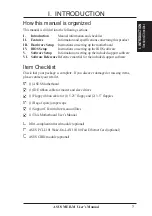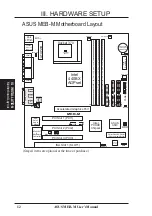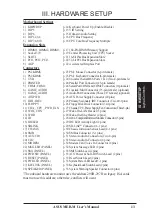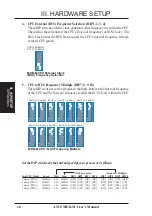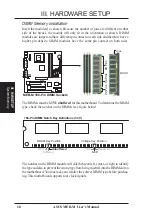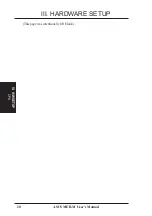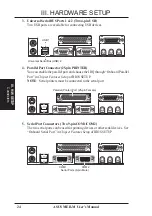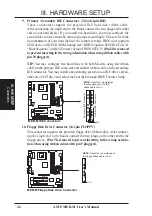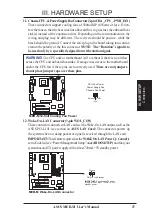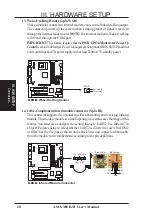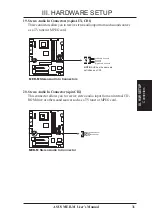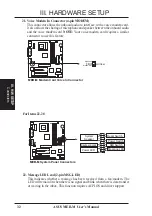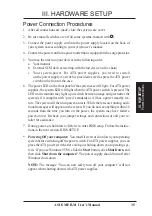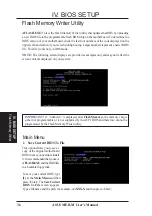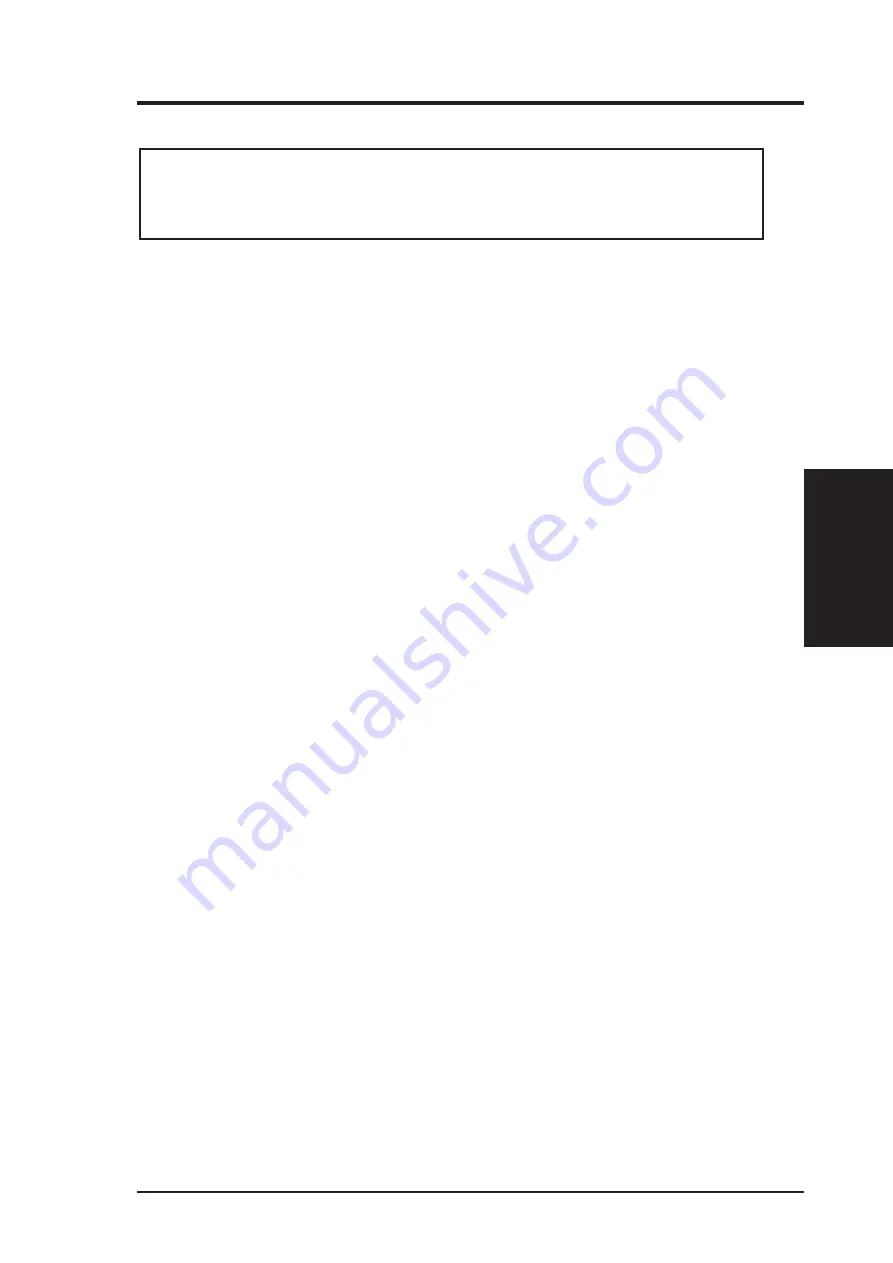
ASUS MEB-M User’s Manual
21
III. HARDWARE SETUP
Expansion Cards
III. H/W SETUP
4. Expansion Cards
WARNING!
Make sure that you unplug your power supply when adding or
removing expansion cards or other system components. Failure to do so may
cause severe damage to both your motherboard and expansion cards.
Expansion Card Installation Procedure
1. Read the documentation for your expansion card and make any necessary hard-
ware or software settings for your expansion card, such as jumpers.
2. Remove your computer system’s cover and the bracket plate on the slot you
intend to use. Keep the bracket for possible future use.
3. Carefully align the card’s connectors and press firmly.
4. Secure the card on the slot with the screw you removed above.
5. Replace the computer system’s cover.
6. Set up the BIOS if necessary
(such as IRQ xx Used By ISA: Yes in PNP AND PCI SETUP)
7. Install the necessary software drivers for your expansion card.
Assigning IRQs for Expansion Cards
Some expansion cards need to use an IRQ to operate. Generally, an IRQ must be
exclusively assigned to one use. In a standard design, there are 16 IRQs available
but most of them are already in use, leaving 6 IRQs free for expansion cards. If your
motherboard has PCI audio onboard, an extra IRQ will be used, leaving 5 IRQs free.
If your motherboard has ISA audio onboard, an extra 3 IRQs will be used, leaving 3
IRQs free.
Both ISA and PCI expansion cards may require to use IRQs. System IRQs are avail-
able to cards installed in the ISA expansion bus first, then any remaining IRQs are
available to PCI cards. Currently, there are two types of ISA cards. The original ISA
expansion card design, now referred to as legacy ISA cards, requires that you con-
figure the card’s jumpers manually and then install it in any available slot on the ISA
bus. You may use the Microsoft Diagnostics (MSD.EXE) utility located in the Win-
dows directory to see a map of your used and free IRQs. If you use Windows 95, the
Resources tab under Device Manager displays the resource settings being used by
a particular device (to gain access, double-click the System icon under the Control
Panel program). Ensure that no two devices share the same IRQs or your computer
will experience problems when those two devices are in use at the same time.
Содержание MEB-M
Страница 1: ...R MEB M Socket 370 microATX Motherboard USER S MANUAL ...
Страница 20: ...20 ASUS MEB M User s Manual III HARDWARE SETUP CPU III H W SETUP This page was intentionally left blank ...
Страница 34: ...34 ASUS MEB M User s Manual III HARDWARE SETUP Connectors III H W SETUP This page was intentionally left blank ...
Страница 58: ...ASUS MEB M User s Manual 58 This page was intentionally left blank IV BIOS SETUP IV BIOS SETUP ...
Страница 59: ...ASUS MEB M User s Manual 59 V SOFTWARE SETUP R V S W SETUP ...
Страница 73: ...ASUS MEB M User s Manual 73 VI SOFTWARE REFERENCE VI S W REFERENCE AudioRack R ...