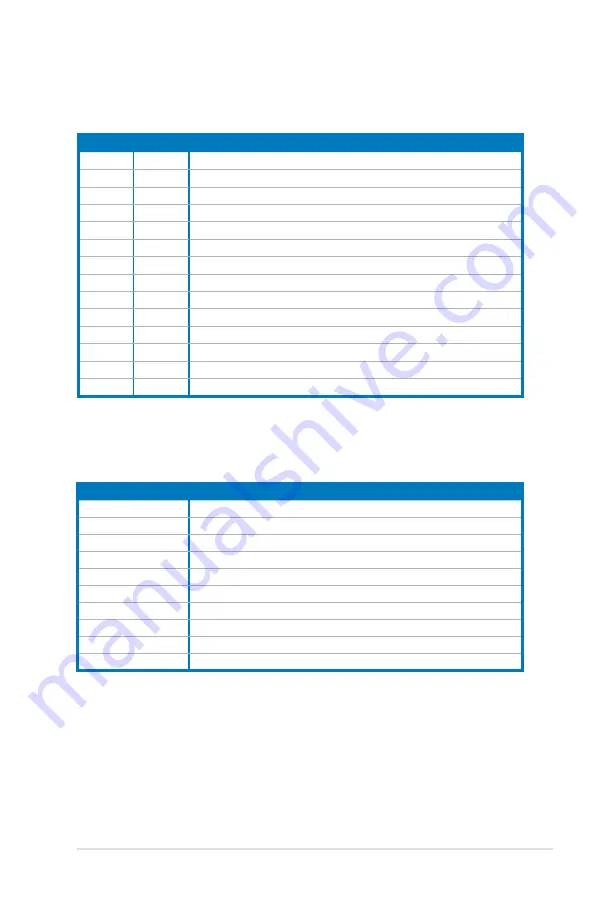
ASUS M3N-HT Deluxe Series
2-21
2.5.3
Interrupt assignments
Standard interrupt assignments
* These IRQs are usually available for ISA or PCI devices.
IRQ
Priority Standard function
0
1
System Timer
1
2
Keyboard Controller
2
–
Redirect to IRQ#9
4
12
Communications Port (COM1)*
5
13
IRQ Holder for PCI Steering*
6
14
Floppy Disk Controller
7
15
Reserved
8
3
System CMOS/Real Time Clock
9
4
IRQ Holder for PCI Steering*
10
5
IRQ Holder for PCI Steering*
11
6
IRQ Holder for PCI Steering*
12
7
Reserved
13
8
Numeric Data Processor
14
9
Primary IDE Channel
IRQ assignments for this motherboard
A
B
C
D
E
F
G
H
PCIE x16_1
shared shared shared shared
–
–
–
–
PCIE x16_2
shared shared shared shared
–
–
–
–
PCIE x16_3
shared shared shared shared
–
–
–
–
USB 1.0 controller 1
–
–
–
shared
–
–
–
–
USB 1.0 controller 2
–
–
–
shared
–
–
–
–
USB 1.0 controller 3
–
–
–
shared
–
–
–
–
USB 1.0 controller 4
–
–
–
shared
–
–
–
–
USB 2.0 controller
–
–
–
shared
–
–
–
–
HD audio
shared
–
–
–
–
–
–
–
Onboard SATA
–
–
–
–
shared
–
–
Содержание M3N-HT - Deluxe/HDMI Motherboard - ATX
Страница 1: ...Motherboard M3N HT Deluxe Series ...
Страница 15: ...1 Product introduction This chapter describes the motherboard features and the new technologies it supports ...
Страница 16: ...ASUS M3N HT Deluxe Series Chapter summary 1 1 1 Welcome 1 1 1 2 Package contents 1 1 1 3 Special features 1 2 ...
Страница 66: ...2 40 Chapter 2 Hardware information ...
Страница 116: ...4 44 Chapter 4 BIOS setup ...
Страница 169: ...6 This chapter tells how to install SLI ready PCI Express graphics cards Chapter 6 NVIDIA SLI technology support ...
Страница 170: ...ASUS M3N HT Deluxe Series Chapter summary 6 1 Overview 6 1 6 2 Graphics card setup 6 2 ...
















































