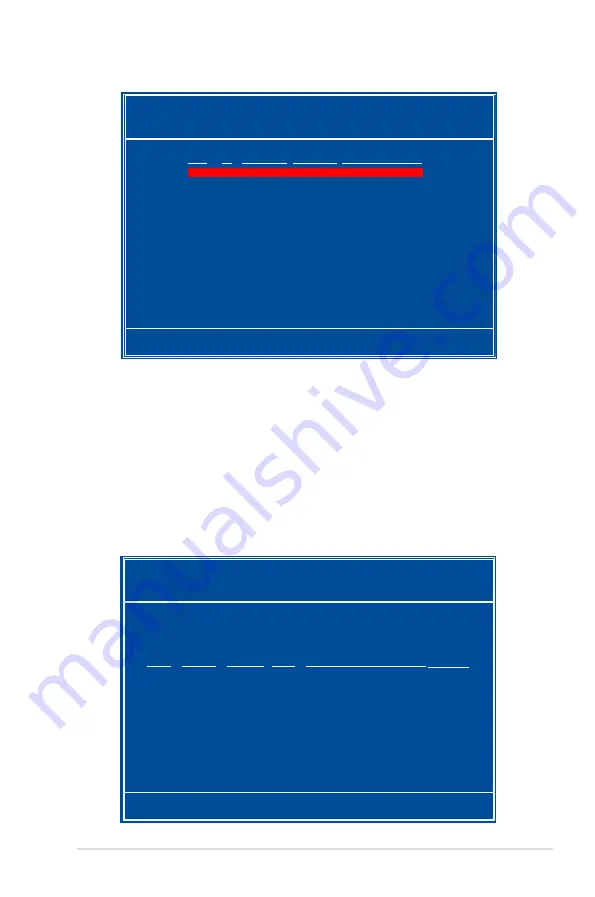
ASUS M3N-HT Deluxe Series
5-45
Rebuilding a RAID array
To rebuild a RAID array:
1. From the Array List menu, use the up or down arrow keys to select a RAID
array then press <Enter>. The RAID Array details appear.
[Ctrl-X]Exit [
���
]Select [B]Set Boot [N]New Array [ENTER]Detail
NVIDIA RAID Utility Oct 5 2004
- Array List -
Boot Id Status Vendor Array Model Name
No 4 Healthy NVIDIA MIRROR XXX.XXG
A new set of navigation keys is displayed on the bottom of the screen.
6. Press <Ctrl+X> to save settings and exit.
[R] Rebuild [D] Delete [C] Clear Disk [ENTER] Return
Array 1 : NVIDIA MIRROR XXX.XXG
- Array Detail -
RAID Mode: Mirroring
Striping Width: 1 Striping Block: 64K
Adapt Channel M/S Index Disk Model Name Capacity
2 1 Master 0 XXXXXXXXXXXXXXXXX XXX.XXGB
1 0 Master 1 XXXXXXXXXXXXXXXXX XXX.XXGB
Содержание M3N-HT - Deluxe/HDMI Motherboard - ATX
Страница 1: ...Motherboard M3N HT Deluxe Series ...
Страница 15: ...1 Product introduction This chapter describes the motherboard features and the new technologies it supports ...
Страница 16: ...ASUS M3N HT Deluxe Series Chapter summary 1 1 1 Welcome 1 1 1 2 Package contents 1 1 1 3 Special features 1 2 ...
Страница 66: ...2 40 Chapter 2 Hardware information ...
Страница 116: ...4 44 Chapter 4 BIOS setup ...
Страница 169: ...6 This chapter tells how to install SLI ready PCI Express graphics cards Chapter 6 NVIDIA SLI technology support ...
Страница 170: ...ASUS M3N HT Deluxe Series Chapter summary 6 1 Overview 6 1 6 2 Graphics card setup 6 2 ...






























