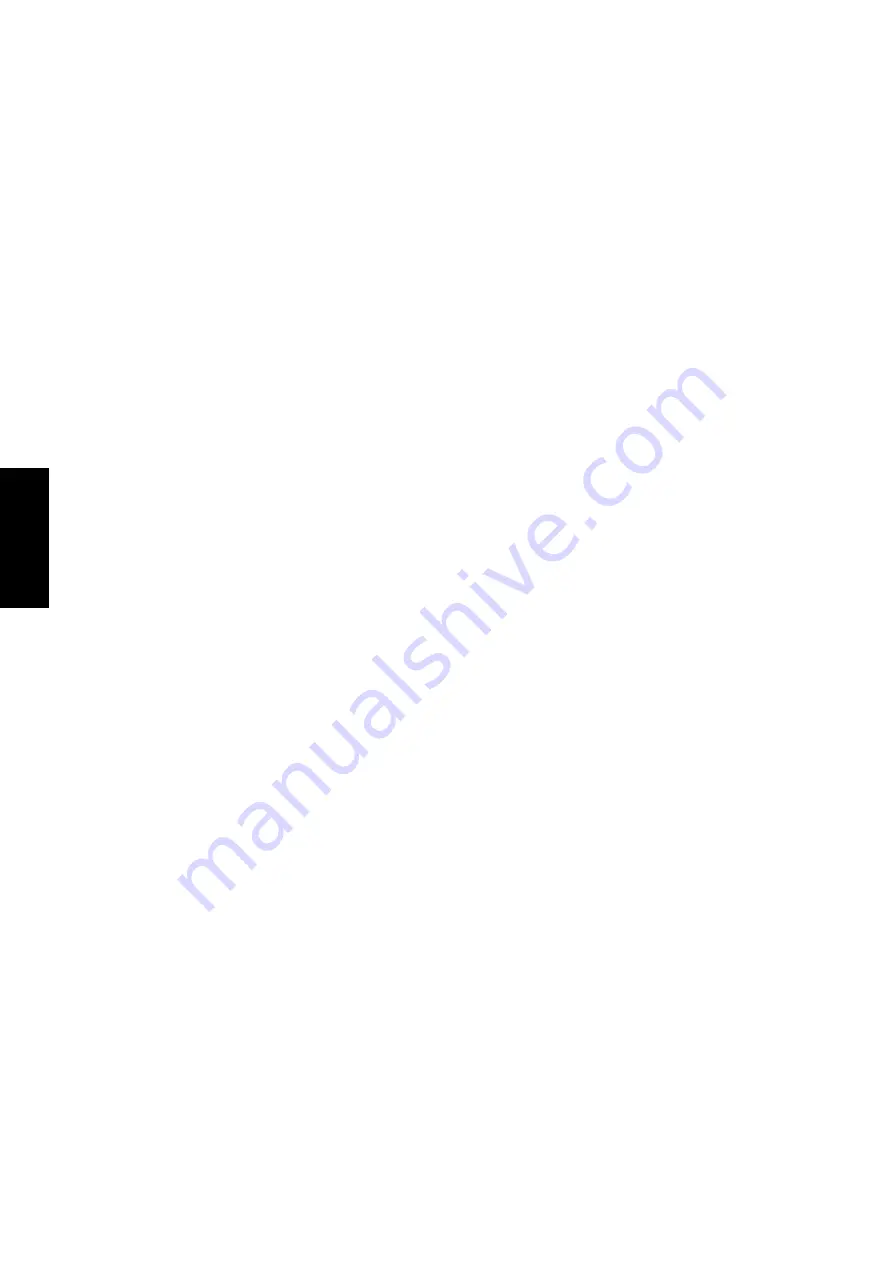
82
SpeedStep
SpeedStep Software Notes
WARNING
You are authorized and licensed to install this application and driver ONLY on a Licensed PC that has
System Management Mode (SMM) BIOS support installed. This driver may permanently damage any
system that does not meet these requirements. A Licensed PC is a computer which (1) is capable of seam-
lessly and automatically transitioning among multiple performance states (potentially operating at different
efficiency ratings) based upon power source changes, end user preference, processor performance demand,
and thermal conditions; and (2.) includes an Intel mobile Pentium II processor, Intel mobile Pentium III
processor, or any other future Intel processors that incorporates the capability to transition between different
performance states by altering some or any combination of the following processor attributes: core voltage,
core frequency, bus frequency, number of processor cores available, or any other attribute that changes the
efficiency (instructions/unit time-power) at which the processor operates.
The User Interface
The User Interface is accessed either from the system tray icon (a “flag”) or from the power management
icon in the Control Panel. If the user does not have restricted privileges (on Windows 2000 or NT4.0), the
User Interface allows the user to select their processor performance level preference for when the computer
is running on AC or on battery. The User Interface allows for advanced options, such as disabling the Applet.
Disabling the Applet only disables the user’s ability to set preferences and control transitions, it does not
disable Intel SpeedStep technology in the BIOS. The Applet never issues a SetSpeedStepSetup SMI com-
mand with ECX = 0xFF to disable control. The only way to completely disable Intel SpeedStep technology
is via the BIOS setup.
Restricted User limitations
With some Windows operating systems, like Windows 2000, a user account can be created that has restricted
access to the operating system and its environment. While the IST Applet will run correctly, the system
preferences will not be available for the user to modify. System level preferences include the ability to
disable the Applet and the ability to set processor performance level preferences for AC and battery. These
choices will be grayed out. User preferences will not be effected.
Over-installing
If the Intel SpeedStep technology Applet has been installed previously, we recommend that you first unin-
stall the Applet.
If you over-install the Intel SpeedStep technology Applet without first uninstalling, the Applet must be
removed from the running task list. If the Applet is running while attempting to over-install, an error mes-
sage will appear informing the user to first uninstall the Applet before proceeding. Also, the OEM configu-
ration and user preference values stored in the Windows registry will be overwritten by the values contained
in the Registry.ini file that is part of the installation package.
Uninstalling the Applet
Open Control Panel | Add Remove Programs and select the Intel SpeedStep technology Applet entry and
press Add/Remove.
Содержание L8400
Страница 55: ...Notebook PC Software Reference ...
Страница 76: ...76 TouchPad ...
Страница 101: ...101 Appendix Appendix Topics Covered Communication Regulations Declaration Of Conformity ...
Страница 104: ...104 Appendix ...
















































