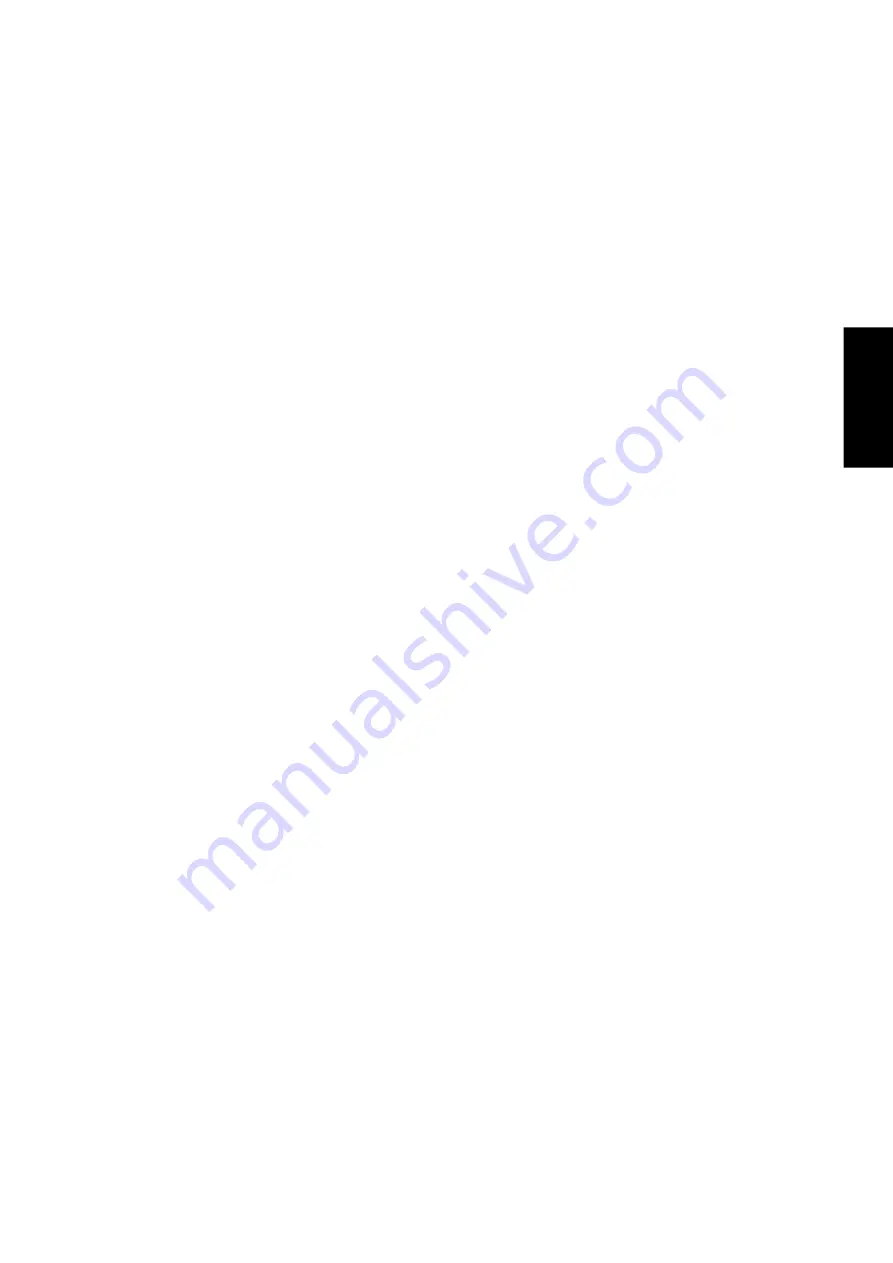
67
T
ouchPad
Move the Pointer Long Distances
Suppose you are dragging an object, scrolling at high speed (via Virtual Scrolling! ), or merrily moving the
pointer when you suddenly reach the edge of your TouchPad. Don’t despair, the Synaptics TouchPad Edge
Motion feature comes to the rescue! Edge Motion helps with long distance pointer motion. When you reach
an edge of the TouchPad, the pointer (or scroll thumb when Virtual Scrolling) continues to move in the same
direction until you lift your finger from the TouchPad or move your finger away from the edge.
Edge Motion speed can be pressure-sensitive or constant. Pressure-sensitive speed means that the harder
you press, the faster the object or pointer moves.
You can configure the Edge Motion feature on the Edge Motion Properties Page in the Mouse Properties
dialog.
Fine Tune the Pointer Movement
The Synaptics TouchPad has many additional features to help you control the way your pointer moves.
Please take a look at the list of additional features.
Accessories
Your TouchPad is a productivity enhancing tool, designed for serious work. But we think it should also be
fun. We have included two fun application programs that demonstrate some of the capabilities of the Touch-
Pad: Pressure Graph and The Incomparable, Mysterious Synaptics MoodPad.
To run these applications, click once on the Synaptics TouchPad Icon in the Taskbar, go to the Accessories
menu and select the desired application.
More About the TouchPad
The TouchPad detects your finger by capacitive sensing (it is not sensitive to heat or applied force). As your
finger approaches the pad, it alters the electric field in the vicinity of the pad surface. The TouchPad sensor
is just a circuit board with a matrix of conductive traces printed on the top surface. A special chip on the back
side of the TouchPad continuously measures the capacitance of these traces, and thus can determine the
presence and location of your finger.
To get the most out of your TouchPad, be sure that the TouchPad driver software is installed. If the Synaptics
TouchPad driver is properly installed, the Mouse Properties dialog will include several TouchPad tabs along
the top in addition to the standard mouse tabs.
Property Pages
The property pages allow you to customize TouchPad settings for your Notebook PC. The following pages
will describe each property page with the Synaptics logo. The “Buttons”, “Pointers”, and “Pointer Options”
pages come with Windows and should be described in Windows documentation.
Содержание L8400
Страница 55: ...Notebook PC Software Reference ...
Страница 76: ...76 TouchPad ...
Страница 101: ...101 Appendix Appendix Topics Covered Communication Regulations Declaration Of Conformity ...
Страница 104: ...104 Appendix ...
















































