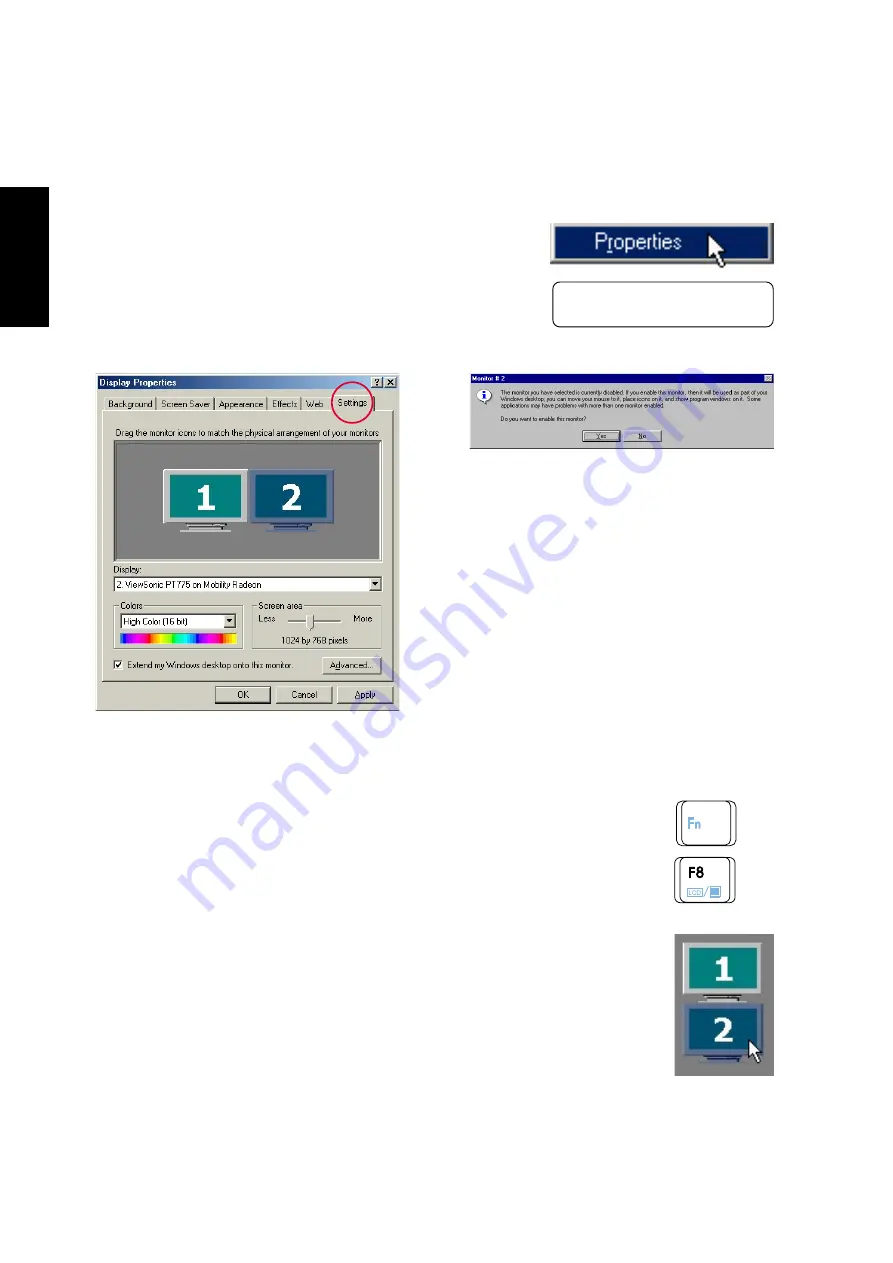
60
VGA Driver
Dual Display Settings
When you enter the Display Properties Settings, two displays will
be shown which allow you set the resolution, color, and monitor
type independently from each other in order to make independent
display adjustments. Dual display allows you to extend your Win-
dows desktop onto an external monitor.
When you choose the second display, you will
be asked whether you want to activate the sec-
ond display. Select Yes to enable the second dis-
play. You can uncheck the “Extend my Windows
desktop onto this monitor” at any time to disable
the second display on the Notebook PC.
Display Arrangement
You can drag either display with your cursor in order to arrange the two displays in a
configuration that is convenient for your use. In this example, the second display can be
accessed by moving down from the first display.
Click on either 1 (the Notebook PC’s LCD dis-
play) or 2 (externally connected monitor through
the 15-pin VGA port).
Right-click on the Windows
desktop and click Properties.
Enabling an External Monitor
Use the LCD/Monitor Function keys <Fn><F8> to toggle between the Notebook PC’s
LCD display and an external monitor in this series: Notebook PC LCD -> External Monitor
-> Both. You can also enable or disable displays using the display settings software.
Содержание L8400
Страница 55: ...Notebook PC Software Reference ...
Страница 76: ...76 TouchPad ...
Страница 101: ...101 Appendix Appendix Topics Covered Communication Regulations Declaration Of Conformity ...
Страница 104: ...104 Appendix ...






























