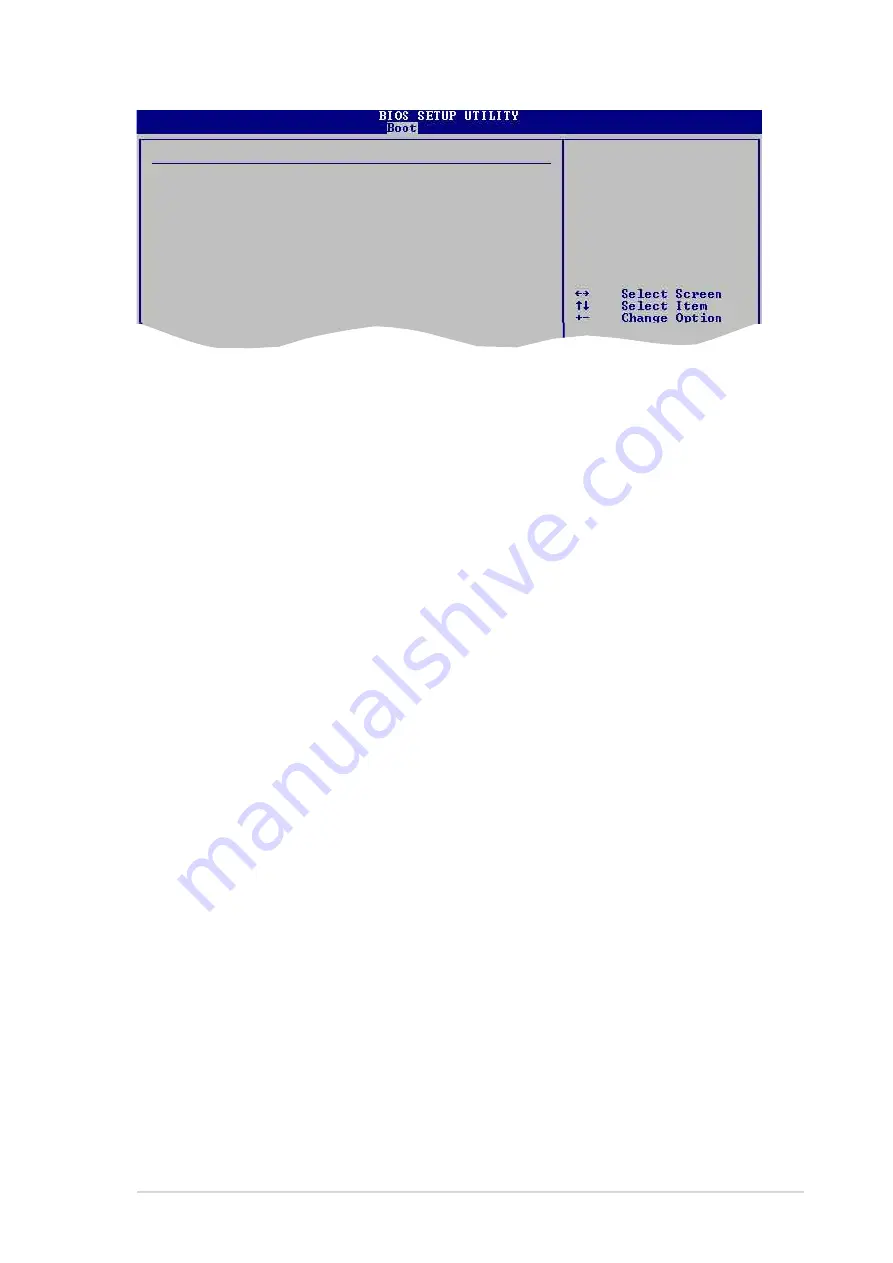
ASUS K8V Motherboard
2-33
User Access Level (Full Access]
Allows you to select the access restriction to the Setup items.
Configuration options: [No Access] [View Only] [Limited] [Full Access]
No Access prevents user access to the Setup utility.
View Only allows access but does not allow change to any field.
Limited allows change only to selected fields, such as Date and Time.
Full Access allows viewing and changing all the fields in the Setup utility.
Change User Password
Select this item to set or change the user password. The User Password item on
top of the screen shows the default Not Installed. After you have set a password,
this item shows Installed.
To set a User Password:
1. Select the Change User Password item and press <Enter>.
2. On the password box that appears, type a password combination of at least six
(6) letters and/or numbers, then press <Enter>.
3. Confirm the password when prompted. The message “Password Installed”
appears after you have successfully set your password.
The User Password item now shows Installed.
To change the user password, follow the same steps as in setting a user password.
Clear User Password
Select this item if you wish to clear the user password.
Password Check [Setup]
When set to [Setup], BIOS checks for user password when accessing the Setup
utility. When set to [Always], BIOS checks for user password both when accessing
Setup and booting the system. Configuration options: [Setup] [Always]
Boot Sector Virus Protection [Disabled]
Allows you to enable or disable the boot sector virus protection.
Configuration options: [Disabled] [Enabled]
Security Settings
<Enter> to change
password.
Supervisor Password : Installed
<Enter> again to
User Password : Not Installed
disabled password.
Change Supervisor Password
User Access Level
[Full Access]
Change User Password
Clear User Password
Password Check
[Setup]
Boot Sector Virus Protection
[Disabled]
Содержание K8V
Страница 1: ...Motherboard K8V User Guide ...
Страница 36: ...1 26 Chapter 1 Product introduction ...















































