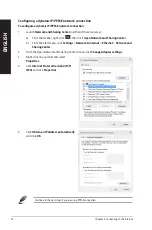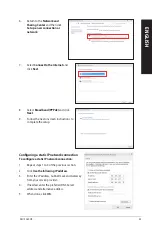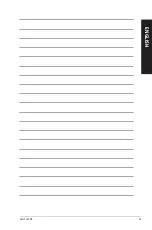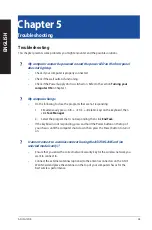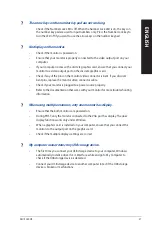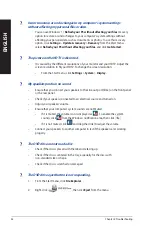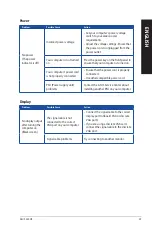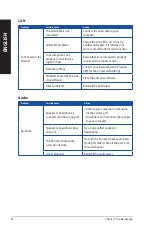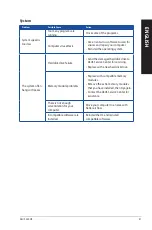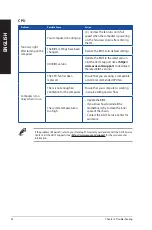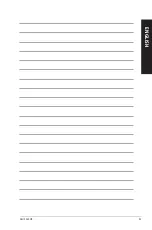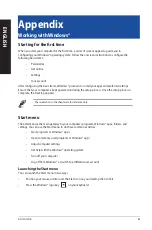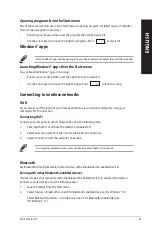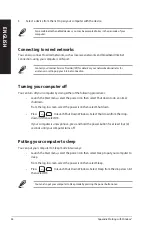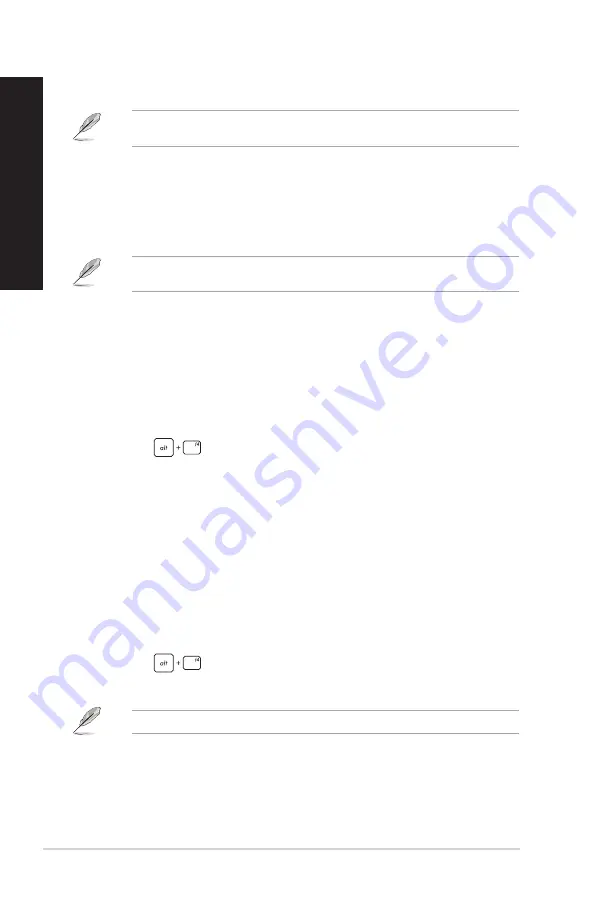
46
Appendix: Working with Windows®
ENGLISH
ENGLISH
3.
Select a device from the list to pair your computer with the device.
For some Bluetooth-enabled devices, you may be prompted to key in the passcode of your
computer.
Connecting to wired networks
You can also connect to wired networks, such as local area networks and broadband Internet
connection, using your computer’s LAN port.
Contact your Internet Service Provider (ISP) for details or your network administrator for
assistance in setting up your Internet connection.
Turning your computer off
You can turn off your computer by doing either of the following procedures:
•
Launch the Start menu, select the power icon then select Shut down to do a normal
shutdown.
From the log-in screen, select the power icon then select Shut down.
•
Press
to launch Shut Down Windows. Select Shut down from the drop-
down list then select OK.
If your computer is unresponsive, press and hold the power button for at least four (4)
seconds until your computer turns off.
Putting your computer to sleep
You can put your computer to Sleep mode in two ways:
•
Launch the Start menu, select the power icon then select Sleep to put your computer to
sleep.
From the log-in screen, select the power icon then select Sleep.
•
Press
to launch Shut Down Windows. Select Sleep from the drop-down list
then select OK.
You can also put your computer to Sleep mode by pressing the power button once.
Содержание G10DK
Страница 1: ...Desktop PC G10DK User Guide ...
Страница 21: ...ASUS G10DK 21 ENGLISH ...
Страница 25: ...LINE OUT Connecting 7 1 channel Speakers ASUS G10DK 25 ENGLISH ...
Страница 29: ...ASUS G10DK 29 ENGLISH ...
Страница 35: ...ASUS G10DK 35 ENGLISH ...
Страница 43: ...ASUS G10DK 43 ENGLISH ...