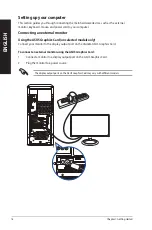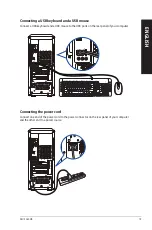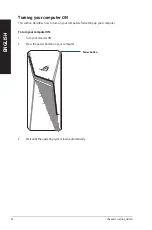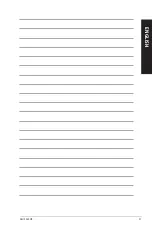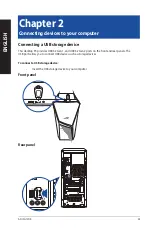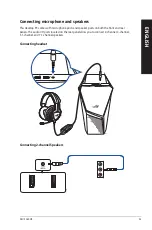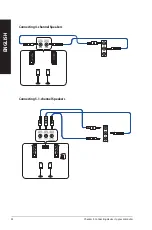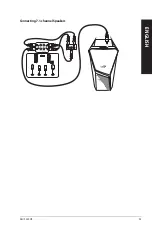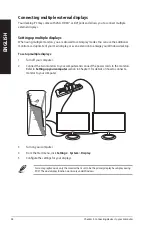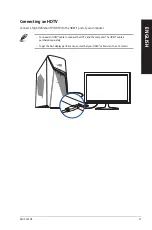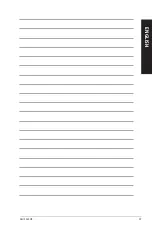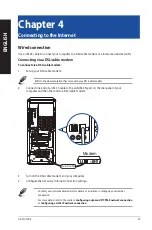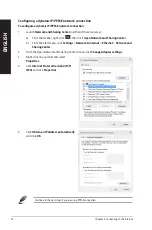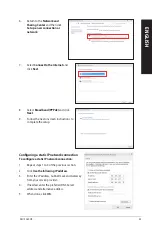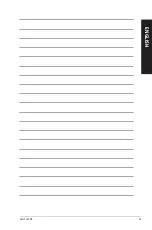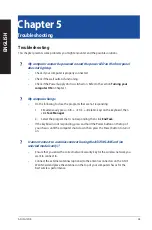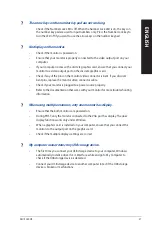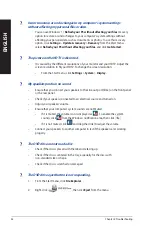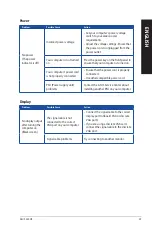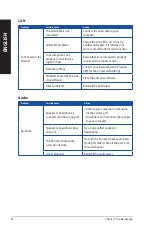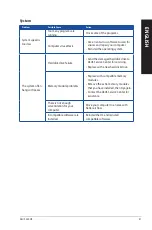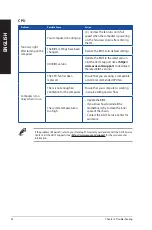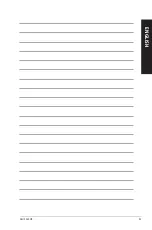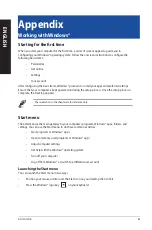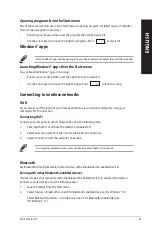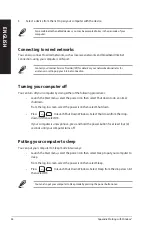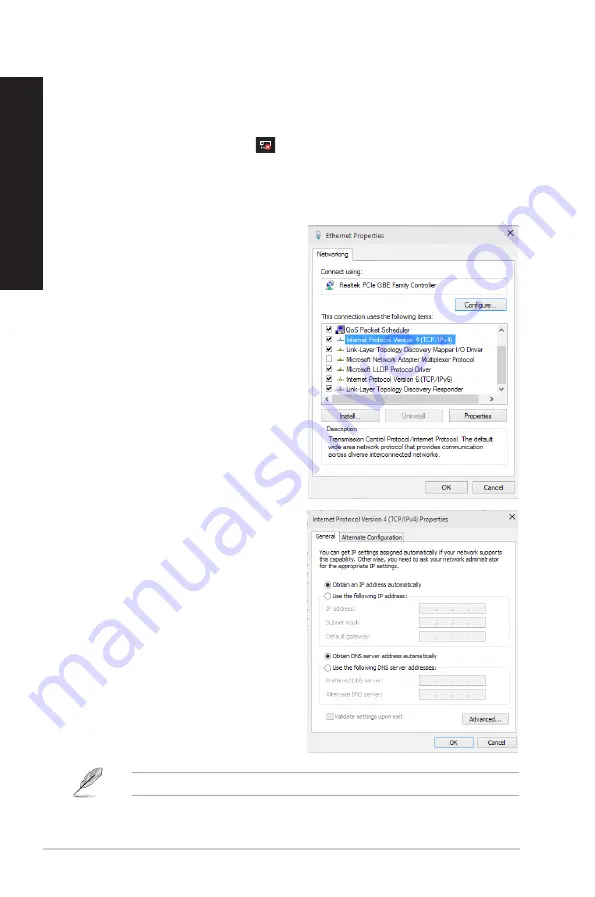
Configuring a dynamic IP/PPPoE network connection
To configure a dynamic IP/PPPoE network connection:
1. Launch
Network and Sharing Center
in either of these two ways:
a) From the taskbar, right-click
, then click
Open Network and Sharing Center
.
b) From the Start menu, click
Settings
>
Network & Internet
>
Ethernet
>
Network and
Sharing Center
.
2.
From the Open Network and Sharing Center screen, click
Change Adapter settings
.
3.
Right-click on your LAN and select
Properties
.
4. Click
Internet Protocol Version 4(TCP/
IPv4)
and click
Properties
.
5. Click
Obtain an IP address automatically
and click
OK
.
Continue to the next steps if you are using PPPoE connection.
32
Chapter 4: Connecting to the Internet
ENGLISH
ENGLISH
Содержание G10DK
Страница 1: ...Desktop PC G10DK User Guide ...
Страница 21: ...ASUS G10DK 21 ENGLISH ...
Страница 25: ...LINE OUT Connecting 7 1 channel Speakers ASUS G10DK 25 ENGLISH ...
Страница 29: ...ASUS G10DK 29 ENGLISH ...
Страница 35: ...ASUS G10DK 35 ENGLISH ...
Страница 43: ...ASUS G10DK 43 ENGLISH ...